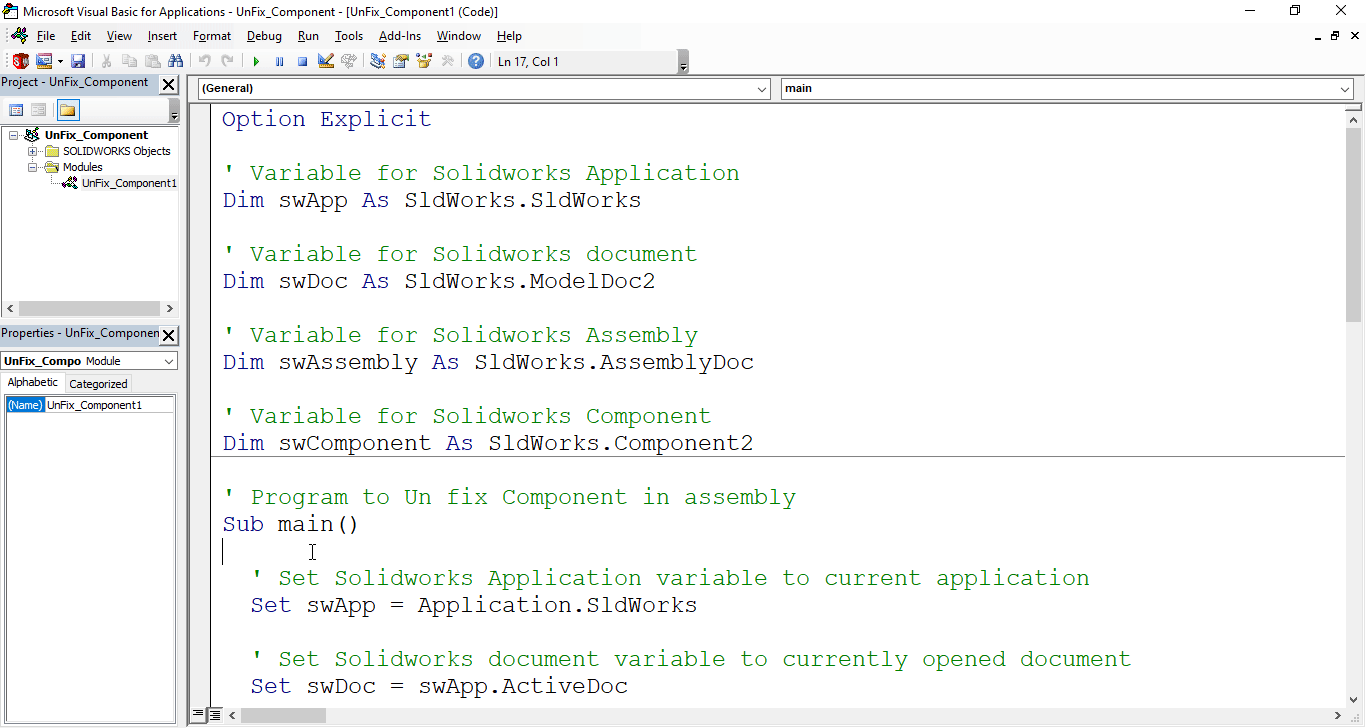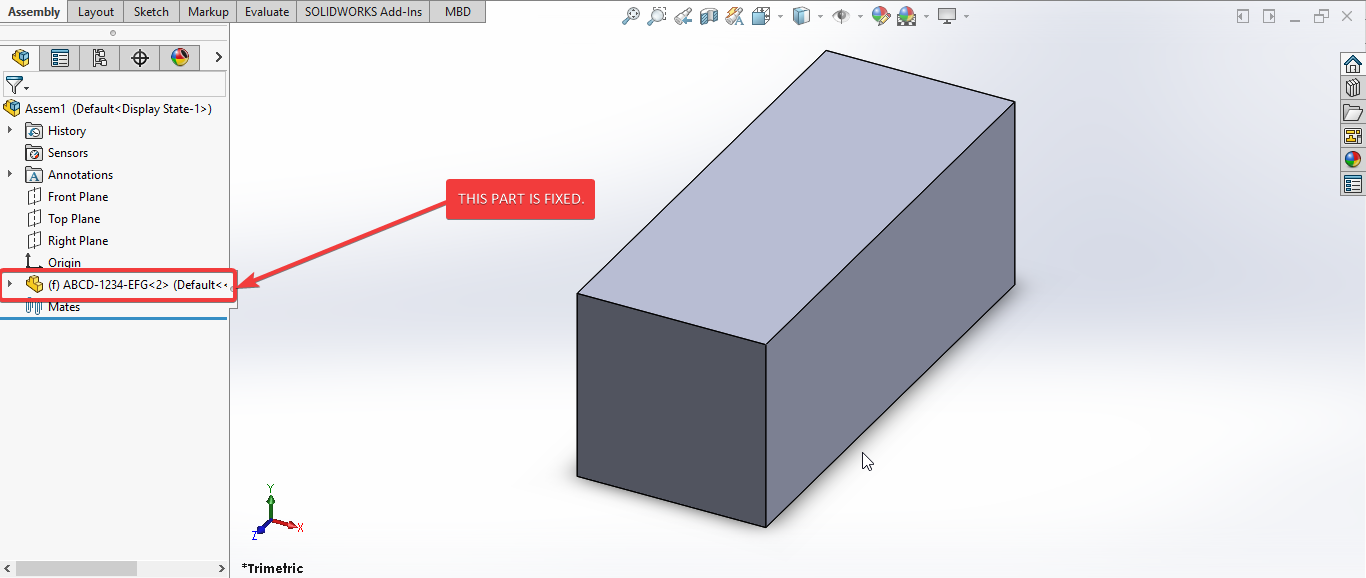Solidworks VBA Macro - Unfix Component
If you are following my articles then will not be an issue for you.
In this article we did not use 🚀 UserForm for taking inputs, instead we use 🚀 Input Box for value input and 🚀 Message Box to notify user.
I hope you will also like this type of tutorials.
Thank you for reading.
Objective
In this article we create and understand VBA macro of Unfix Component(s) in Assembly document of SOLIDWORKS CAD Software.
This method is most updated method, so use this method if you want to Unfix Component(s) quickly.
Results We Can Get
After running our macro we successfully Unfix Component(s) a Component in an Assembly as a result.
Below image shows the result we get.
We Unfix Component in following steps in general.
- Unfix an open Part in new Assembly document.
To get the correct result please follow the steps correctly.
Macro Video
Below 🎬 video shows Unfix Component from SOLIDWORKS VBA Macros.
Above video is just for visualization and there are no explanation.
I have explained each and every line in this article.
It is advisable to watch video, since it help you to better understand the process.
VBA Macro
Below is the VBA macro for Unfix Component.
Option Explicit
' Variable for Solidworks Application
Dim swApp As SldWorks.SldWorks
' Variable for Solidworks document
Dim swDoc As SldWorks.ModelDoc2
' Variable for Solidworks Assembly
Dim swAssembly As SldWorks.AssemblyDoc
' Variable for Solidworks Component
Dim swComponent As SldWorks.Component2
' Program to Unfix Component in assembly
Sub main()
' Set Solidworks Application variable to current application
Set swApp = Application.SldWorks
' Set Solidworks document variable to currently opened document
Set swDoc = swApp.ActiveDoc
' Check if Solidworks document is opened or not
If swDoc Is Nothing Then
MsgBox "Solidworks document is not opened."
Exit Sub
End If
' Set Solidworks Assembly document
Set swAssembly = swDoc
' Variable for Top Level components List
Dim vComponents As Variant
' Get Components list in opened assembly
vComponents = swAssembly.GetComponents(True)
' Variable for Looping
Dim index As Integer
' Loop through Components List
For index = 0 To UBound(vComponents)
' Set Solidworks Component variable
Set swComponent = vComponents(index)
' Check if this component is fixed or not
If swComponent.IsFixed Then
' Select this component
swComponent.Select True
' Unfix this component
swAssembly.UnfixComponent
' Clear all selection
swDoc.ClearSelection2 True
End If
Next
End Sub
Prerequisite
There are some prerequisite for this article.
-
Knowledge of VBA programming language is ❗required.
-
We use an existing part in Assembly document.
-
This component is Fixed as shown in below image.
We will apply checks in this article, so the code we write should be error free most of the time.
Steps To Follow
This Reference Point VBA macro can be divided into following sections:
- Create and Initialize required variables
- Unfix Component
Every section with each line is explained below.
I also give some links (see icon 🚀) so that you can go through them if there are anything I explained in previous articles.
Create and Initialize required variables
Option Explicit
- Purpose: Above line forces us to define every variable we are going to use.
- Reference: 🚀 SOLIDWORKS Macros - Open new Part document article.
' Variable for Solidworks application
Dim swApp As SldWorks.SldWorks
- Purpose: In above line, we create a variable for Solidworks application.
- Variable Name:
swApp - Type:
SldWorks.SldWorks - Reference: Please visit 🚀 online SOLIDWORKS API Help.
' Variable for Solidworks document
Dim swDoc As SldWorks.ModelDoc2
- Purpose: In above line, we create a variable for Solidworks document.
- Variable Name:
swDoc - Type:
SldWorks.ModelDoc2 - Reference: Please visit 🚀 online SOLIDWORKS API Help.
' Variable for Solidworks Assembly
Dim swAssembly As SldWorks.AssemblyDoc
- Purpose: In above line, we create a variable for Solidworks Assembly.
- Variable Name:
swAssembly - Type:
SldWorks.AssemblyDoc - Reference: Please visit 🚀 online SOLIDWORKS API Help.
' Variable for Solidworks Component
Dim swComponent As SldWorks.Component2
- Purpose: In above line, we create a variable for Solidworks Component.
- Variable Name:
swComponent - Type:
SldWorks.Component2. - Reference: Please visit 🚀 online SOLIDWORKS API Help.
These all are our global variables.
They are SOLIDWORKS API Objects.
' Program to Unfix a Component in assembly
Sub main()
End Sub
- In above line, we create main Program to Unfix a Component in assembly.
- This is a
Subprocedure which has name ofmain. - This procedure hold all the statements (instructions) we give to computer.
- Reference: Detailed information 🚀 VBA Sub and Function Procedures article of this website.
' Set Solidworks Application variable to current application
Set swApp = Application.SldWorks
- In above line, we set value of
swAppvariable. - This value is currently opened Solidworks application.
' Set Solidworks document variable to currently opened document
Set swDoc = swApp.ActiveDoc
- In above line, we set value of
swDocvariable. - This value is currently opened part document.
' Check if Solidworks document is opened or not
If swDoc Is Nothing Then
MsgBox ("Solidworks document is not opened.")
Exit Sub
End If
- In above code block, we check if we successfully set the value of
swDocvariable. - We use 🚀 IF statement for checking.
- Condition:
swDoc Is Nothing - When this condition is
True,- We show and 🚀 message window to user.
- Message: SOLIDWORKS document is not opened.
- Then we stop our macro here.
' Set Solidworks Assembly document
Set swAssembly = swDoc
- In above line, we set value of
swAssemblyvariable. - This value is
swDocvariable.
Unfix Component
In this section, we Unfix Component.
' Variable for Top Level components List
Dim vComponents As Variant
- Purpose: In above line, we create a variable for Top Level components List.
- Variable Name:
vComponents - Type:
Variant
' Get Components list in opened assembly
vComponents = swAssembly.GetComponents(True)
- In above line, we set the value of
vComponentsvariable. - We set value by
GetComponentsmethod ofswAssemblyvariable.
' Variable for Looping
Dim index As Integer
- Purpose: In above line, we create a variable for Looping.
- Variable Name:
index - Type:
Integer
' Loop through Components List
For index = 0 To UBound(vComponents)
Next
- In above line, we create a
Forloop. - This loops start from
index = 0to number ofUBound(vComponents).UBound(vComponents): Maximum number of component in this variable.
' Set Solidworks Component variable
Set swComponent = vComponents(index)
- In above line, we set value of
swComponentvariable. - This value is current component inside
vComponentsvariable.- We get current component by Indexing
vComponentsvariable.
- We get current component by Indexing
' Check if this component is fixed or not
If swComponent.IsFixed Then
' Select this component
swComponent.Select True
' Unfix this component
swAssembly.UnfixComponent
' Clear all selection
swDoc.ClearSelection2 True
End If
- In above code block, we check if this component is fixed or not.
- We use 🚀 IF statement for checking.
- Condition:
swComponent.IsFixed - When this condition is
True,- We select current component.
- Unfix current component.
- Then Clear all selection.
This is it !!!
I hope my efforts will helpful to someone!
If you found anything to add or update, please let me know on my e-mail.
Hope this post helps you to Unfix component with SOLIDWORKS VBA Macros.
For more such tutorials on SOLIDWORKS VBA Macro, do come to this website after sometime.
If you like the post then please share it with your friends also.
Do let me know by you like this post or not!
Till then, Happy learning!!!