Solidworks Macro - Extend Sketch Entities
In this post, I tell you about how to Extend Sketch Entities using Solidworks VBA Macros in a Sketch.
Video of Code on YouTube
Please see below video how visually we Extend Sketch Entities in Solidworks VBA macro.
Please note that there are no explaination given in the video.
Explaination of each line and why we write code this way is given in this post.
For Experience Macro Developer
If you are an experience Solidworks Macro developer, then you are looking for a specific code sample.
Below is the code for Extend Sketch Entities from Solidworks VBA Macro.
' Boolean Variable
Dim BoolStatus As Boolean
' Select Line 1
BoolStatus = swDoc.Extension.SelectByID2("Line1", "SKETCHSEGMENT", 0, 0, 0, True, 0, Nothing, swSelectOption_e.swSelectOptionDefault)
' Extend Solidworks Sketch segment by "SketchExtend" method from Solidworks sketch manager
BoolStatus = swSketchManager.SketchExtend(0, 0, 0)
-
Method Name:
SketchExtend -
Description: Add lengths to the selected Sketch Entity till next sketch entity.
For Extend Solidworks Sketch segment, first you need to Create
a variable of Boolean type.
After creating variable, you need to set the value of this Boolean variable.
For this you used SketchExtend method
from Solidworks Sketch Manager.
This SketchExtend method set the value
of Boolean type variable.
If Extend is successful then SketchExtend method return
True otherwise SketchExtend returns False.
This SketchExtend method takes
following parameters as explained:
-
X : Not used
-
Y : Not used
-
Z : Not used
If you want a more detail explaination then please read further otherwise this will help you to Extend Sketch Entities From VBA Macro.
For Beginners Macro Developers
In this post, I tell you about SketchExtend method from
Solidworks SketchManager object.
This method is most updated method, I found in Solidworks API Help.
So use this method if you want to Extend Sketces..
Below is the code sample for Extend
Sketces.
Option Explicit
' Create variable for Solidworks application
Dim swApp As SldWorks.SldWorks
' Create variable for Solidworks document
Dim swDoc As SldWorks.ModelDoc2
' Boolean Variable
Dim BoolStatus As Boolean
' Create variable for Solidworks Sketch Manager
Dim swSketchManager As SldWorks.SketchManager
' Create Variable for Solidworks Sketch Segment
Dim swSketchSegment As SldWorks.SketchSegment
' Main function of our VBA program
Sub main()
' Set Solidworks variable to Solidworks application
Set swApp = Application.SldWorks
' Create string type variable for storing default part location
Dim defaultTemplate As String
' Set value of this string type variable to "Default part template"
defaultTemplate = swApp.GetUserPreferenceStringValue(swUserPreferenceStringValue_e.swDefaultTemplatePart)
' Set Solidworks document to new part document
Set swDoc = swApp.NewDocument(defaultTemplate, 0, 0, 0)
' Select Front Plane
BoolStatus = swDoc.Extension.SelectByID2("Front Plane", "PLANE", 0, 0, 0, False, 0, Nothing, swSelectOption_e.swSelectOptionDefault)
' Set Sketch manager for our sketch
Set swSketchManager = swDoc.SketchManager
' Insert a sketch into selected plane
swSketchManager.InsertSketch True
' Set Sketch Segment value and Create Line 1
Set swSketchSegment = swSketchManager.CreateLine(-0.5, 0.75, 0, -0.25, -0.5, 0)
' Set Sketch Segment value and Create Line 2
Set swSketchSegment = swSketchManager.CreateLine(-0.75, -1.25, 0, 0.5, -1.25, 0)
' De-select the lines after creation
swDoc.ClearSelection2 True
' Select Line 1
BoolStatus = swDoc.Extension.SelectByID2("Line1", "SKETCHSEGMENT", 0, 0, 0, False, 0, Nothing, swSelectOption_e.swSelectOptionDefault)
' Extend selected Sketch Segments by "SketchExtend" method from Solidworks sketch manager
BoolStatus = swSketchManager.SketchExtend(0.0, 0.0, 0.0)
' De-select the Sketch Segment after Extend
swDoc.ClearSelection2 True
' Show Front View after Extend Sketch Segments
swDoc.ShowNamedView2 "", swStandardViews_e.swFrontView
' Zoom to fit screen in Solidworks Window
swDoc.ViewZoomtofit2
End Sub
Understanding the Code
Now let us walk through each line in the above code, and understand the meaning of every line.
Option Explicit
This line forces us to define every variable we are going to use.
For more information please visit Solidworks Macros - Open new Part document post.
' Create variable for Solidworks application
Dim swApp As SldWorks.SldWorks
In this line, we create a variable which we named as swApp and the type of this swApp variable is SldWorks.SldWorks.
' Create variable for Solidworks document
Dim swDoc As SldWorks.ModelDoc2
In this line, we create a variable which we named as swDoc and the type of this swDoc variable is SldWorks.ModelDoc2.
' Boolean Variable
Dim BoolStatus As Boolean
In this line, we create a variable named BoolStatus as Boolean object type.
' Create variable for Solidworks Sketch Manager
Dim swSketchManager As SldWorks.SketchManager
In above line, we create variable swSketchManager for Solidworks
Sketch Manager.
As the name suggested, a Sketch Manager holds variours methods and properties to manage Sketches.
To see methods and properties related to SketchManager object, please visit
this
page of Solidworks API Help
' Create variable for Solidworks Sketch Segment
Dim swSketchSegment As SldWorks.SketchSegment
In this line, we Create a variable which we named as swSketchSegment and the type of this swSketchSegment variable is SldWorks.SketchSegment.
We create variable swSketchSegment for
Solidworks Sketch Segments.
To see methods and properties related to swSketchSegment object, please visit
this
page of Solidworks API Help
These all are our global variables.
As you can see in code sample, they are Solidworks API Objects.
So basically I group all the Solidworks API Objects in one place.
I have also place boolean type object
at top also, because after certain point we will need this variable frequently.
Thus, I have started placing it here.
Next is our Sub procedure which has
name of main.
This procedure hold all the statements (instructions) we give to computer.
' Set Solidworks variable to Solidworks application
Set swApp = Application.SldWorks
In this line, we are setting the value of our Solidworks variable which we define earlier to Solidworks application.
' Create string type variable for storing default part location
Dim defaultTemplate As String
' Set value of this string type variable to "Default part template"
defaultTemplate = swApp.GetUserPreferenceStringValue(swUserPreferenceStringValue_e.swDefaultTemplatePart)
In 1st statement of above example, we are defining a variable of string type and named it as defaultTemplate.
This variable defaultTemplate, hold the
location the location of Default Part Template.
In 2nd line of above example. we assign value to our newly define defaultTemplate variable.
We assign the value by using a Method named GetUserPreferenceStringValue().
This GetUserPreferenceStringValue()
method is a part of our main Solidworks variable swApp.
' Set Solidworks document to new part document
Set swDoc = swApp.NewDocument(defaultTemplate, 0, 0, 0)
In this line, we set the value of our swDoc variable to new document.
For detailed information about these lines please visit Solidworks Macros - Open new Part document post.
I have discussed them thoroghly in Solidworks Macros - Open new Part document post, so do checkout this post if you don’t understand above code.
' Select Front Plane
BoolStatus = swDoc.Extension.SelectByID2("Front Plane", "PLANE", 0, 0, 0, False, 0, Nothing, swSelectOption_e.swSelectOptionDefault)
In above line, we select the front plane by using SelectByID2 method from Extension object.
For more information about selection method please visit Solidworks Macros - Selection Methods post.
' Set Sketch manager for our sketch
Set swSketchManager = swDoc.SketchManager
In above line, we set the sketch manager variable to current document’s sketch manager.
' Insert a sketch into selected plane
swSketchManager.InsertSketch True
In above line, we use InsertSketch
method of SketchManager and give True value.
This method allows us to insert a sketch in selected plane.
' Set Sketch Segment value and Create Line 1
Set swSketchSegment = swSketchManager.CreateLine(-0.5, 0.75, 0, -0.25, -0.5, 0)
In above line, we set the value of Solidworks Sketch Segment variable swSketchSegment by CreateLine method from Solidworks Sketch
Manager.
This CreateLine method creates Lines
between 2 given points.
For more information about CreateLine
method, you can read my Solidworks Sketch
Macros - Create Line post.
This post describe all the parameters we need for this CreateLine method.
In above line, we create a Line between point (-0.5, 0.75, 0) and point (-0.25, -0.5, 0).
This line is not parallel to any axis.
This line is at an angle to Vertical axis.
' Set Sketch Segment value and Create Line 2
Set swSketchSegment = swSketchManager.CreateLine(-0.75, -1.25, 0, 0.5, -1.25, 0)
In above line we create Line 2 by using same CreateLine method from Solidworks Sketch
Manager.
In above code, we create our 2nd line between point (-0.75, -1.25, 0) and point (0.5, -1.25, 0).
This line is parallel to X-axis.
' De-select the lines after creation
swDoc.ClearSelection2 True
After creating both lines we de-select those lines.
We don’t need to de-select the lines for Extend operation as I will select those lines agains in next 2 lines. I just want to show you how to select a Sketch Segment with
SelectByIdMenthod.
' Select Line 1
BoolStatus = swDoc.Extension.SelectByID2("Line1", "SKETCHSEGMENT", 0, 0, 0, False, 0, Nothing, swSelectOption_e.swSelectOptionDefault)
In above line of code, we select Line 1.
' Extend selected Sketch Segments by "SketchExtend" method from Solidworks sketch manager
BoolStatus = swSketchManager.SketchExtend(0.0, 0.0, 0.0)
In above line, we Extend selected Sketch Segments by SketchExtend method from Solidworks
sketch manager.
This SketchExtend method takes
following parameters:
X : Not used
Y : Not used
Z : Not used
Return Value:
-
True: If Extend operation is Success.
-
False: If Extend operation is Fail.
In our code, I have used following values:
X : I have used 0.0 value for X.
Y : I have used 0.0 value for Y.
Z : I have used 0.0 value for Z.
Below image shows before and after Extend operation on the sketch.
Before Extend Operation
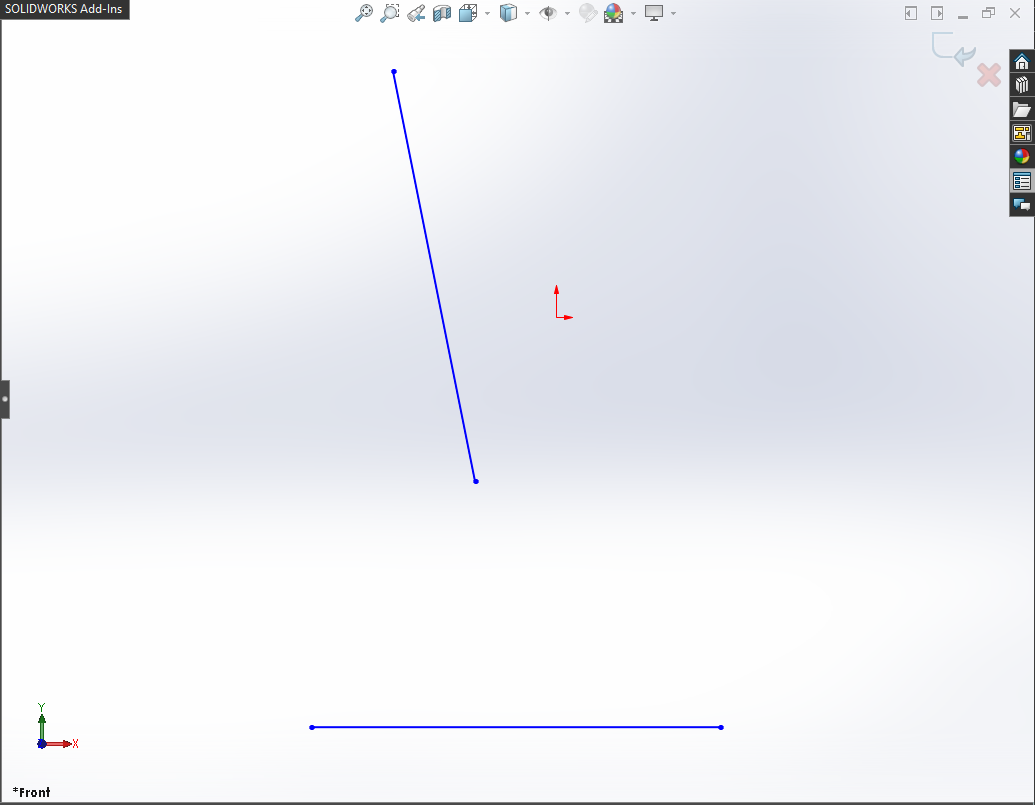
After Extend Operation
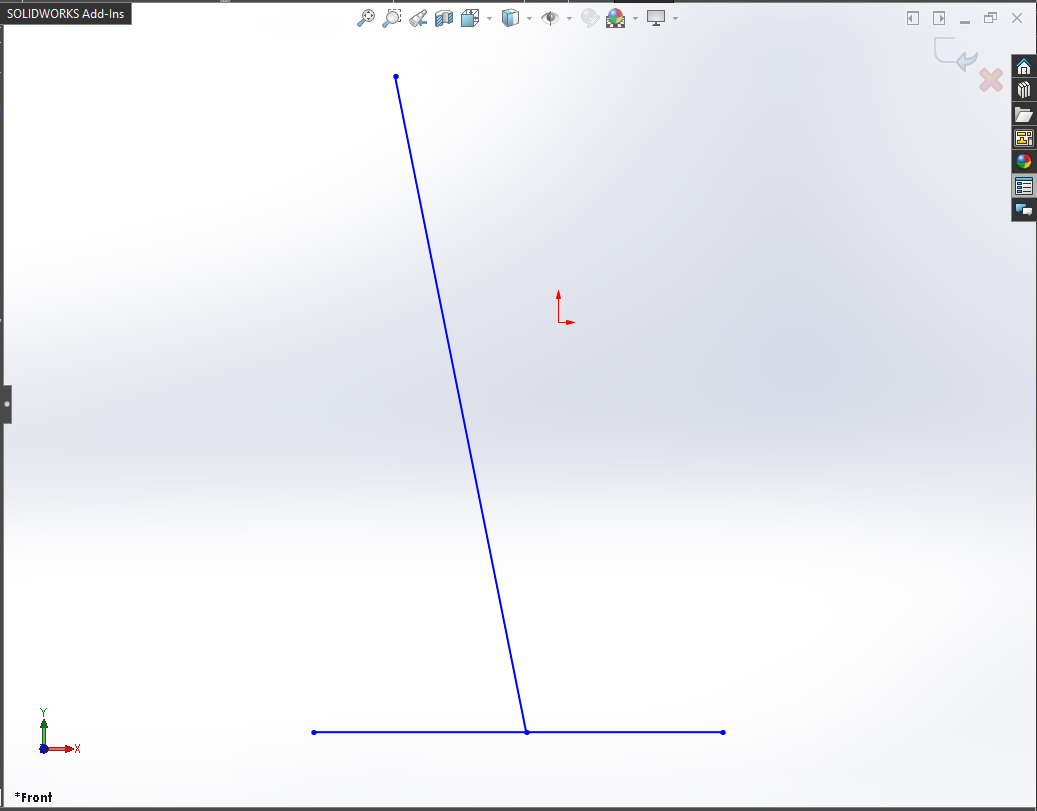
NOTE
It is very important to remember that, when you give distance or any other numeric value in Solidworks API, Solidworks takes that numeric value in Meter only.
Solidworks API does not care about your application’s Unit systems.
For example, I works in ANSI system means inches for distance. But when I used Solidworks API through VBA macros or C#, I need to use converted numeric values.
Because Solidworks API output the distance in Meter which is not my requirement.
' De-select the Sketch after creation
swDoc.ClearSelection2 True
In the above line of code, we deselect the Sketch after the Extend operation.
For de-selecting, we use ClearSelection2 method from our Solidworks
document name swDoc.
' Show Front View after Sketch Extend
swDoc.ShowNamedView2 "", swStandardViews_e.swFrontView
In the above line of code, we update the view orientation to Front View.
In my machine, after inserting a sketch view orientation does not changed.
Because of this I have to update the view to Front view.
For showing Front View we used ShowNamedView2 method from our Solidworks
document name swDoc.
This method takes 2 parameter described as follows:
-
VName : Name of the view to display or an empty string to use ViewId instead
-
ViewId : ID of the view to display as defined by
swStandardViews_eor -1 to use the VName argument instead.
NOTE: If you specify both VName and ViewId, then ViewId takes precedence if the two arguments do not resolve to the same view.
swStandardViews_e has following
Standard View Types:
-
swBackView
-
swBottomView
-
swDimetricView
-
swFrontView
-
swIsometricView
-
swLeftView
-
swRightView
-
swTopView
-
swExtendetricView
In our code, we did not use VName instead I used empty string in form of ”“ symbol.
I used ViewId value to specify view and used swStandardViews_e.swFrontView value to use
Standard Front View.
' Zoom to fit screen in Solidworks Window
swDoc.ViewZoomtofit
In this last line we use zoom to fit command.
For Zoom to fit, we use ViewZoomtofit
method from our Solidworks document variable swDoc.
This is it !!!
If you found anything to add or update, please let me know on my e-mail.
VBA Language feature used in this post
In this post used some features of VBA programming language.
This section of post, has some brief information about the VBA programming language specific features.
-
We use Option Explicit for capturing un-declared variables. If you want to read more about Option Explicit then please visit Declaring and Scoping of Variables.
-
Then we create variable for different data types. If you don’t know about them, then please visit Variables and Data-types posts of this blog. These posts will help you to understand what Variables are and how to use them.
-
Then we create main Sub procedure for our macro. If you don’t know about the Sub procedure, then I suggest you to visit VBA Sub and Function Procedures and Executing Sub and Function Procedures posts of this blog. These posts will help you to understand what Procedures are and how to use them.
-
In most part we create some variables and set their values. We set those values by using some functions provided from objects. If you don’t know about the functions, then you should visit VBA Functions and VBA Functions that do more posts of this blog. These posts will help you to understand what functions are and how to use them.
Solidworks API Objects
In this post of Sketch Extend, we use Solidworks API objects and their methods.
This section contains the list of all Solidworks Objects used in this post.
I have also attached links of these Solidworks API Objects in API Help website.
If you want to explore those objects, you can use these links.
These Solidworks API Objects are listed below:
-
Solidworks Application Object
If you want explore Properties and Methods/Functions of Solidworks Application Object object you can visit this link.
-
Solidworks Document Object
If you want explore Properties and Methods/Functions of Solidworks Document Object object you can visit this link.
-
Solidworks Sketch Manager Object
If you want explore Properties and Methods/Functions of Solidworks Sketch Manager Object you can visit this link.
-
Solidworks Sketch Segment Object
If you want explore Properties and Methods/Functions of Solidworks Sketch Segment Object you can visit this link.
Hope this post helps you to Extend Sketch Entities with Solidworks VB Macros.
For more such tutorials on Solidworks VBA Macros, do come to this blog after sometime.
Till then, Happy learning!!!