Solidworks Macro - Create a Centerpoint Straight Slot
In this post, I tell you about how to create a Centerpoint Straight Slot through Solidworks VBA Macros in a sketch.
The process is almost identical with previous Sketch - Create Straight Slot post.
In this post, I tell you about CreateSketchSlot method from
Solidworks SketchManager object.
This method is most updated method, I found in Solidworks API Help.
So use this method if you want to create a new Centerpoint Straight Slot.
Video of Code on YouTube
Please see below video on how to create a Centerpoint Straight Slot from Solidworks VBA Macros.
Please note that there are no explaination in the video.
Explaination of each line and why we write code this way is given in this post.
Code Sample
Below is the code sample for creating
a Centerpoint Straight Slot.
Option Explicit
' Creating variable for Solidworks application
Dim swApp As SldWorks.SldWorks
' Creating variable for Solidworks document
Dim swDoc As SldWorks.ModelDoc2
' Boolean Variable
Dim BoolStatus As Boolean
' Creating variable for Solidworks Sketch Manager
Dim swSketchManager As SldWorks.SketchManager
' Main function of our VBA program
Sub main()
' Setting Solidworks variable to Solidworks application
Set swApp = Application.SldWorks
' Creating string type variable for storing default part location
Dim defaultTemplate As String
' Setting value of this string type variable to "Default part template"
defaultTemplate = swApp.GetUserPreferenceStringValue(swUserPreferenceStringValue_e.swDefaultTemplatePart)
' Setting Solidworks document to new part document
Set swDoc = swApp.NewDocument(defaultTemplate, 0, 0, 0)
' Selecting Front Plane
BoolStatus = swDoc.Extension.SelectByID2("Front Plane", "PLANE", 0, 0, 0, False, 0, Nothing, swSelectOption_e.swSelectOptionDefault)
' Setting Sketch manager for our sketch
Set swSketchManager = swDoc.SketchManager
' Inserting a sketch into selected plane
swSketchManager.InsertSketch True
' Creating Variable for Solidworks Slot
Dim mySketchSlot As SketchSlot
' Creating a Centerpoint Straight slot
Set mySketchSlot = swSketchManager.CreateSketchSlot(swSketchSlotCreationType_e.swSketchSlotCreationType_center_line, swSketchSlotLengthType_e.swSketchSlotLengthType_CenterCenter, 1, 0, 0, 0, 1, 0, 0, 1, 1, 0, 1, False)
' De-select the Slot after creation
swDoc.ClearSelection2 True
' Zoom to fit screen in Solidworks Window
swDoc.ViewZoomtofit
End Sub
Understanding the Code
Now let us walk through each line in the above code, and understand the meaning of every line.
Option Explicit
This line forces us to define every variable we are going to use.
For more information please visit Solidworks Macros - Open new Part document post.
' Creating variable for Solidworks application
Dim swApp As SldWorks.SldWorks
In this line, we are creating a variable which we named as swApp and the type of this swApp variable is SldWorks.SldWorks.
' Creating variable for Solidworks document
Dim swDoc As SldWorks.ModelDoc2
In this line, we are creating a variable which we named as swDoc and the type of this swDoc variable is SldWorks.ModelDoc2.
Next is our Sub procedure named as
main. This procedure hold all the
statements (instructions) we give to computer.
' Setting Solidworks variable to Solidworks application
Set swApp = Application.SldWorks
In this line, we are setting the value of our Solidworks variable swApp which we defined earlier to Solidworks
application.
' Creating string type variable for storing default part location
Dim defaultTemplate As String
' Setting value of this string type variable to "Default part template"
defaultTemplate = swApp.GetUserPreferenceStringValue(swUserPreferenceStringValue_e.swDefaultTemplatePart)
In 1st statement of above example, we are defining a variable of string type and named it as defaultTemplate.
This variable defaultTemplate, holds
the location the location of Default Part Template.
In 2nd line of above example. we assign value to our newly define defaultTemplate variable.
We assign the value by using a Method named GetUserPreferenceStringValue().
This method is a part of our main Solidworks variable swApp.
' Setting Solidworks document to new part document
Set swDoc = swApp.NewDocument(defaultTemplate, 0, 0, 0)
In this line, we set the value of our swDoc variable to new document.
For more detailed information about above lines please visit Solidworks Macros - Open new Part document post.
I have discussed them thoroghly in Solidworks Macros - Open new Part document post, so do checkout this post if you don’t understand above code.
' Boolean Variable
Dim BoolStatus As Boolean
' Selecting Front Plane
BoolStatus = swDoc.Extension.SelectByID2("Front Plane", "PLANE", 0, 0, 0, False, 0, Nothing, swSelectOption_e.swSelectOptionDefault)
In 1st line, we create a variable named BoolStatus as Boolean object.
In next line, we select the front plane by using SelectByID2 method from Extension object.
For more information about selection method please visit Solidworks Macros - Selection Methods post.
I have discussed about different Selection methods in details in Soldworks Macros - Selection Methods post, so do visit this post for more Selection methods.
' Creating variable for Solidworks Sketch Manager
Dim swSketchManager As SldWorks.SketchManager
In above line, we create variable swSketchManager for Solidworks
Sketch Manager.
As the name suggested, a Sketch Manager holds variours methods and properties to manage Sketches.
To see methods and properties related to SketchManager object, please visit this page of Solidworks API Help
' Setting Sketch manager for our sketch
Set swSketchManager = swDoc.SketchManager
In above line, we set the Sketch manager variable to current document’s sketch manager.
' Inserting a sketch into selected plane
swSketchManager.InsertSketch True
In above line, we use InsertSketch
method of SketchManager and give True value.
This method allows us to insert a sketch in selected plane.
' Creating Variable for Solidworks Slot
Dim mySketchSlot As SketchSlot
' Creating a Centerpoint Straight slot
Set mySketchSlot = swSketchManager.CreateSketchSlot(swSketchSlotCreationType_e.swSketchSlotCreationType_center_line, swSketchSlotLengthType_e.swSketchSlotLengthType_CenterCenter, 1, 0, 0, 0, 1, 0, 0, 1, 1, 0, 1, False)
In above sample code, we 1st create a variable named mySketchSlot of type SketchSlot.
In 2nd line, we set the value of SketchSlot variable mySketchSlot.
We get this value from CreateSketchSlot
method which is inside the swSketchManager variable.
swSketchManager variable is a type of
SketchManager, hence we used CreateSketchSlot method from
SketchManager.
This CreateSketchSlot method takes
following parameters as explained:
SlotCreationType : Type of sketch slot as defined in swSketchSlotCreationType_e.
There are 4 Different types of Slots we can create.
-
Straight Slot :
swSketchSlotCreationType_e.swSketchSlotCreationType_lineor 0 -
Centerpoint straight Slot :
swSketchSlotCreationType_e.swSketchSlotCreationType_center_lineor 1 -
Centerpoint arc Slot :
swSketchSlotCreationType_e.swSketchSlotCreationType_arcor 2 -
3-point arc Slot :
swSketchSlotCreationType_e.swSketchSlotCreationType_3pointarcor 4
SlotLengthType : Type of length of sketch slot as defined in swSketchSlotLengthType_e.
There are 2 different types of Sketch slot length we can create.
-
Center to Center :
swSketchSlotLengthType_e.swSketchSlotLengthType_CenterCenteror 0 -
Full Length :
swSketchSlotLengthType_e.swSketchSlotLengthType_FullLengthor 1
Width : Width of Slot
X1 : X coordinate of the point 1, of the Slot
Y1 : Y coordinate of the point 1, of the Slot
Z1 : Z coordinate of the point 1, of the Slot
X2 : X coordinate of the point 2, of the Slot
Y2 : Y coordinate of the point 2, of the Slot
Z2 : Z coordinate of the point 2, of the Slot
X3 : X coordinate of the point 3, of the Slot
Y3 : Y coordinate of the point 3, of the Slot
Z3 : Z coordinate of the point 3, of the Slot
CenterArcDirection : We need to set the direction eiter Clockwise or Anti-Clockwise/Counterclockwise as follows:
-
Clockwise (CW) : -1
-
Anti-Clockwise/Counterclockwise (CCW) : 1
AddDimension : True to
automatically add dimensions, False to
not.
For more details about Slot Parameter you can visit this page of Solidworks API Help
For creating a Centerpoint Straight Slot, I used following parameter Values:
- SlotCreationType :
swSketchSlotCreationType_e.swSketchSlotCreationType_center_line
Since we want to create a Centerpoint Straight Slot hence I select above value.
- SlotLengthType :
swSketchSlotLengthType_e.swSketchSlotLengthType_CenterCenter
I want length of this Slot from Center to Center hence I select above value.
-
Width : 1
-
X1, Y1, Z1 :
0, 0, 0
For Point 1, I use (0, 0, 0) values, which is origin of Sketch.
- X2, Y2, Z2 :
1, 0, 0
For Point 2, I use (1, 0, 0) values, which is which is 1 point distance in X-direction.
- X3, Y3, Z3 :
1, 1, 0
For Point 2, I use (1, 1, 0) values, which is which is 1 point distance in X-direction and 1 point distance in Y-direction.
- CenterArcDirection : 1
I want to create Anti-Clockwise/Counterclockwise Slot.
- AddDimension :
False
Below Image described the Parameters for Centerpoint Straight Slot in more detail.
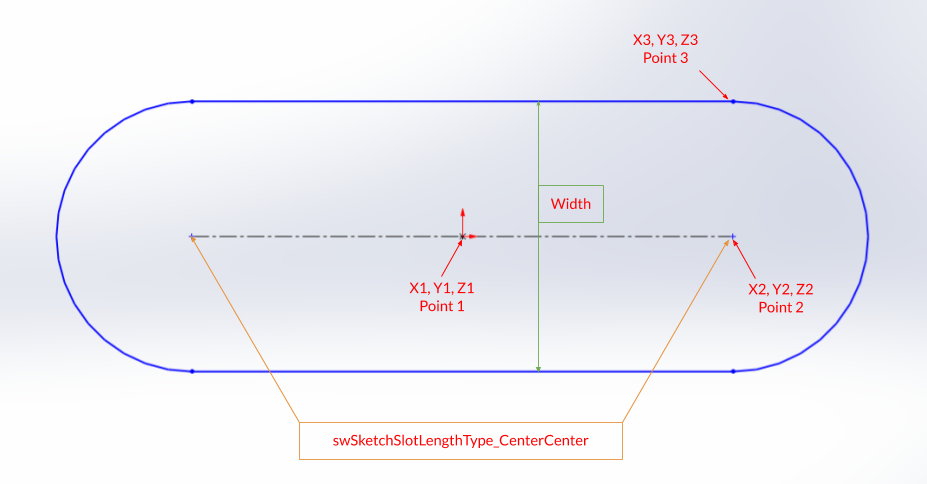
This CreateSketchSlot method returns
Sketch Slot interface i.e. ISketchSlot interface.
This ISketchSlot interface has various
methods and properties for a Slot.
For more detail about methods and properties of ISketchSlot interface you can visit this
page of Solidworks API Help
NOTE
It is very important to remember that, when you give distance or any other numeric value in Solidworks API, Solidworks takes that numeric value in Meter only.
Solidworks API does not care about your application’s Unit systems.
For example, I works in ANSI system means “inches” for distance.
But when I used Solidworks API through VBA macros or C#, I have to use converted numeric values.
Because Solidworks API output the distance in Meter only; which is not my requirement.
' De-select the Slot after creation
swDoc.ClearSelection2 True
In the this line of code, we de-select the created Centerpoint Straight Slot.
For de-selecting, we use ClearSelection2 method from our Solidworks
document variable swDoc.
' Zoom to fit screen in Solidworks Window
swDoc.ViewZoomtofit
In this last line we use zoom to fit command.
For Zoom to fit, we use ViewZoomtofit
method from our Solidworks document variable swDoc.
Hope this post helps you to create a Centerpoint Straight Slot in Sketches with Solidworks VB Macros.
For more such tutorials on Solidworks VBA Macros, do come to this blog after sometime.
Till then, Happy learning!!!