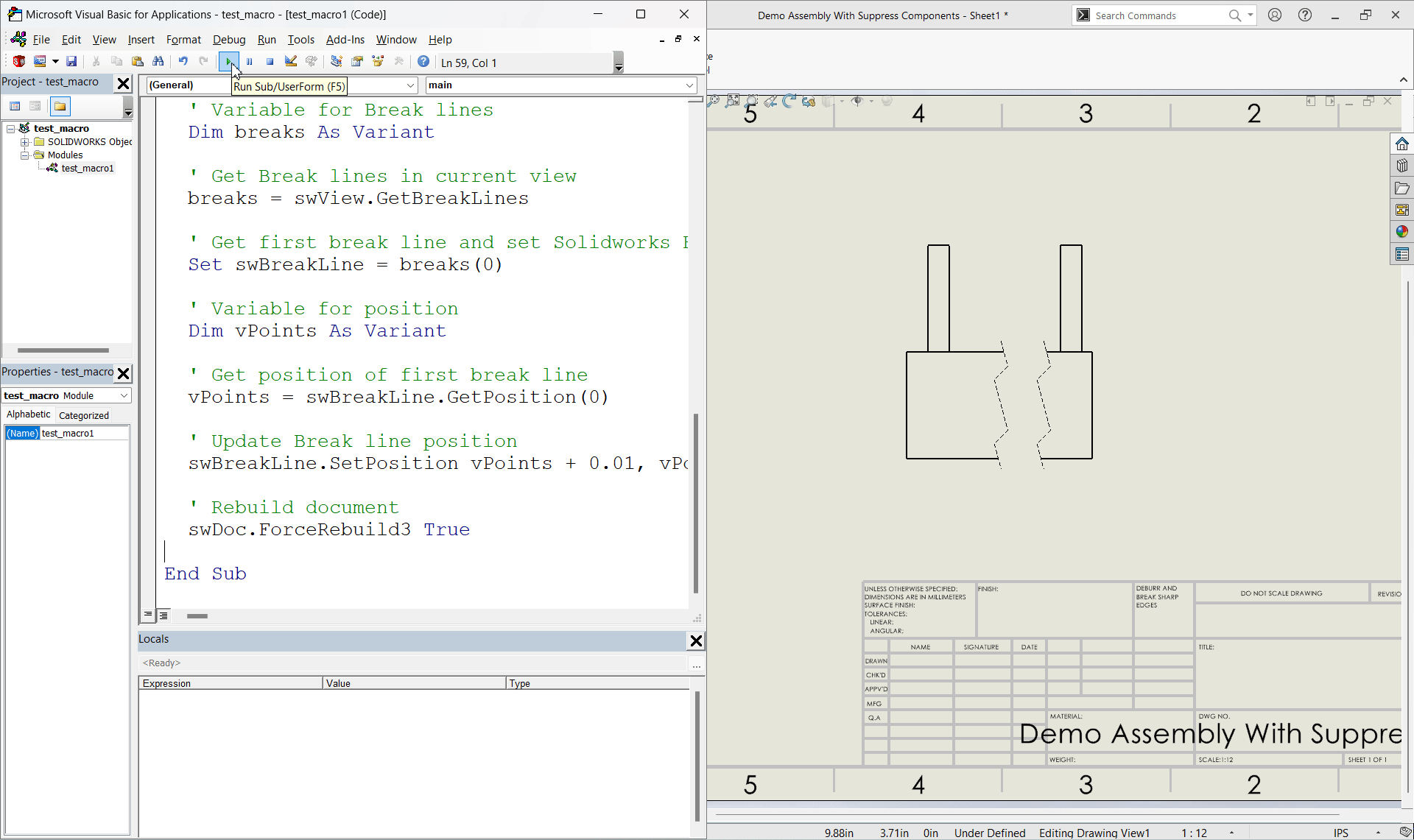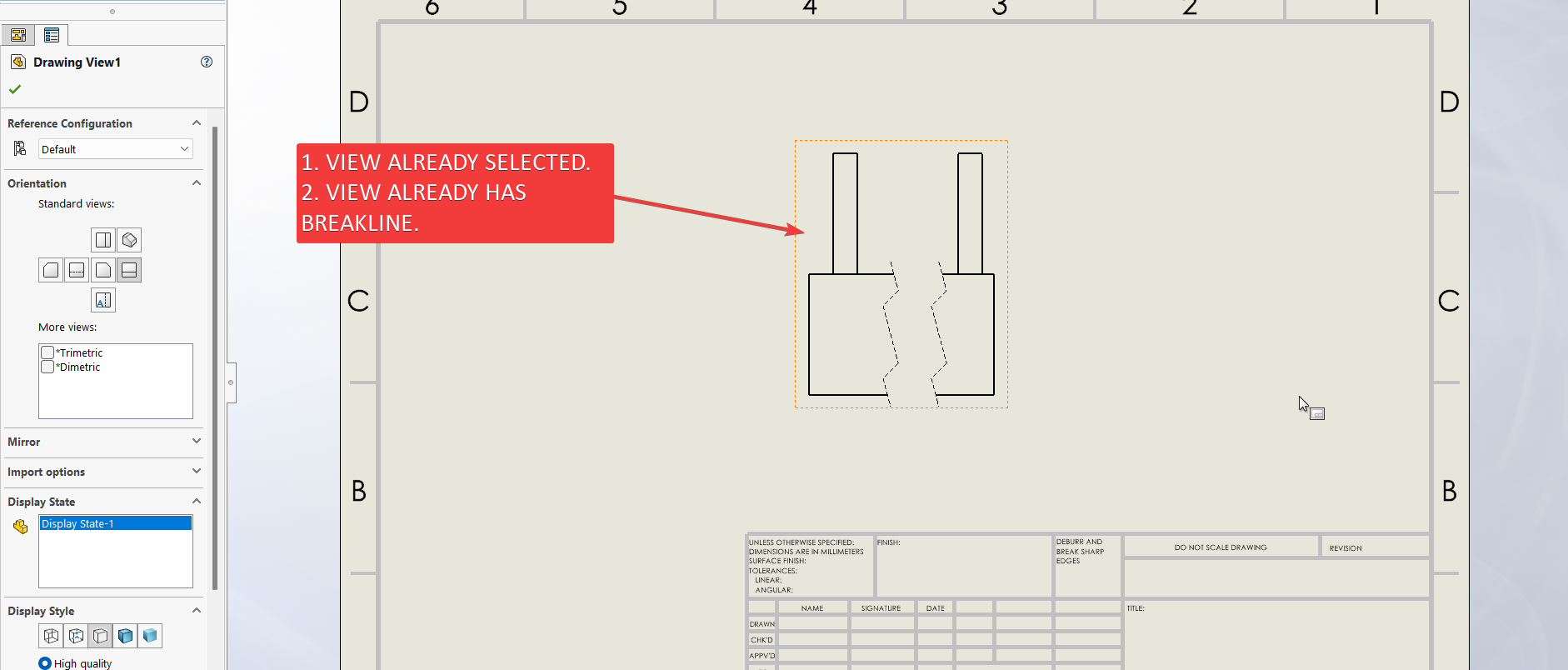Solidworks VBA Macro - Update Break line position
Objective
Objective of this article is simple, answer the below question.
Question: How to add a Update Break line position in a drawing from Solidworks VBA macro.
Final Result
Final result as shown below 👇🏻
Macro Video
Below 🎬 video shows how to Update Break line position from SOLIDWORKS VBA Macros.
Above video is just for visualization and there is no explanation.
It is advisable to watch video, since it helps you to better understand the process.
VBA Macro
Below is the VBA macro for Update Break line position.
Option Explicit
' Creating variable for Solidworks application
Dim swApp As SldWorks.SldWorks
' Creating variable for Solidworks document
Dim swDoc As SldWorks.ModelDoc2
' Creating variable for Solidworks Drawing
Dim swDrawing As SldWorks.DrawingDoc
' Creating variable for Solidworks View
Dim swView As SldWorks.View
' Creating variable for Solidworks Breakline
Dim swBreakLine As SldWorks.BreakLine
' Program to Update Break line position
Sub main()
' Setting Solidworks variable to Solidworks application
Set swApp = Application.SldWorks
' Set Solidworks document variable to currently opened document
Set swDoc = swApp.ActiveDoc
' Check if Solidworks document is opened or not
If swDoc Is Nothing Then
MsgBox "Solidworks document is not opened."
Exit Sub
End If
' Set Solidworks Drawing document variable
Set swDrawing = swDoc
' Get activate view
Set swView = swDrawing.ActiveDrawingView
' Variable for Break lines
Dim breaks As Variant
' Get Break lines in current view
breaks = swView.GetBreakLines
' Get first break line and set Solidworks Breakline variable
Set swBreakLine = breaks(0)
' Variable for position
Dim vPoints As Variant
' Get position of first break line
vPoints = swBreakLine.GetPosition(0)
' Update Break line position
swBreakLine.SetPosition vPoints + 0.01, vPoints + 0.003
' Rebuild document
swDoc.ForceRebuild3 True
End Sub
Prerequisite
There are some prerequisites for this article.
-
Knowledge of VBA programming language is ❗required.
-
We arleady selected view.
-
We already have a break view created in 🚀 SOLIDWORKS Macros - Insert Break view article. .
We will apply checks in this article, so the code we write, should be error free mostly.
Steps To Follow
This VBA macro can be divided into following sections:
- Create Global Variables
- Initialize Variables
- Update Break line position
Every section with each line is explained below.
I also give some links (see icon 🚀) so that you can go through them if there are anything I explained in previous articles.
Create Global Variables
In this section, we create global variables.
Option Explicit
- Purpose: Above line forces us to define every variable we are going to use.
- Reference: 🚀 SOLIDWORKS Macros - Open new Part document article.
' Variable for Solidworks application
Dim swApp As SldWorks.SldWorks
- Purpose: In above line, we create a variable for Solidworks application.
- Variable Name:
swApp - Type:
SldWorks.SldWorks - Reference: Please visit 🚀 online SOLIDWORKS API Help.
' Variable for Solidworks document
Dim swDoc As SldWorks.ModelDoc2
- Purpose: In above line, we create a variable for Solidworks document.
- Variable Name:
swDoc - Type:
SldWorks.ModelDoc2 - Reference: Please visit 🚀 online SOLIDWORKS API Help.
' Creating variable for Solidworks Drawing
Dim swDrawing As SldWorks.DrawingDoc
- Purpose: In above line, we create a variable for Solidworks Drawing.
- Variable Name:
swDrawing - Type:
SldWorks.DrawingDoc - Reference: Please visit 🚀 online SOLIDWORKS API Help.
' Creating variable for Solidworks View
Dim swView As SldWorks.View
- Purpose: In above line, we create a variable for Solidworks View.
- Variable Name:
swView - Type:
SldWorks.View - Reference: Please visit 🚀 online SOLIDWORKS API Help.
' Creating variable for Solidworks Breakline
Dim swBreakLine As SldWorks.BreakLine
- Purpose: In above line, we create a variable for Solidworks Breakline.
- Variable Name:
swBreakLine - Type:
SldWorks.BreakLine - Reference: Please visit 🚀 online SOLIDWORKS API Help.
These all are our global variables.
They are SOLIDWORKS API Objects.
' Program to Update Break line position
Sub main()
End Sub
- In above line, we create Program to Update Break line position.
- This is a
Subprocedure which has name ofmain. - This procedure hold all the statements (instructions) we give to computer.
- Reference: Detailed information 🚀 VBA Sub and Function Procedures article of this website.
Initialize Variables
In this section, we initialize Variables.
' Set Solidworks Application variable to current application
Set swApp = Application.SldWorks
- In above line, we set value of
swAppvariable. - This value is currently opened Solidworks application.
' Set Solidworks document variable to currently opened document
Set swDoc = swApp.ActiveDoc
- In above line, we set value of
swDocvariable. - This value is currently opened part document.
' Check if Solidworks document is opened or not
If swDoc Is Nothing Then
MsgBox ("Solidworks document is not opened.")
Exit Sub
End If
- In above code block, we check if we successfully set the value of
swDocvariable. - We use 🚀 IF statement for checking.
- Condition:
swDoc Is Nothing - When this condition is
True,- We show and 🚀 message window to user.
- Message: SOLIDWORKS document is not opened.
- Then we stop our macro here.
' Set Solidworks Drawing document
Set swDrawing = swDoc
- In above line, we set value of
swDrawingvariable. - This value is
swDocvariable.
' Get activate view
Set swView = swDrawing.ActiveDrawingView
- In above line, we set value of
swViewvariable. - This value is currently selected view.
- We get value by
ActiveDrawingViewmethod. - This
ActiveDrawingViewmethod is part ofswDrawingvariable.
' Check if Solidworks document is opened or not
If swView Is Nothing Then
MsgBox "No view selected."
Exit Sub
End If
- In above code block, we check if we successfully get the value of
swViewvariable. - We use 🚀 IF statement for checking.
- Condition:
swView Is Nothing - When this condition is
True,- We show and 🚀 message window to user.
- Message: No view selected.
- Then we stop our macro here.
Update Break line position
In this section, we Update Break line position.
' Variable for Break lines
Dim breaks As Variant
- Purpose: In above line, we create a variable for getting Break lines from current views.
- Variable Name:
breaks - Type:
Variant
' Get Break lines in current view
breaks = swView.GetBreakLines
- In above code, we get Break lines in current view.
- Then we set the value of
breaksvariable. - For this, we use
GetBreakLinesmethod. - This
GetBreakLinesmethod is part ofswViewvariable. - This method did not take any parameter.
- Return Value : This
GetBreakLinesmethod returns Solidworks Break line. - Reference: For more details please visit 🚀 online SOLIDWORKS API Help.
' Get first break line and set Solidworks Breakline variable
Set swBreakLine = breaks(0)
- In above line, we get first break line.
- Then we set the value of Solidworks Breakline variable
swBreakLine.
' Variable for position
Dim vPoints As Variant
- Purpose: In above line, we create a variable for getting Break lines position from break line.
- Variable Name:
vPoints - Type:
Variant
' Get position of first break line
vPoints = swBreakLine.GetPosition(0)
- In above line, we get the first position of break line.
- For this, we use
GetPositionmethod. - This
GetPositionmethod is part ofswBreakLinevariable. - We store the value of Solidworks Breakline variable
swBreakLineinvPointsvariable. - Return Value : This
GetPositionmethod returns array of position of break line.
' Update Break line position
swBreakLine.SetPosition vPoints + 0.01, vPoints + 0.003
- In above code, we Update Break line position.
- For this, we use
SetPositionmethod. - This
SetPositionmethod is part ofswBreakLinevariable. - This method following parameter.
- Position1 - Location of the first break line.
- Position2 - Location of the second break line.
- Return Value : This
BreakViewmethod does not returnTrueif the break lines are positioned,Falseif not.
' Rebuild drawing
swDoc.ForceRebuild3 True
- In above line, we Rebuild drawing.
- For this we use
ForceRebuild3method which is part of SOLIDWORKS Document variable i.eswDocvariable.
Now we run the macro and after running macro we show selected component as shown in below image.
This is it !!!
I hope my efforts will helpful to someone! 😊
If you found anything to add or update, please let me know on my e-mail 📧.
Hope this post helps you to Update Break line position with SOLIDWORKS VBA Macros.
For more such tutorials on SOLIDWORKS VBA Macro, do come to this website after sometime.
If you like the post then please share it with your friends also. 🙏🏻
Do let me know by you like this post or not!
Till then, Happy learning!!!