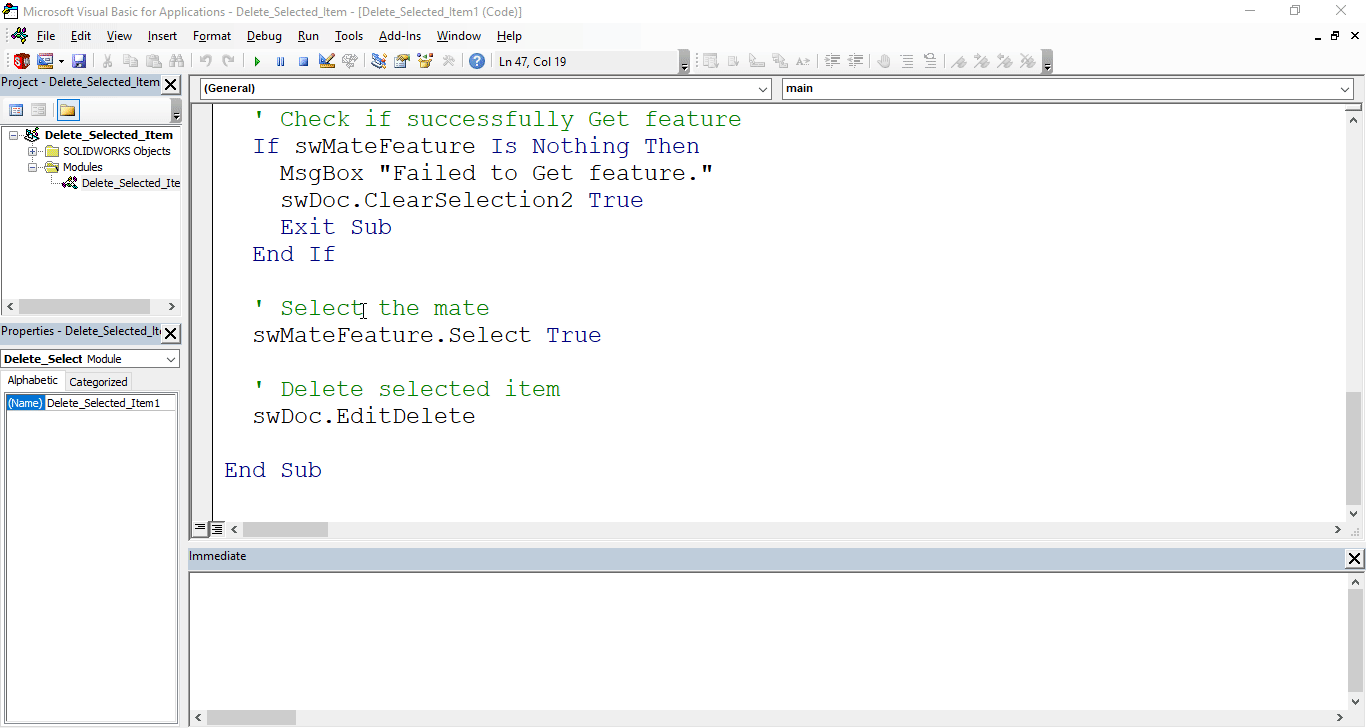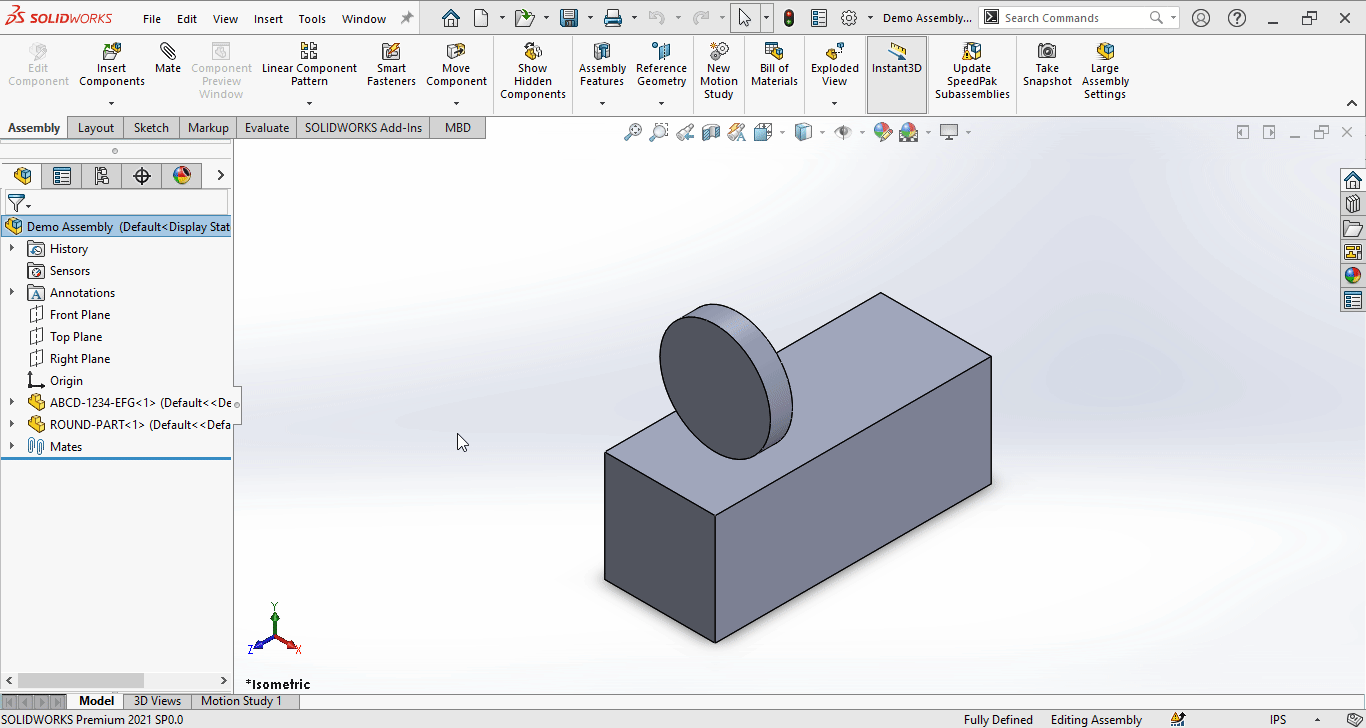Solidworks VBA Macro - Delete Mate
If you are following my articles then will not be an issue for you.
In this article we did not use 🚀 UserForm for taking inputs, instead we use 🚀 Input Box for value input and 🚀 Message Box to notify user.
I hope you will also like this type of tutorials.
Thank you for reading.
Objective
In this article, we understand “how to” Delete Mate in Assembly document from VBA macro.
You can use this method to Delete any feature, I just use it for deleting selected mate.
Results We Can Get
Below image shows the result we get.
We Delete Mate in simple manners.
There are no extra steps required.
To get the correct result, please follow the steps correctly.
Macro Video
Below 🎬 video shows how to Delete Mate from SOLIDWORKS VBA Macros.
Above video is just for visualization and there is no explanation.
I have explained every line in this article.
It is advisable to watch video, since it helps you to better understand the process.
VBA Macro
Below is the VBA macro for Delete Mate.
Option Explicit
' Variable for Solidworks Application
Dim swApp As SldWorks.SldWorks
' Variable for Solidworks document
Dim swDoc As SldWorks.ModelDoc2
' Variable for Solidworks Assembly
Dim swAssembly As SldWorks.AssemblyDoc
' Variable for Solidworks Mate Feature
Dim swMateFeature As SldWorks.Feature
' Program to Delete selected feature
Sub main()
' Set Solidworks Application variable to current application
Set swApp = Application.SldWorks
' Set Solidworks document variable to currently opened document
Set swDoc = swApp.ActiveDoc
' Check if Solidworks document is opened or not
If swDoc Is Nothing Then
MsgBox "Solidworks document is not opened."
Exit Sub
End If
' Set Solidworks Assembly document
Set swAssembly = swDoc
' Get mate feature
Set swMateFeature = swDoc.Extension.GetLastFeatureAdded
' Check if successfully Get feature
If swMateFeature Is Nothing Then
MsgBox "Failed to Get feature."
swDoc.ClearSelection2 True
Exit Sub
End If
' Select the mate
swMateFeature.Select True
' Delete selected item
swDoc.EditDelete
End Sub
Prerequisite
There are some prerequisites for this article.
-
Knowledge of VBA programming language is ❗required.
-
We use existing parts in Assembly document.
-
Both components are fully constraint as shown in below image.
We will apply checks in this article, so the code we write, should be error free mostly.
Steps To Follow
This VBA macro can be divided into following sections:
- Create Global Variables
- Initialize Global Variables
- Get Feature Data
- Delete Mate
Every section with each line is explained below.
I also give some links (see icon 🚀) so that you can go through them if there are anything I explained in previous articles.
Create Global Variables
In this section, we create global variables.
Option Explicit
- Purpose: Above line forces us to define every variable we are going to use.
- Reference: 🚀 SOLIDWORKS Macros - Open new Part document article.
' Variable for Solidworks application
Dim swApp As SldWorks.SldWorks
- Purpose: In above line, we create a variable for Solidworks application.
- Variable Name:
swApp - Type:
SldWorks.SldWorks - Reference: Please visit 🚀 online SOLIDWORKS API Help.
' Variable for Solidworks document
Dim swDoc As SldWorks.ModelDoc2
- Purpose: In above line, we create a variable for Solidworks document.
- Variable Name:
swDoc - Type:
SldWorks.ModelDoc2 - Reference: Please visit 🚀 online SOLIDWORKS API Help.
' Variable for Solidworks Assembly
Dim swAssembly As SldWorks.AssemblyDoc
- Purpose: In above line, we create a variable for Solidworks Assembly.
- Variable Name:
swAssembly - Type:
SldWorks.AssemblyDoc - Reference: Please visit 🚀 online SOLIDWORKS API Help.
' Variable for Solidworks Mate Feature
Dim swMateFeature As SldWorks.Feature
- Purpose: In above line, we create a variable for Solidworks Mate Feature.
- Variable Name:
swMateFeature - Type:
SldWorks.Feature. - Reference: Please visit 🚀 online SOLIDWORKS API Help.
These all are our global variables.
They are SOLIDWORKS API Objects.
' Program to Delete selected feature
Sub main()
End Sub
- In above line, we create main Program to Delete selected feature.
- This is a
Subprocedure which has name ofmain. - This procedure hold all the statements (instructions) we give to computer.
- Reference: Detailed information 🚀 VBA Sub and Function Procedures article of this website.
Initialize Global Variables
In this section, we initialize global variables.
' Set Solidworks Application variable to current application
Set swApp = Application.SldWorks
- In above line, we set value of
swAppvariable. - This value is currently opened Solidworks application.
' Set Solidworks document variable to currently opened document
Set swDoc = swApp.ActiveDoc
- In above line, we set value of
swDocvariable. - This value is currently opened part document.
' Check if Solidworks document is opened or not
If swDoc Is Nothing Then
MsgBox ("Solidworks document is not opened.")
Exit Sub
End If
- In above code block, we check if we successfully set the value of
swDocvariable. - We use 🚀 IF statement for checking.
- Condition:
swDoc Is Nothing - When this condition is
True,- We show and 🚀 message window to user.
- Message: SOLIDWORKS document is not opened.
- Then we stop our macro here.
' Set Solidworks Assembly document
Set swAssembly = swDoc
- In above line, we set value of
swAssemblyvariable. - This value is
swDocvariable.
Get Feature Data
In this section, we Get Feature Data.
' Get mate feature
Set swMateFeature = swDoc.Extension.GetLastFeatureAdded
- In above line, we set the value of variable
swMateFeaturebyGetLastFeatureAddedmethod. - This
GetLastFeatureAddedmethod is part ofExtensionobject. - This
Extensionobject is then part ofswDocobject. GetLastFeatureAddedmethod gives us last added mate.
' Check if successfully Get mate
If swMateFeature Is Nothing Then
MsgBox "Failed to Get Mate."
swDoc.ClearSelection2 True
Exit Sub
End If
- In above code block, we check if we successfully get Last Mate or not.
- We use 🚀 IF statement for checking.
- Condition:
swMateFeature Is Nothing - When this condition is
True,- We show and 🚀 message window to user.
- Message: Failed to Get Mate.
- After that we clear the selection.
- Then we stop our macro here.
' Select the mate
swMateFeature.Select True
- In above line we select the mate by
Selectmethod. - This
Selectmethod take eitherTrueorFalse.True: Appends the feature to the current selection list.False: Replaces the current selection list.
Delete Mate
In this section, we Delete Mate.
' Delete selected item
swDoc.EditDelete
- In above code block, we Delete Selected item i.e. selected mate.
-
For this we set the value
EditDeletemethod ofswDocvariable. -
Reference: For more details please visit 🚀 online SOLIDWORKS API Help.
- Return Value : This
EditDeletemethod did not return anything.
Now we run the macro and after running macro we get Modified Distance Mate as shown in below image.
This is it !!!
I hope my efforts will helpful to someone!
If you found anything to add or update, please let me know on my e-mail.
Hope this post helps you to Delete Mate or any Feature with SOLIDWORKS VBA Macros.
For more such tutorials on SOLIDWORKS VBA Macro, do come to this website after sometime.
If you like the post then please share it with your friends also.
Do let me know by you like this post or not!
Till then, Happy learning!!!