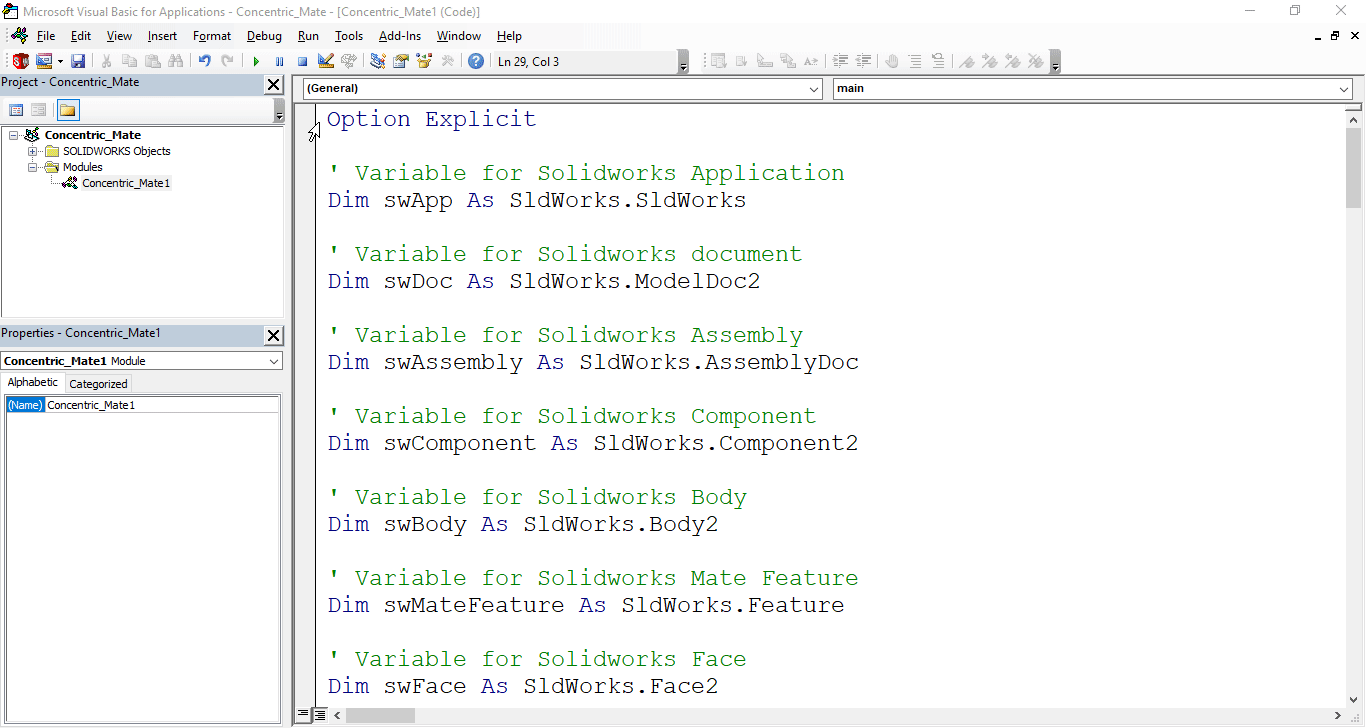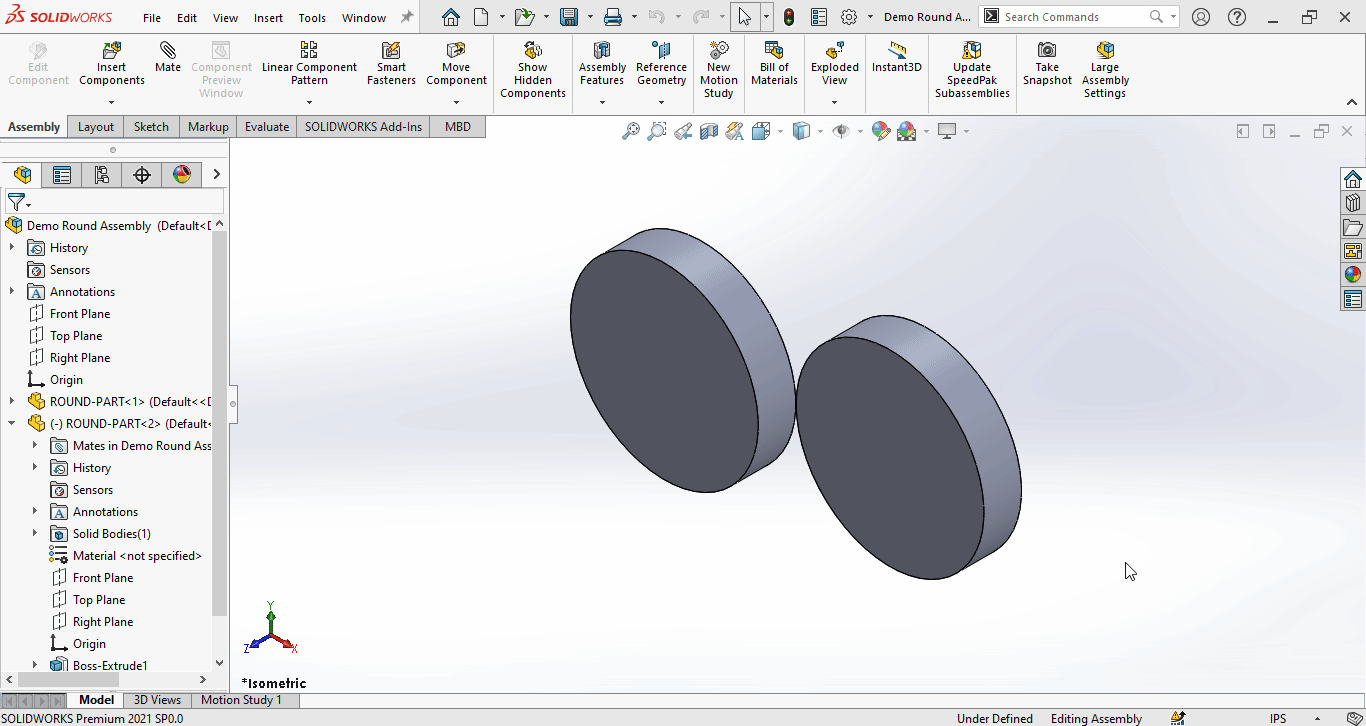Solidworks VBA Macro - Add Concentric Mate
If you are following my articles then will not be an issue for you.
In this article we did not use 🚀 UserForm for taking inputs, instead we use 🚀 Input Box for value input and 🚀 Message Box to notify user.
I hope you will also like this type of tutorials.
Thank you for reading.
Objective
In this article we create and understand VBA macro of adding Concentric Mate in Assembly document of SOLIDWORKS CAD Software.
This method is most updated method, so use this method if you want to add Concentric Mate quickly.
Results We Can Get
After running our macro we successfully add Concentric Mate a Component in an Assembly as a result.
Below image shows the result we get.
We add Concentric Mate in following steps in general.
- loop through each component in current assembly.
- Loop through each face.
- Get desired cylindrical face.
- Select required faces for mate.
- Add Concentric Mate.
- Final Work
To get the correct result please follow the steps correctly.
Macro Video
Below 🎬 video shows Adding Concentric Mate from SOLIDWORKS VBA Macros.
Above video is just for visualization and there are no explanation.
I have explained each and every line in this article.
It is advisable to watch video, since it help you to better understand the process.
VBA Macro
Below is the VBA macro for Concentric Mate.
Option Explicit
' Variable for Solidworks Application
Dim swApp As SldWorks.SldWorks
' Variable for Solidworks document
Dim swDoc As SldWorks.ModelDoc2
' Variable for Solidworks Assembly
Dim swAssembly As SldWorks.AssemblyDoc
' Variable for Solidworks Component
Dim swComponent As SldWorks.Component2
' Variable for Solidworks Body
Dim swBody As SldWorks.Body2
' Variable for Solidworks Mate Feature
Dim swMateFeature As SldWorks.Feature
' Variable for Solidworks Face
Dim swFace As SldWorks.Face2
' Variable for Solidworks Face List
Dim vFaces(1 To 2) As SldWorks.Face2
' Program to add Concentric Mate
Sub main()
' Set Solidworks Application variable to current application
Set swApp = Application.SldWorks
' Set Solidworks document variable to currently opened document
Set swDoc = swApp.ActiveDoc
' Check if Solidworks document is opened or not
If swDoc Is Nothing Then
MsgBox "Solidworks document is not opened."
Exit Sub
End If
' Set Solidworks Assembly document
Set swAssembly = swDoc
' Variable for List of elements
Dim vArray As Variant
' Get Components list in opened assembly
vArray = swAssembly.GetComponents(True)
' Variable for component Index
Dim componentIndex As Integer
' Loop Components List
For componentIndex = 0 To UBound(vArray)
' Set Solidworks Component variable
Set swComponent = vArray(componentIndex)
' Calling this function
SelectFace swComponent, componentIndex
Next
' Variable for Solidworks Select Data
Dim swSelData As SldWorks.SelectData
' Set value of Solidworks Select Data variable
Set swSelData = swDoc.SelectionManager.CreateSelectData
' Set Mark of Solidworks Select Data
swSelData.Mark = 1
' Boolean variable
Dim boolStatus As Boolean
' Select faces for Concentric mate
boolStatus = swDoc.Extension.MultiSelect2(vFaces, False, swSelData)
' Check if faces are selected
If boolStatus = False Then
MsgBox "Failed to select faces."
swDoc.ClearSelection2 True
Exit Sub
End If
' Add Concentric Mate
Set swMateFeature = swAssembly.AddMate5(swMateCONCENTRIC, swMateAlignALIGNED, False, 0, 0, 0, 0, 0, 0, 0, 0, False, False, 0, swAddMateError_ErrorUknown)
' Check if Mate is added or not
If swMateFeature Is Nothing Then
MsgBox "Failed to Add Mate."
swDoc.ClearSelection2 True
Exit Sub
End If
' Clear all selection
swDoc.ClearSelection2 True
' Zoom view to fit
swDoc.ViewZoomtofit2
' Rebuild assembly
swDoc.ForceRebuild3 True
End Sub
' Function to select required face for Concentric mate
Function SelectFace(component As SldWorks.Component2, componentIndex As Integer)
' Get body of current component
Set swBody = component.GetBody
' Array for Solidworks Faces
Dim faceArray As Variant
' Variable for Solidworks Face
Dim eachFace As Variant
' Get all faces
faceArray = swBody.GetFaces
' Loop through all faces
For Each eachFace In faceArray
' Get current face
Set swFace = eachFace
' Solidworks Surface variable
Dim swSurface As SldWorks.Surface
' Get the Surface from the Solidworks Face variable
Set swSurface = swFace.GetSurface
' If we have cylinder surface
If swSurface.IsCylinder() Then
' Add current face to List of Faces
Set vFaces(componentIndex + 1) = swFace
' Clear current selection
swDoc.ClearSelection2 True
Exit Function
End If
' Clear current selection
swDoc.ClearSelection2 True
Next
End Function
Prerequisite
There are some prerequisite for this article.
-
Knowledge of VBA programming language is ❗required.
-
We use existing parts in Assembly document.
-
One component is fully constraint and other component is Float as shown in below image.
We will apply checks in this article, so the code we write should be error free most of the time.
Steps To Follow
This VBA macro can be divided into following sections:
- Create and Initialize required variables
- Get Components and Loop through them
- Get desired face
- Select faces
- Add Concentric Mate
- Final Work
Every section with each line is explained below.
I also give some links (see icon 🚀) so that you can go through them if there are anything I explained in previous articles.
Create and Initialize required variables
Option Explicit
- Purpose: Above line forces us to define every variable we are going to use.
- Reference: 🚀 SOLIDWORKS Macros - Open new Part document article.
' Variable for Solidworks application
Dim swApp As SldWorks.SldWorks
- Purpose: In above line, we create a variable for Solidworks application.
- Variable Name:
swApp - Type:
SldWorks.SldWorks - Reference: Please visit 🚀 online SOLIDWORKS API Help.
' Variable for Solidworks document
Dim swDoc As SldWorks.ModelDoc2
- Purpose: In above line, we create a variable for Solidworks document.
- Variable Name:
swDoc - Type:
SldWorks.ModelDoc2 - Reference: Please visit 🚀 online SOLIDWORKS API Help.
' Variable for Solidworks Assembly
Dim swAssembly As SldWorks.AssemblyDoc
- Purpose: In above line, we create a variable for Solidworks Assembly.
- Variable Name:
swAssembly - Type:
SldWorks.AssemblyDoc - Reference: Please visit 🚀 online SOLIDWORKS API Help.
' Variable for Solidworks Component
Dim swComponent As SldWorks.Component2
- Purpose: In above line, we create a variable for Solidworks Component.
- Variable Name:
swComponent - Type:
SldWorks.Component2. - Reference: Please visit 🚀 online SOLIDWORKS API Help.
' Variable for Solidworks Body
Dim swBody As SldWorks.Body2
- Purpose: In above line, we create a variable for Solidworks Component.
- Variable Name:
swBody - Type:
SldWorks.Body2. - Reference: Please visit 🚀 online SOLIDWORKS API Help.
' Variable for Solidworks Mate Feature
Dim swMateFeature As SldWorks.Feature
- Purpose: In above line, we create a variable for Solidworks Mate Feature.
- Variable Name:
swMateFeature - Type:
SldWorks.Feature. - Reference: Please visit 🚀 online SOLIDWORKS API Help.
' Variable for Solidworks Face
Dim swFace As SldWorks.Face2
- Purpose: In above line, we create a variable for Solidworks Face.
- Variable Name:
swFace - Type:
SldWorks.Face2. - Reference: Please visit 🚀 online SOLIDWORKS API Help.
' Variable for Solidworks Face List
Dim vFaces(1 To 2) As SldWorks.Face2
- Purpose: Define 🚀 Array of Face2.
- Variable Name:
vFaces - Type:
Face2 - Length of Array: (1 To 2)
- Reference: Please visit
- For Arrays in VBA : 🚀 Array on this website.
These all are our global variables.
They are SOLIDWORKS API Objects.
' Program to add Concentric Mate
Sub main()
End Sub
- In above line, we create main Program to add Concentric Mate in assembly.
- This is a
Subprocedure which has name ofmain. - This procedure hold all the statements (instructions) we give to computer.
- Reference: Detailed information 🚀 VBA Sub and Function Procedures article of this website.
' Set Solidworks Application variable to current application
Set swApp = Application.SldWorks
- In above line, we set value of
swAppvariable. - This value is currently opened Solidworks application.
' Set Solidworks document variable to currently opened document
Set swDoc = swApp.ActiveDoc
- In above line, we set value of
swDocvariable. - This value is currently opened part document.
' Check if Solidworks document is opened or not
If swDoc Is Nothing Then
MsgBox ("Solidworks document is not opened.")
Exit Sub
End If
- In above code block, we check if we successfully set the value of
swDocvariable. - We use 🚀 IF statement for checking.
- Condition:
swDoc Is Nothing - When this condition is
True,- We show and 🚀 message window to user.
- Message: SOLIDWORKS document is not opened.
- Then we stop our macro here.
' Set Solidworks Assembly document
Set swAssembly = swDoc
- In above line, we set value of
swAssemblyvariable. - This value is
swDocvariable.
Get Components and Loop through them
In this section, we Get Components and Loop through them.
' Variable for List of elements
Dim vArray As Variant
- Purpose: In above line, we create a variable for List of elements.
- Variable Name:
vArray - Type:
Variant
' Get Components list in opened assembly
vArray = swAssembly.GetComponents(True)
- In above line, we set the value of
vArrayvariable. - We set value by
GetComponentsmethod ofswAssemblyvariable.
' Variable for component Index
Dim componentIndex As Integer
- In above line, we create a variable for component Index as a counter.
- Variable Name:
componentIndex - Type:
Integer
' Loop Components List
For componentIndex = 0 To UBound(vArray)
Next
- In above line, we create a
Forloop. - This loops start from
i = 0to maximum number of items invArraywe select.
' Set Solidworks Component variable
Set swComponent = vArray(componentIndex)
- In above line, we set value of
swComponentvariable. - This value is current value of array
vArray.
Get desired face
In this section we get desired face for Concentric mate.
' Calling this function
SelectFace swComponent, componentIndex
- In above line, we call a function.
- Function Name:
SelectFace - Function Parameters: They are
swComponentcomponentIndex
' Function to select required face for Concentric mate
Function SelectFace(component As SldWorks.Component2, componentIndex As Integer)
End Function
- In above line, we create a Function to select required face for Concentric mate.
- This is a
Functionprocedure which has name ofSelectFace. - This procedure hold all the statements (instructions) for select required face for Concentric mate.
- Reference: Detailed information 🚀 VBA Sub and Function Procedures article of this website.
This function has 2 parameters as follows:
component As SldWorks.Component2componentIndex As Integer
' Get body of current component
Set swBody = component.GetBody
- In above line, we set value of
swBodyvariable. - Value of
swBodyvariable is set byGetBodymethod ofcomponentvariable.
' Array for Solidworks Faces
Dim faceArray As Variant
- Purpose: In above line, we create a variable for 🚀 Solidworks Faces.
- Variable Name:
faceArray - Type:
Variant
' Variable for Solidworks Face
Dim eachFace As Variant
- Purpose: In above line, we create a variable for each 🚀 Solidworks Face from Solidworks Faces array.
- Variable Name:
eachFace - Type:
Variant
' Get all faces
faceArray = swBody.GetFaces
- In above line, we set value of
faceArrayvariable. - Value of
faceArrayvariable is set byGetFacesmethod, which is part ofswBodyvariable.
' Loop through all faces
For Each eachFace In faceArray
Next
- Purpose: In above line, we loop through all Faces.
faceArray: Array of 🚀 Solidworks Faces.eachFace: Solidworks Face variable insidefaceArrayarray.
' Get current face
Set swFace = eachFace
- In above line, we set value of
swFacevariable. - Value of
swFacevariable is set toeachFacevariable of Solidworks array.
' Solidworks Surface variable
Dim swSurface As SldWorks.Surface
- Purpose: In above line, we create a variable for Solidworks Surface.
- Variable Name:
swSurface - Type:
SldWorks.Surface. - Reference: Please visit 🚀 online SOLIDWORKS API Help.
' Get the Surface from the Solidworks Face variable
Set swSurface = swFace.GetSurface
- In above line, we set value of
swSurfacevariable. - Value of
swSurfacevariable is set byGetSurfacemethod, which is part ofswFacevariable.
' If we have cylinder surface
If swSurface.IsCylinder() Then
End If
- In above code block, we check if user response if Yes.
- We use 🚀 IF statement for checking.
- Condition:
swSurface.IsCylinder()
' Add current face to List of Faces
Set vFaces(componentIndex + 1) = swFace
- When user response if Yes, then above code execute.
- In above line, 1st we add current face to List of Faces.
' Clear current selection
swDoc.ClearSelection2 True
Exit Function
- In above line, we clear current selection.
- For this we use
ClearSelection2method which is part of SOLIDWORKS Document variable i.eswDocvariable. - After this we exit function.
' Clear current selection
swDoc.ClearSelection2 True
- In above line, we clear current selection inside
Forloop. - For this we use
ClearSelection2method which is part of SOLIDWORKS Document variable i.eswDocvariable.
Select Faces
In this section, we Select Faces.
' Variable for Solidworks Select Data
Dim swSelData As SldWorks.SelectData
- Purpose: In above line, we create a variable for Solidworks Select Data.
- Variable Name:
swSelData - Type:
SldWorks.SelectData - Reference: Please visit 🚀 online SOLIDWORKS API Help.
' Set value of Solidworks Select Data variable
Set swSelData = swDoc.SelectionManager.CreateSelectData
- In above line, we set value of
swSelDatavariable. - Value of
swSelDatavariable is set byCreateSelectData, which is part ofSelectionManager. ThisSelectionManageris part ofswDocvariable.
' Set Mark of Solidworks Select Data
swSelData.Mark = 1
- In above line, we set Mark of
swSelDatavariable to 1.
' Boolean variable
Dim boolStatus As Boolean
- Purpose: In above line, we create a Boolean variable.
- Variable Name:
boolStatus - Type:
Boolean
' Select faces for Concentric mate
boolStatus = swDoc.Extension.MultiSelect2(vFaces, False, swSelData)
- In above line, we select Faces by
MultiSelect2method. - This
MultiSelect2method takes following parameter.- Objects: Array of selectable objects.
- AppendFlag:
Trueto append the objects to the selection list,Falseto replace the current selection list with these objects. - Data: 🚀
ISelectDataobject, Nothing, or null
' Check if faces are selected
If boolStatus = False Then
MsgBox "Failed to select faces."
swDoc.ClearSelection2 True
Exit Sub
End If
- In above code block, we check if we successfully selected the faces.
- We use 🚀 IF statement for checking.
- Condition:
boolStatus = False - When this condition is
True,- We show and 🚀 message window to user.
- Message: Failed to select faces.
- Then we stop our macro here.
Add Concentric Mate
In this section, we add Concentric Mate.
' Add Concentric Mate
Set swMateFeature = swAssembly.AddMate5(swMateCONCENTRIC, swMateAlignALIGNED, False, 0, 0, 0, 0, 0, 0, 0, 0, False, False, 0, swAddMateError_ErrorUknown)
-
In above line, we set the value of variable
swMateFeaturebyAddMate5method. -
This
AddMate5method takes following parameters as explained:-
MateTypeFromEnum - Type of mate as defined in
swMateType_e:Member Description swMateANGLE6 swMateCAMFOLLOWER9 swMateCOINCIDENT0 swMateCONCENTRIC1 swMateCOORDINATE20 swMateDISTANCE5 swMateGEAR10 swMateHINGE22 swMateLINEARCOUPLER18 swMateLOCK16 swMateLOCKTOSKETCH12 swMateMAGNETIC25 swMateMAXMATES14 swMatePARALLEL3 swMatePATH15 swMatePERPENDICULAR2 swMatePROFILECENTER24 swMateRACKPINION13 swMateSCREW17 swMateSLIDER23 swMateSLOT21 swMateSYMMETRIC8 swMateTANGENT4 swMateUNIVERSALJOINT19 swMateUNKNOWN7 swMateWIDTH11 -
AlignFromEnum - Type of mate as defined in
swMateAlign_e:Member Description swAlignAGAINSTObsolete. Do not use. swAlignNONEObsolete. Do not use. swAlignSAMEObsolete. Do not use. swMateAlignALIGNED0 swMateAlignANTI_ALIGNED1 swMateAlignCLOSEST2 -
Flip -
Trueto flip the mate entities,Falseto not; valid only ifMateTypeFromEnumisswMatetype_e.swMateDISTANCE. -
Distance - Distance value; valid only if
MateTypeFromEnumisswMateType_e.swMateDISTANCE. -
DistanceAbsUpperLimit - Absolute maximum distance value; valid only if
MateTypeFromEnumisswMateType_e.swMateDISTANCE. -
DistanceAbsLowerLimit - Absolute minimum distance value; valid only if
MateTypeFromEnumisswMateType_e.swMateDISTANCE. -
GearRatioNumerator - Gear ratio numerator value; valid only if
MateTypeFromEnumisswMateType_e.swMateGEAR. -
GearRatioDenominator - Gear ratio denominator value; valid only if
MateTypeFromEnumisswMateType_e.swMateGEAR. -
Angle - Angle value; valid only if
MateTypeFromEnumisswMateType_e.swMateANGLE. -
AngleAbsUpperLimit - Absolute maximum angle value; valid only if
MateTypeFromEnumisswMateType_e.swMateANGLE. -
AngleAbsLowerLimit - Absolute minimum angle value; valid only if
MateTypeFromEnumisswMateType_e.swMateANGLE. -
ForPositioningOnly -
Trueto only position the components according to the mating relationship and not return a mate,Falseto return a mate. -
LockRotation -
Trueto lock component rotation,Falseto not. -
WidthMateOption - Width mate options as defined in
swMateWidthOptions_e; valid only ifMateTypeFromEnumisswMateType_e.swMateWIDTH.Member Description swMateWidth_Centered0 swMateWidth_Dimension2 swMateWidth_Free1 swMateWidth_Percent3 -
ErrorStatus - Success or error as defined by
swAddMateError_eas follows.Member Description swAddMateError_ErrorUknown0 swAddMateError_IncorrectAlignment3 swAddMateError_IncorrectGearRatios6 swAddMateError_IncorrectMateType2 swAddMateError_IncorrectSelections4 swAddMateError_NoError1 swAddMateError_OverDefinedAssembly5
-
-
Return Value : This
AddMate5method return 👉 Mate2 data object. -
In our code, I have used following values:
Parameter Name Value Used MateTypeFromEnum swMateCONCENTRICAlignFromEnum swMateAlignALIGNEDFlip falseDistance 0DistanceAbsUpperLimit 0DistanceAbsLowerLimit 0GearRatioNumerator 0GearRatioDenominator 0Angle 0AngleAbsUpperLimit 0AngleAbsLowerLimit 0ForPositioningOnly FalseLockRotation FalseWidthMateOption 0ErrorStatus swAddMateError_ErrorUknown
Reference: For more details about
- Solidworks AssemblyDoc details: 🚀 online Solidworks API Help for Solidworks Feature Manager.
- AddMate5 Method: 🚀 online Solidworks API Help for
AddMate5Method.
' Check if Mate is added or not
If swMateFeature Is Nothing Then
MsgBox "Failed to Add Mate."
swDoc.ClearSelection2 True
Exit Sub
End If
- In above code block, we check if we successfully added Concentric Mate or not.
- We use 🚀 IF statement for checking.
- Condition:
swMateFeature Is Nothing - When this condition is
True,- We show and 🚀 message window to user.
- Message: *Failed to Add Mate.
- After that we clear the selection.
- Then we stop our macro here.
Now we run the macro and after running macro we get Concentric Mate as shown in below image.
Final work
In this section, after adding Concentric Mate, we have to do some cleaning work so that we can use this macro frequently.
' Clear all selection
swDoc.ClearSelection2 True
- In above line, we clear all selection.
- For this we use
ClearSelection2method which is part of SOLIDWORKS Document variable i.eswDocvariable.
' View zoom to fit
swDoc.ViewZoomtofit2
- In above line, we make our view zoom to fit the model.
- For this we use
ViewZoomtofit2method which is part of SOLIDWORKS Document variable i.eswDocvariable.
' Rebuild assembly
swDoc.ForceRebuild3 True
- In above line, we Rebuild assembly.
- For this we use
ForceRebuild3method which is part of SOLIDWORKS Document variable i.eswDocvariable.
This is it !!!
I hope my efforts will helpful to someone!
If you found anything to add or update, please let me know on my e-mail.
Hope this post helps you to Concentric Mate with SOLIDWORKS VBA Macros.
For more such tutorials on SOLIDWORKS VBA Macro, do come to this website after sometime.
If you like the post then please share it with your friends also.
Do let me know by you like this post or not!
Till then, Happy learning!!!