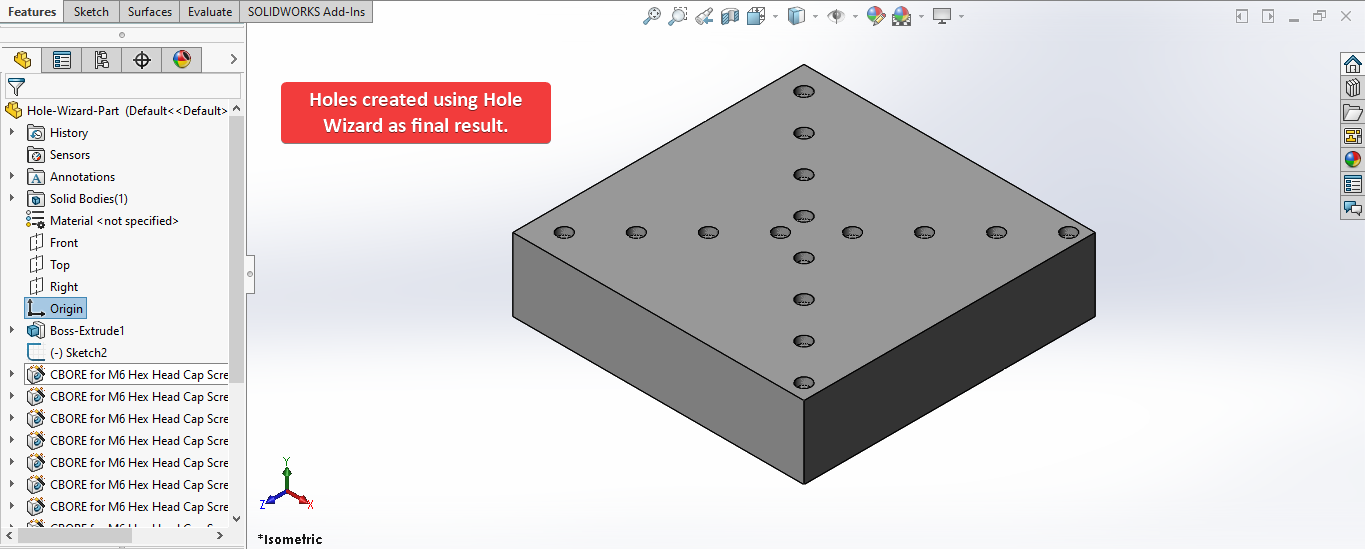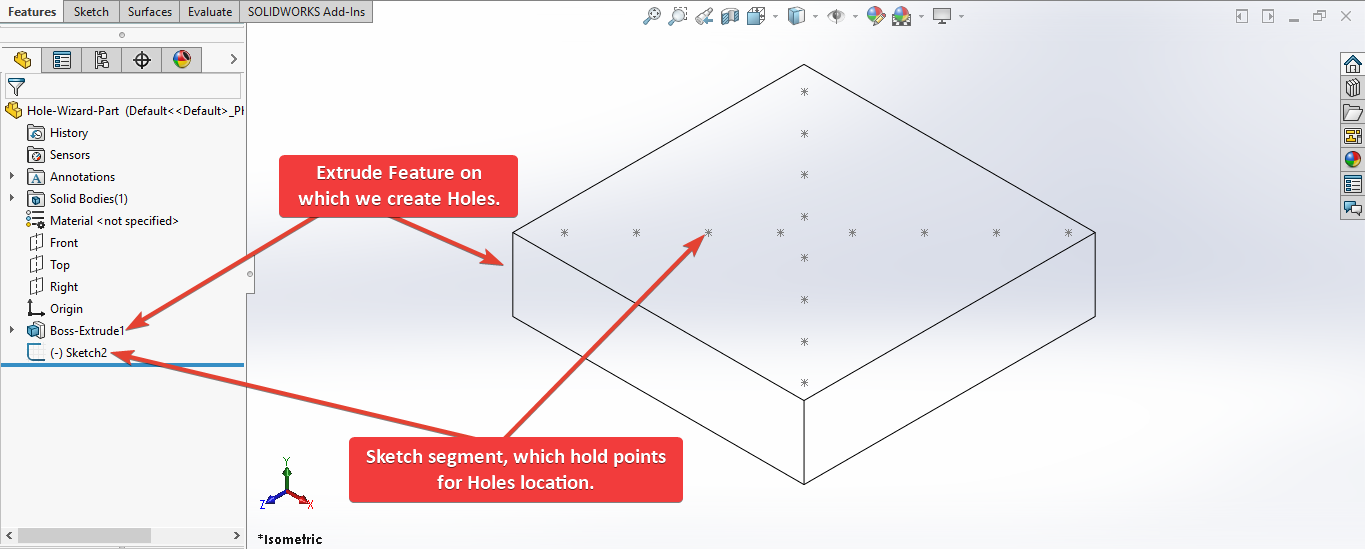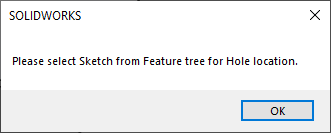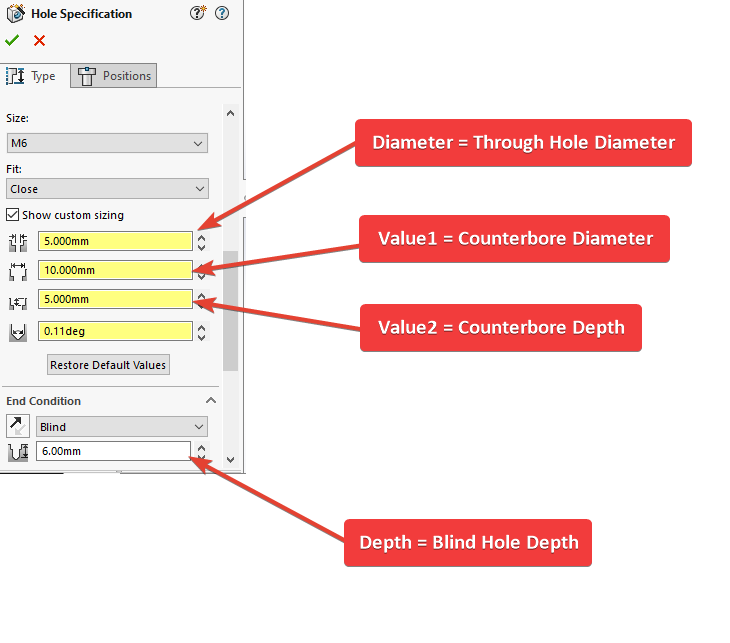SOLIDWORKS Macro - Create Holes from Hole Wizard
If you are following my articles you will notice that till now we were hardcoding the selections for input parameters.
But from this post onward we will take user-inputs.
In this article we did not use 🚀 UserForm for taking inputs, instead we use 🚀 Input Box for value input and 🚀 Message Box to notify user.
I hope you will also like this type of tutorials.
Thank you for reading.
Objective
Objective of this article is to learn how to create Holes using 👉 Hole Wizard through SOLIDWORKS VBA Macros in SOLIDWORKS.
We create Holes in 3 steps in general.
- Select a 👉 Sketch from we take the Holes location.
- Loop through each 👉 Sketch point.
- Create Holes using 👉 Hole Wizard feature using
HoleWizardmethod.
This method is not updated method, so use this method if you want to quickly create a new Holes using Hole Wizard.
Steps To Create Holes using Hole Wizard
We use following steps to create Holes using 👉 Hole Wizard while writing macro
- Ask user to select a 👉 Sketch from Feature tree.
- From this sketch we get 👉 Sketch point for Holes position.
- Loop through each 👉 Sketch point.
- Create Holes using 👉 Hole Wizard method from 👉 SOLIDWORKS Feature Manager.
Results We Can Get
After running our we successfully create Hole feature as a result.
Below image shows the result we get.
To get the correct result please follow the steps correctly.
Video of Code on YouTube
Please see below 🎬 video on how to create Hole feature from SOLIDWORKS VBA Macros.
Please note that there are no explanation in the video.
Explanation of each line and why we write code this way is given in this post.
It is advisable to watch video, since it help you to better understand the process.
Code Sample
Below is the code for creating Hole Feature feature in VBA is given.
Option Explicit
' Solidworks application variable
Dim swApp As SldWorks.SldWorks
' Solidworks document variable
Dim swDoc As SldWorks.ModelDoc2
' Solidworks Feature variable
Dim swFeature As SldWorks.Feature
' Solidworks Sketch variable
Dim swSketch As SldWorks.Sketch
' Solidworks Selection Manager variable
Dim swSelMgr As SldWorks.SelectionMgr
' Sketch point array
Dim vSketchPointArray As Variant
' Solidworks Sketch Point variable
Dim sketchPoint As SldWorks.sketchPoint
' Solidworks Hole Feature
Dim swHoleFeature As SldWorks.Feature
' Sketch Point inside point array
Dim vpoint As Variant
' Create Hole from Hole wizard program
Sub main()
' Set Solidworks application variable to current application
Set swApp = Application.SldWorks
' Check if Solidworks is opened or not
If swApp Is Nothing Then
MsgBox ("Solidworks is not opened")
Exit Sub
End If
' Set Solidworks document variable to open document
Set swDoc = swApp.ActiveDoc
' Check if Solidworks document is opened or not
If swDoc Is Nothing Then
MsgBox ("Solidworks document is not opened. Please open a document.")
Exit Sub
End If
' Set Solidworks Selection Manager variable
Set swSelMgr = swDoc.SelectionManager
' Message to show user
Dim messageToUser As String
' Update Messages
messageToUser = "Please select Sketch from Feature tree for Hole location."
' Show message to user
MsgBox messageToUser
' Variable for Solidworks Entity
Dim swObject As SldWorks.Entity
' Loop until we complete our selection
While swObject Is Nothing
' Local integer for loop
Dim i As Integer
' Loop until we select
For i = 1 To swSelMgr.GetSelectedObjectCount2(-1)
' If the profile sketch is selected
If swSelMgr.GetSelectedObjectType3(i, -1) = swSelectType_e.swSelSKETCHES Then
' Set the Solidworks Entity object to profile sketch
Set swObject = swSelMgr.GetSelectedObject6(i, -1)
' If the selected Sketch is externaly
ElseIf swSelMgr.GetSelectedObjectType3(i, -1) = swSelectType_e.swSelEXTSKETCHPOINTS Then
' Inform user to select sketch from Tree
MsgBox "Please select Sketch from Feature Tree."
' Clear selection
swDoc.ClearSelection2 True
End If
Next
DoEvents
Wend
' Get and Set Solidworks Feature variable of Sketch2
Set swFeature = swObject
' Get and Set Solidworks Sketch variable of Sketch2
Set swSketch = swFeature.GetSpecificFeature2
' Get all sketch points inside sketch2
vSketchPointArray = swSketch.GetSketchPoints2
'-----------------------Unit Conversion Factors----------------------------------------
' Local variables used as Conversion Factors
Dim LengthConversionFactor As Double
Dim AngleConversionFactor As Double
' Use a Select Case, to get the length of active Unit and set the different factors
Select Case swDoc.GetUnits(0) ' GetUnits function gives us, active unit
Case swMETER ' If length is in Meter
LengthConversionFactor = 1
AngleConversionFactor = 1
Case swMM ' If length is in MM
LengthConversionFactor = 1 / 1000
AngleConversionFactor = 1 * 0.01745329
Case swCM ' If length is in CM
LengthConversionFactor = 1 / 100
AngleConversionFactor = 1 * 0.01745329
Case swINCHES ' If length is in INCHES
LengthConversionFactor = 1 * 0.0254
AngleConversionFactor = 1 * 0.01745329
Case swFEET ' If length is in FEET
LengthConversionFactor = 1 * (0.0254 * 12)
AngleConversionFactor = 1 * 0.01745329
Case swFEETINCHES ' If length is in FEET & INCHES
LengthConversionFactor = 1 * 0.0254 ' For length we use sama as Inch
AngleConversionFactor = 1 * 0.01745329
Case swANGSTROM ' If length is in ANGSTROM
LengthConversionFactor = 1 / 10000000000#
AngleConversionFactor = 1 * 0.01745329
Case swNANOMETER ' If length is in NANOMETER
LengthConversionFactor = 1 / 1000000000
AngleConversionFactor = 1 * 0.01745329
Case swMICRON ' If length is in MICRON
LengthConversionFactor = 1 / 1000000
AngleConversionFactor = 1 * 0.01745329
End Select
'----------------------------------------------------------------
' Loop through each point
For Each vpoint In vSketchPointArray
' Set Solidworks Sketch point to current point in loop
Set sketchPoint = vpoint
' Select current sketch point
sketchPoint.Select True
' Create Counter Bore Hole at this point
Set swHoleFeature = swDoc.FeatureManager.HoleWizard(swWzdCounterBore, swStandardISO, swStandardISOHexCapScrew, "M6", swEndCondBlind, 5 * LengthConversionFactor, 6 * LengthConversionFactor, 10 * LengthConversionFactor, 5 * LengthConversionFactor, 0, 1 * LengthConversionFactor, 2 * LengthConversionFactor, 0, 0, 0, 0, 0, 0, 0)
Next
' Check if Holes from Hole Wizard creates or not
If swHoleFeature Is Nothing Then
MsgBox ("Failed to create Holes from Hole Wizard.")
Exit Sub
End If
' View zoom to fit
swDoc.ViewZoomtofit2
' Clear all selection
swDoc.ClearSelection2 True
End Sub
Prerequisite
There are some prerequisite for this article.
We are not creating sketches from code but we use existing sketch to create Holes using 👉 Hole Wizard feature as shown in below picture.
As shown in above image, there are 1 sketches and 1 Extrude feature in our part.
Extrude Feature: This is our Extrude part for 👉 Hole Wizard feature.Sketch2: This 👉 Sketch contains 👉 Sketch point. which work as location for Hole Feature.
If you want to create Sketch2 programmatically then please refer to below article.
- For creating a Sketch Point 👉 read SOLIDWORKS Macros - Create a Point article.
If you want to create Extrude feature programmatically then please refer to below article.
Also, we will apply checks in this article, so the code we write should be error free most of the time.
Steps To Follow
To create Holes using 👉 Hole Wizard, there are following steps:
- Creating Global Variables
- Initializing required variables
- Ask user to select Sketch segment
- Get all Sketch Points from selected Sketch
- Get unit Conversion factors
- Create Hole feature at each Sketch Point
- Final work
Now let us walk through each step as given above, and understand every line.
I also give some links (see icon 👉 ) so that you can go through them if there are anything I explained in previous articles.
Creating Global Variables
Option Explicit
This line forces us to define every variable we are going to use.
For more information please visit 👉 SOLIDWORKS Macros - Open new Part document post.
We create following variables.
- Variable for Solidworks application
' Variable for Solidworks application
Dim swApp As SldWorks.SldWorks
In this line, we create a variable which we named as swApp and the type of this swApp variable is SldWorks.SldWorks.
To see methods and properties related to SldWorks.SldWorks object, please visit 👉 this page of SOLIDWORKS API Help.
- Variable for Solidworks document
' Variable for Solidworks document
Dim swDoc As SldWorks.ModelDoc2
In this line, we create a variable which we named as swDoc and the type of this swDoc variable is SldWorks.ModelDoc2.
To see methods and properties related to SldWorks.ModelDoc2 object, please visit 👉 this page of SOLIDWORKS API Help.
- Variable for Solidworks feature
' Variable for Solidworks feature
Dim swFeature As SldWorks.Feature
In this line, we Create a variable which we named as swFeature and the type of this swFeature variable is SldWorks.Feature.
We create variable swFeature for SOLIDWORKS Feature.
To see methods and properties related to Feature object, please visit 👉 this page of SOLIDWORKS API Help.
- Variable for Solidworks Sketch
' Solidworks Sketch variable
Dim swSketch As SldWorks.Sketch
In this line, we create a variable which we named as swSketch and the type of this swSketch variable is SldWorks.Sketch.
To see methods and properties related to SldWorks.Sketch object, please visit 👉 this page of SOLIDWORKS API Help.
- Variable for Solidworks Selection Manager
' Variable for Solidworks Selection Manager
Dim swSelMgr As SldWorks.SelectionMgr
In this line, we create a variable which we named as swSelMgr and the type of this swSelMgr variable is SldWorks.SelectionMgr.
To see methods and properties related to SldWorks.SelectionMgr object, please visit 👉 this page of SOLIDWORKS API Help.
- Variable for Sketch point array
' Sketch point array
Dim vSketchPointArray As Variant
In this line, we create a variable named vSketchPointArray as Variant object type.
We create variable vSketchPointArray for storing all the sketch points we get from selected Sketch.
- Variable for Solidworks Sketch Point
' Solidworks Sketch Point variable
Dim sketchPoint As SldWorks.sketchPoint
In this line, we create a variable which we named as sketchPoint and the type of this sketchPoint variable is SldWorks.sketchPoint.
To see methods and properties related to SldWorks.sketchPoint object, please visit 👉 this page of SOLIDWORKS API Help.
- Variable for Solidworks Hole Feature
' Solidworks Hole Feature
Dim swHoleFeature As SldWorks.Feature
In this line, we create a variable which we named as swHoleFeature and the type of this swHoleFeature variable is SldWorks.Feature.
We create variable swFeature for SOLIDWORKS Hole Feature.
To see methods and properties related to Feature object, please visit 👉 this page of SOLIDWORKS API Help.
- Variable for Sketch point inside array
' Sketch Point inside point array
Dim vpoint As Variant
In this line, we create a variable named vpoint as Variant object type.
We create variable vpoint for each point inside vSketchPointArray.
These all are our global variables.
They are SOLIDWORKS API Objects.
So basically I group all the SOLIDWORKS API Objects in one place.
' Create Hole from Hole wizard program
Sub main()
End Sub
Next is our Sub procedure which has name of main.
This procedure hold all the statements (instructions) we give to computer.
To know more about Sub Procedure you can check 👉 VBA Sub and Function Procedures article of this website.
Initializing Required Variables
Inside this procedure we first initialize required variables as given below.
- Set SOLIDWORKS variable to SOLIDWORKS application
' Set SOLIDWORKS variable to SOLIDWORKS application
Set swApp = Application.SldWorks
In this line, we set the value of our SOLIDWORKS variable swApp; which we define earlier; to SOLIDWORKS application.
' Check if SOLIDWORKS is opened or not
If swApp Is Nothing Then
MsgBox ("SOLIDWORKS is not opened")
Exit Sub
End If
In above line of code, we use an 👉 IF statement to check if SOLIDWORKS application variable is successfully assigned to current SOLIDWORKS application.
- Set SOLIDWORKS document variable to opened part document
' Set SOLIDWORKS document variable to opened part document
Set swDoc = swApp.ActiveDoc
In above line of code, we set SOLIDWORKS document swDoc variable to currently open part document.
' Check if SOLIDWORKS document is opened or not
If swDoc Is Nothing Then
MsgBox ("SOLIDWORKS document is not opened. Please open a document.")
Exit Sub
End If
In above line of code, we use an 👉 IF statement to check if SOLIDWORKS document swDoc is opened.
If SOLIDWORKS document is not opened then code execute inside the code and inform the user by a 👉 Message Window.
- Set SOLIDWORKS Selection Manager variable
' Set SOLIDWORKS Selection Manager variable
Set swSelMgr = swDoc.SelectionManager
In above line, we set SOLIDWORKS Selection ManagerswSelMgr variable to current document’s Selection Manager.
Ask user to select Sketch
Now we will ask user to select a Sketch for 👉 Hole Wizard
Please follow steps given below.
- Show Message to user
' Message to show
Dim messageToUser As String
In above line of code we create a variable named messageToUser of String type.
This variable holds the message we want to show before selection.
' Update Message
messageToUser = "Please select Sketch from Feature tree for Hole location."
In above line of code, we set the value of messageToUser update to "Please select Sketch from Feature tree for Hole location."
' Show message to user
MsgBox messageToUser
In above line of code, we show the message to user.
Below image show the message to the user.
- Complete the selection
' Variable for Solidworks Entity
Dim swObject As SldWorks.Entity
In this line, we Create a variable which we named as swObject and the type of this swObject variable is SldWorks.Entity.
We create variable swObject for SOLIDWORKS Entities (Selected Sketch) we ask use to select.
To see methods and properties related to SldWorks.Entity object, please visit 👉 this page of SOLIDWORKS API Help.
' Loop until we complete our selection
While swObject Is Nothing
Wend
In above line of code, we create another While loop.
This loop will continue until we select the our 👉Sketch.
For more details about While loop, please see 👉 VBA Looping article from this website.
' Local integer for loop
Dim i As Integer
In above line of code, we create a local integer name i as a counter.
' Loop until we select
For i = 1 To swSelMgr.GetSelectedObjectCount2(-1)
Next
In above line of code, we create a For loop.
This code loops from i = 1 to number of objects we select.
' If the sketch is selected
If swSelMgr.GetSelectedObjectType3(i, -1) = swSelectType_e.swSelSKETCHES Then
' Set the Solidworks Entity object to sketch
Set swObject = swSelMgr.GetSelectedObject6(i, -1)
' If the selected Sketch is externaly
ElseIf swSelMgr.GetSelectedObjectType3(i, -1) = swSelectType_e.swSelEXTSKETCHPOINTS Then
' Inform user to select sketch from Tree
MsgBox "Please select Sketch from Feature Tree."
' Clear selection
swDoc.ClearSelection2 True
End If
In above line of code, we use 👉 IF/Else statement with conditions.
The 👉 IF statement is True when selected object is type of SOLIDWORKS Sketch.
Similarly, 👉 Else statement is True when select object is type of SOLIDWORKS External Sketch Point.
When we select the sketch from Model view, then selected object is SOLIDWORKS External Sketch Point.
When we select the sketch from Feature Tree, then select object is SOLIDWORKS Sketch.
When 👉 IF statement is True we execute code given below.
' Set the Solidworks Entity object to sketch
Set swObject = swSelMgr.GetSelectedObject6(i, -1)
In above line, we set the SOLIDWORKS Entities object swObject value by GetSelectedObject6() method of SOLIDWORKS Selection Manager.
Similarly, when 👉 Else statement is True we execute code given below.
' Inform user to select sketch from Tree
MsgBox "Please select Sketch from Feature Tree."
' Clear selection
swDoc.ClearSelection2 True
- We show message to user to select 👉Sketch from Feature Tree.
- After that we clear our selection.
We do this because if selected object type is SOLIDWORKS External Sketch Point then we can not assign this object as SOLIDWORKS Entity inside array.
After For loop, we have a call for DoEvents function.
This function repeats the While loop until we select the 👉Sketch for 👉 Hole Wizard.
Get all Sketch Points from selected Sketch
Now we need to get the all 👉 Sketch point from previously selected 👉Sketch .
We do this by below code of lines.
' Get and Set Solidworks Feature variable of Sketch2
Set swFeature = swObject
In above line of code we set the value of SOLIDWORKS Feature variable swFeature to swObject.
' Get and Set Solidworks Sketch variable of Sketch2
Set swSketch = swFeature.GetSpecificFeature2
In above line of code we set the value of SOLIDWORKS Sketch variable swSketch by GetSpecificFeature2 method from SOLIDWORKS Feature variable.
' Get all sketch points inside sketch2
vSketchPointArray = swSketch.GetSketchPoints2
In above line of code we get all 👉 Sketch point by GetSketchPoints2 from SOLIDWORKS Sketch variable swSketch and store them in vSketchPointArray variable.
Get unit Conversion factors
Now we need to get unit Conversion factors as shown in below code.
'-----------------------Unit Conversion Factors----------------------------------------
' Local variables used as Conversion Factors
Dim LengthConversionFactor As Double
Dim AngleConversionFactor As Double
' Use a Select Case, to get the length of active Unit and set the different factors
Select Case swDoc.GetUnits(0) ' GetUnits function gives us, active unit
Case swMETER ' If length is in Meter
LengthConversionFactor = 1
AngleConversionFactor = 1
Case swMM ' If length is in MM
LengthConversionFactor = 1 / 1000
AngleConversionFactor = 1 * 0.01745329
Case swCM ' If length is in CM
LengthConversionFactor = 1 / 100
AngleConversionFactor = 1 * 0.01745329
Case swINCHES ' If length is in INCHES
LengthConversionFactor = 1 * 0.0254
AngleConversionFactor = 1 * 0.01745329
Case swFEET ' If length is in FEET
LengthConversionFactor = 1 * (0.0254 * 12)
AngleConversionFactor = 1 * 0.01745329
Case swFEETINCHES ' If length is in FEET & INCHES
LengthConversionFactor = 1 * 0.0254 ' For length we use sama as Inch
AngleConversionFactor = 1 * 0.01745329
Case swANGSTROM ' If length is in ANGSTROM
LengthConversionFactor = 1 / 10000000000#
AngleConversionFactor = 1 * 0.01745329
Case swNANOMETER ' If length is in NANOMETER
LengthConversionFactor = 1 / 1000000000
AngleConversionFactor = 1 * 0.01745329
Case swMICRON ' If length is in MICRON
LengthConversionFactor = 1 / 1000000
AngleConversionFactor = 1 * 0.01745329
End Select
'----------------------------------------------------------------
I have already explained about this in previous 👉 Solidworks Macro - Fix Unit Issue article in this website.
Please visit 👉 Solidworks Macro - Fix Unit Issue article for more details.
Create Hole feature
Now we create Hole feature at every Sketch Point.
- Loop through every Sketch Point
' Loop through each point
For Each vpoint In vSketchPointArray
Next
In above line of code we create a 👉 For Each loop.
- Select current Sketch Point
' Set Solidworks Sketch point to current point in loop
Set sketchPoint = vpoint
In above line of code we set SOLIDWORKS Sketch point variable sketchPoint to current point vpoint in loop
' Create Counter Bore Hole at this point
Set swHoleFeature = swDoc.FeatureManager.HoleWizard(swWzdCounterBore, swStandardISO, swStandardISOHexCapScrew, "M6", swEndCondBlind, 5 * LengthConversionFactor, 6 * LengthConversionFactor, 10 * LengthConversionFactor, 5 * LengthConversionFactor, 0, 1 * LengthConversionFactor, 2 * LengthConversionFactor, 0, 0, 0, 0, 0, 0, 0)
In above line of code we set the value of variable swHoleFeature by HoleWizard method.
This HoleWizard method takes following parameters as explained:
-
GenericHoleType - Type of hole or slot as defined in
swWzdGeneralHoleTypes_eas given in below tableMember Description swWzdCounterBore0 swWzdCounterBoreSlot6 swWzdCounterSink1 swWzdCounterSinkSlot7 swWzdHole2 swWzdHoleSlot8 swWzdLegacy5 swWzdPipeTap3 swWzdTap4 -
StandardIndex - Hole or slot standard property as defined in
swWzdHoleStandards_eas given in below table.Member Description swStandardAnsiInch0 swStandardAnsiMetric1 swStandardAS16 = Australian swStandardBSI2 swStandardDIN4 swStandardDME3 swStandardGB13 swStandardHascoMetric5 swStandardHelicoilInch6 swStandardHelicoilMetric7 swStandardIS15 = Indian swStandardISO8 swStandardJIS9 swStandardKS14 = Korean swStandardPCS10 swStandardPEMInch17 = PEM Inch swStandardPEMMetric18 = PEM Metric swStandardProgressive11 swStandardSuperior12 -
FastenerTypeIndex - *Hole or slot fastener type as defined in
swWzdHoleStandardFastenerTypes_eas given in 👉 this page of Solidworks API Help. -
SSize - Size of the hole or slot.
-
EndType - Hole or slot end type as defined in
swEndConditions_eas given in below table.Member Description swEndCondBlind0 swEndCondMidPlane6 swEndCondOffsetFromSurface5 swEndCondThroughAll1 swEndCondThroughAllBoth9 swEndCondThroughNext2 swEndCondUpToBody7 swEndCondUpToNext11 swEndCondUpToSelection10 swEndCondUpToSurface4 = Do not use; superseded by swEndCondUpToSelectionswEndCondUpToVertex3 = Do not use; superseded by swEndCondUpToSelection -
Diameter - Diameter of the hole or slot.
-
Depth - Depth of the hole or slot.
-
Value1 - Hole or slot parameter.
-
Value2 - Hole or slot parameter.
-
Value3 - Hole or slot parameter.
-
Value4 - Hole or slot parameter.
-
Value5 - Hole or slot parameter.
-
Value6 - Hole or slot parameter.
-
Value7 - Hole or slot parameter.
-
Value8 - Hole or slot parameter.
-
Value9 - Hole or slot parameter.
-
Value10 - Hole or slot parameter.
-
Value11 - Hole or slot parameter.
-
Value12 - Hole or slot parameter.
Return Value : This HoleWizard method return feature data object.
To see methods and properties related to Feature object, please visit 👉 this page of SOLIDWORKS API Help.
In our code, I have used following values:
| Parameter Name | Value Used |
|---|---|
| GenericHoleType | swWzdCounterBore |
| StandardIndex | swStandardISO |
| FastenerTypeIndex | swStandardISOHexCapScrew |
| SSize | M6 |
| EndType | swEndCondBlind |
| Diameter | 5 * LengthConversionFactor |
| Depth | 6 * LengthConversionFactor |
| Value1 | 10 * LengthConversionFactor |
| Value2 | 5 * LengthConversionFactor |
| Value3 | 0 |
| Value4 | 1 * LengthConversionFactor |
| Value5 | 2 * LengthConversionFactor |
| Value6 | 0 |
| Value7 | 0 |
| Value8 | 0 |
| Value9 | 0 |
| Value10 | 0 |
| Value11 | 0 |
| Value12 | 0 |
HoleWizard method is part of FeatureManager object.
This FeatureManager is again part of swDoc variable i.e. ModelDoc2 object.
To see methods and properties related to FeatureManager object, please visit 👉 this page of SOLIDWORKS API Help.
Please see below image in which I have identity some value parameters.
' Check if Holes from Hole Wizard creates or not
If swFeature Is Nothing Then
MsgBox ("Failed to create Holes from Hole Wizard.")
Exit Sub
End If
In above line of code, we use an 👉 IF statement to check if we able to create Holes from 👉 Hole Wizard Feature or not.
If we failed to select then inform the user by a 👉 Message Window.
After showing error message our program exit from here itself.
Now we run the macro and after running macro we get Revolve as shown in below image.
Final work
After creating Hole Cut feature, we have to do some cleaning work so that we can use this macro frequently.
- Make part Zoom to fit
' View zoom to fit
swDoc.ViewZoomtofit2
In above line, we make our view zoom to fit the model.
For this we use ViewZoomtofit2 method which is part of SOLIDWORKS Document variable i.e swDoc variable.
- Clear selection
' Clear all selection
swDoc.ClearSelection2 True
In above line, we clear all previous selection.
For this we use ClearSelection2 method which is part of SOLIDWORKS Document variable i.e swDoc variable.
This is it !!!
I hope my efforts will helpful to someone!
If you found anything to add or update, please let me know on my e-mail.
Hope this post helps you to create Hole Feature with SOLIDWORKS VBA Macros.
For more such tutorials on SOLIDWORKS VBA Macro, do come to this blog after sometime.
If you like the post then please share it with your friends also.
Do let me know by you like this post or not!
Till then, Happy learning!!!