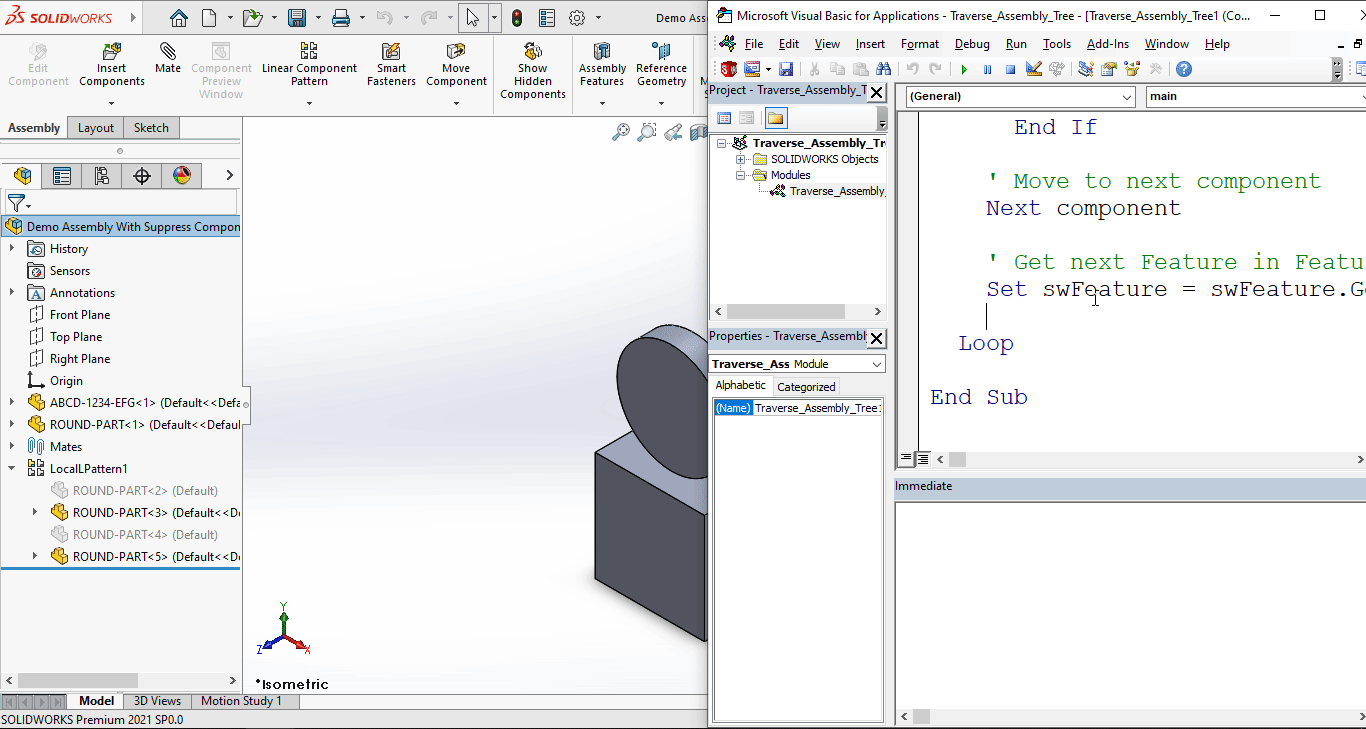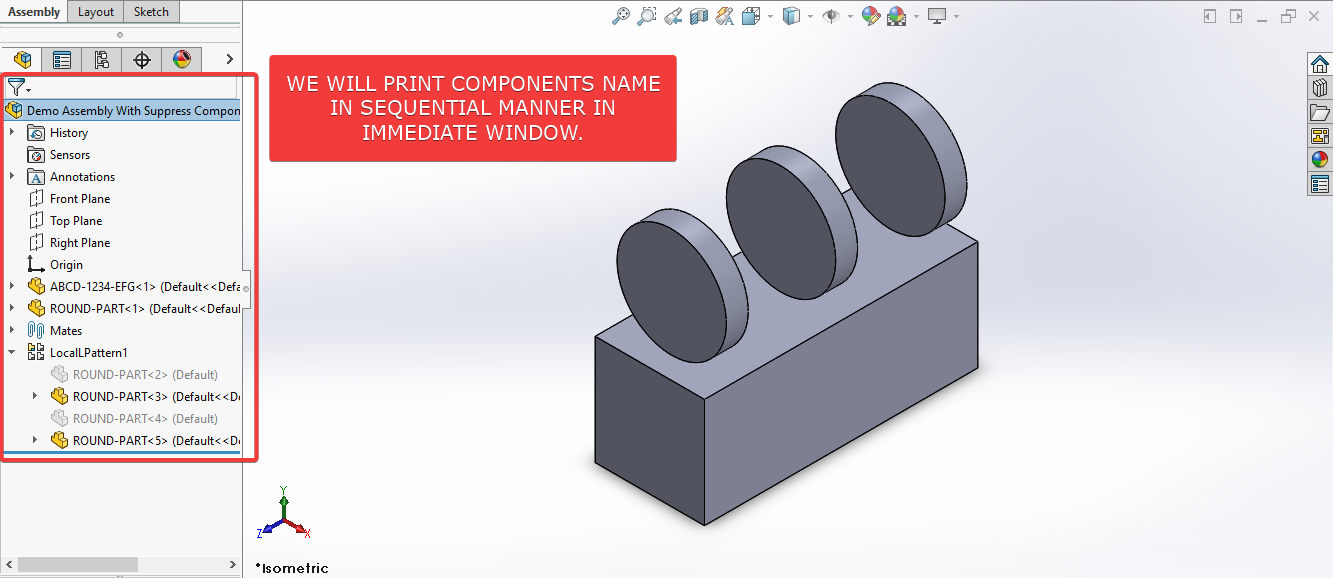Solidworks VBA Macro - Traverse Components Sequentially
Objective
In this article, we understand “how to” Traverse Components Sequentially in Assembly document from VBA macro.
There are no direct method to Traverse Components in Sequentially manner.
There are 2 methods available from which we get Components in an Assembly document.
-
GetComponents()method fromAssemblyDocobject. -
GetChildren()method fromComponent2object.
Both methods, return collection of Component2 object but not in the same order as they are in Feature tree.
To address this issue, we have this macro.
Results We Can Get
Below image shows the result we get.
We Traverse Components Sequentially in simple manners.
There are no extra steps required.
To get the correct result, please follow the steps correctly.
Macro Video
Below 🎬 video shows how to Traverse Components Sequentially from SOLIDWORKS VBA Macros.
Above video is just for visualization and there is no explanation.
I have explained every line in this article.
It is advisable to watch video, since it helps you to better understand the process.
VBA Macro
Below is the VBA macro for Traverse Components Sequentially.
Option Explicit
' Variable for Solidworks Application
Dim swApp As SldWorks.SldWorks
' Variable for Solidworks document
Dim swDoc As SldWorks.ModelDoc2
' Variable for Solidworks Assembly
Dim swAssembly As SldWorks.AssemblyDoc
' Variable for Solidworks Component
Dim swComponent As SldWorks.Component2
' Variable for Solidworks Feature
Dim swFeature As SldWorks.Feature
' Program to sequentially Traversing Assembly document
Sub main()
' Set Solidworks Application variable to current application
Set swApp = Application.SldWorks
' Set Solidworks document variable to currently opened document
Set swDoc = swApp.ActiveDoc
' Check if Solidworks document is opened or not
If swDoc Is Nothing Then
MsgBox "Solidworks document is not opened."
Exit Sub
End If
' Set Solidworks Assembly document
Set swAssembly = swDoc
' Variable for List of elements
Dim vArray As Variant
' Get Components list in opened assembly
vArray = swAssembly.GetComponents(True)
' Variable for component
Dim component As Variant
' Get first feature in Feature Tree
Set swFeature = swDoc.FirstFeature
' Loop until Solidworks Feature is nothing
Do While Not swFeature Is Nothing
' Loop Components List
For Each component In vArray
' Set Solidworks Component variable
Set swComponent = component
' Check if current feature name is same as current component
If swFeature.Name = swComponent.Name Then
' Print Feature name
Debug.Print swFeature.Name
End If
' Move to next component
Next component
' Get next Feature in Feature tree
Set swFeature = swFeature.GetNextFeature
Loop
End Sub
Prerequisite
There are some prerequisites for this article.
- Knowledge of VBA programming language is ❗required.
- We use existing parts in Assembly document.
- All components are fully constraint as shown in below image.
- Immediate Window needs to open to see result.
We will apply checks in this article, so the code we write, should be error free mostly.
Steps To Follow
This VBA macro can be divided into following sections:
- Create Global Variables
- Initialize Global Variables
- Traverse Components
Every section with each line is explained below.
I also give some links (see icon 🚀) so that you can go through them if there are anything I explained in previous articles.
Create Global Variables
In this section, we create global variables.
Option Explicit
- Purpose: Above line forces us to define every variable we are going to use.
- Reference: 🚀 SOLIDWORKS Macros - Open new Part document article.
' Variable for Solidworks application
Dim swApp As SldWorks.SldWorks
- Purpose: In above line, we create a variable for Solidworks application.
- Variable Name:
swApp - Type:
SldWorks.SldWorks - Reference: Please visit 🚀 online SOLIDWORKS API Help.
' Variable for Solidworks document
Dim swDoc As SldWorks.ModelDoc2
- Purpose: In above line, we create a variable for Solidworks document.
- Variable Name:
swDoc - Type:
SldWorks.ModelDoc2 - Reference: Please visit 🚀 online SOLIDWORKS API Help.
' Variable for Solidworks Assembly
Dim swAssembly As SldWorks.AssemblyDoc
- Purpose: In above line, we create a variable for Solidworks Assembly.
- Variable Name:
swAssembly - Type:
SldWorks.AssemblyDoc - Reference: Please visit 🚀 online SOLIDWORKS API Help.
' Variable for Solidworks Component
Dim swComponent As SldWorks.Component2
- Purpose: In above line, we create a variable for Solidworks Component.
- Variable Name:
swComponent - Type:
SldWorks.Component2. - Reference: Please visit 🚀 online SOLIDWORKS API Help.
' Variable for Solidworks Feature
Dim swFeature As SldWorks.Feature
- Purpose: In above line, we create a variable for Solidworks Feature.
- Variable Name:
swFeature - Type:
SldWorks.Feature. - Reference: Please visit 🚀 online SOLIDWORKS API Help.
These all are our global variables.
They are SOLIDWORKS API Objects.
' Program to sequentially Traversing Assembly document
Sub main()
End Sub
- In above line, we create Program to sequentially Traversing Assembly document.
- This is a
Subprocedure which has name ofmain. - This procedure hold all the statements (instructions) we give to computer.
- Reference: Detailed information 🚀 VBA Sub and Function Procedures article of this website.
Initialize Global Variables
In this section, we initialize global variables.
' Set Solidworks Application variable to current application
Set swApp = Application.SldWorks
- In above line, we set value of
swAppvariable. - This value is currently opened Solidworks application.
' Set Solidworks document variable to currently opened document
Set swDoc = swApp.ActiveDoc
- In above line, we set value of
swDocvariable. - This value is currently opened part document.
' Check if Solidworks document is opened or not
If swDoc Is Nothing Then
MsgBox ("Solidworks document is not opened.")
Exit Sub
End If
- In above code block, we check if we successfully set the value of
swDocvariable. - We use 🚀 IF statement for checking.
- Condition:
swDoc Is Nothing - When this condition is
True,- We show and 🚀 message window to user.
- Message: SOLIDWORKS document is not opened.
- Then we stop our macro here.
' Set Solidworks Assembly document
Set swAssembly = swDoc
- In above line, we set value of
swAssemblyvariable. - This value is
swDocvariable.
Traverse Components
In this section, we perform Traverse Components action.
' Variable for List of elements
Dim vArray As Variant
- Purpose: In above line, we create a variable for List of elements.
- Variable Name:
vArray - Type:
Variant
' Get Components list in opened assembly
vArray = swAssembly.GetComponents(False)
- In above line, we set the value of
vArrayvariable. - We set value by
GetComponentsmethod ofswAssemblyvariable. - By passing
FalsetoGetComponentsmethod, we get all components from Feature Tree.
' Variable for component
Dim component As Variant
- In above line, we create
componentvariable for looping. - Variable Name:
component - Type:
Variant
' Get first feature in Feature Tree
Set swFeature = swDoc.FirstFeature
- In above line, we get the first feature in Feature Tree.
- We set the value of
swFeaturevariable toFirstFeatureproperty ofswDocvariable.
' Loop until Solidworks Feature is nothing
Do While Not swFeature Is Nothing
Loop
- In above line, we create a
Do Whileloop. - We loop Feature tree manager.
- We loop until Solidworks Feature is nothing.
' Loop Components List
For Each component In vArray
' Move to next component
Next component
- In above line, we create a
For Eachloop. - In this loop,
componentvariable loops every item invArray.
' Set Solidworks Component variable
Set swComponent = component
- In above line, we set value of
swComponentvariable. - This value is current value of array
vArray. - Current value is represented by
componentvariable.
' Check if current feature name is same as current component
If swFeature.Name = swComponent.Name Then
End If
- In above code block, we check if current feature name is same as current component.
- We use 🚀 IF statement for checking.
- Condition:
swFeature.Name = swComponent.Name
' Print Feature name
Debug.Print swFeature.Name
- In above code, we print the Feature name in Immediate window.
' Get next Feature in Feature tree
Set swFeature = swFeature.GetNextFeature
- In above line of code, we get next Feature in Feature tree.
- We set the value of
swFeaturevariable. - We set the value to
GetNextFeatureproperty ofswFeaturevariable.
Now we run the macro and after running macro we show selected component as shown in below image.
This is it !!!
I hope my efforts will helpful to someone! 😊
If you found anything to add or update, please let me know on my e-mail 📧.
Hope this post helps you to Traverse Components with SOLIDWORKS VBA Macros.
For more such tutorials on SOLIDWORKS VBA Macro, do come to this website after sometime.
If you like the post then please share it with your friends also. 🙏🏻
Do let me know by you like this post or not!
Till then, Happy learning!!!