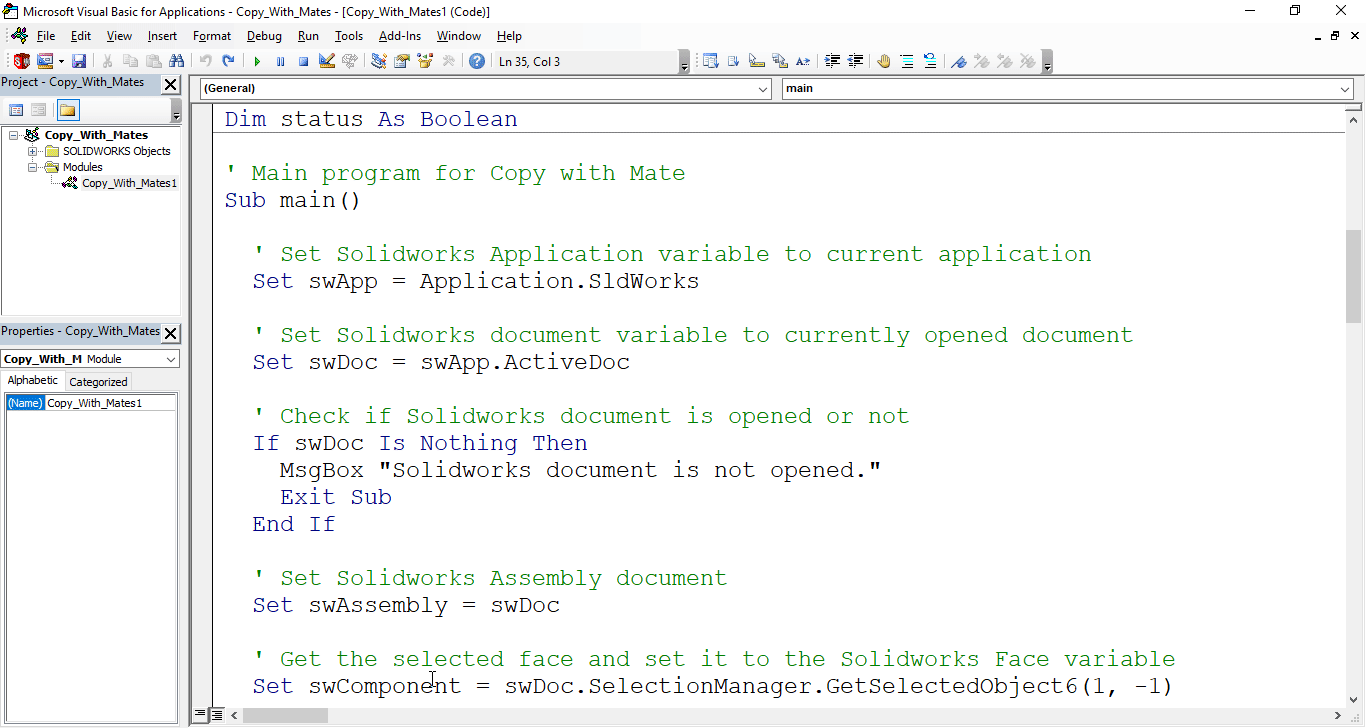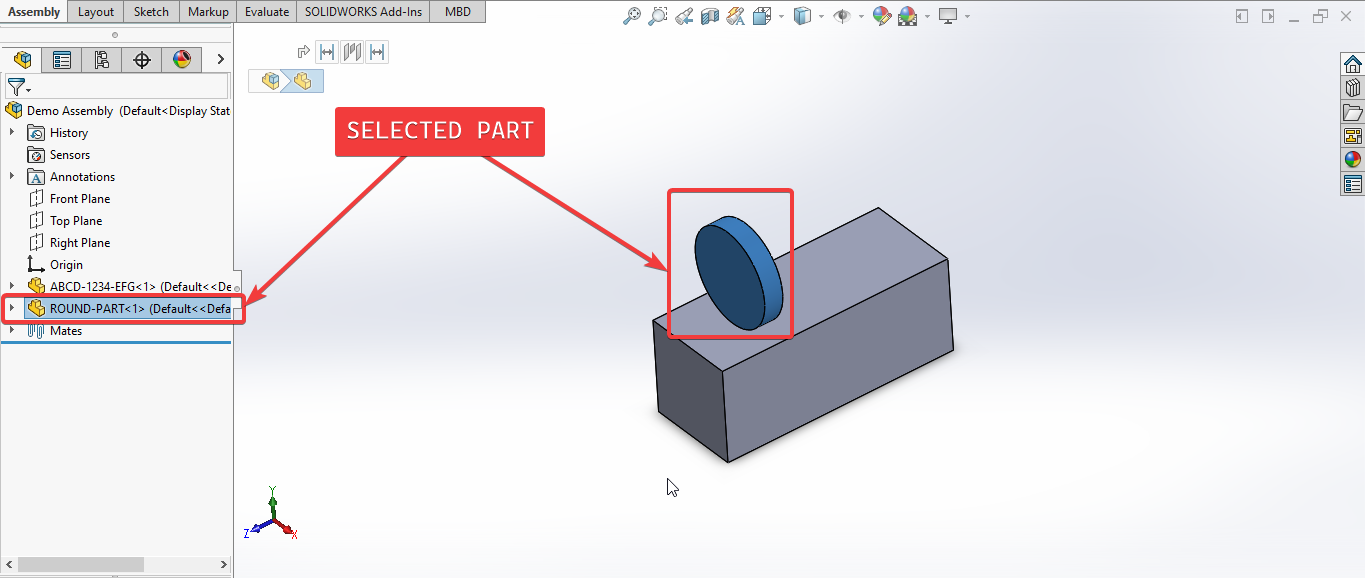Solidworks VBA Macro - Copy With Mate
Objective
In this article, we understand “how to” Copy With Mate in Assembly document from VBA macro.
This is most updated method of Copy Part/Assembly with Mate in an assembly document.
Results We Can Get
Below image shows the result we get.
We Copy With Mate in simple manners.
There are no extra steps required.
To get the correct result, please follow the steps correctly.
Macro Video
Below 🎬 video shows how to Copy With Mate from SOLIDWORKS VBA Macros.
Above video is just for visualization and there is no explanation.
I have explained every line in this article.
It is advisable to watch video, since it helps you to better understand the process.
VBA Macro
Below is the VBA macro for Copy With Mate.
Option Explicit
' Variable for Solidworks Application
Dim swApp As SldWorks.SldWorks
' Variable for Solidworks document
Dim swDoc As SldWorks.ModelDoc2
' Variable for Solidworks Assembly
Dim swAssembly As SldWorks.AssemblyDoc
' Variable for Solidworks Component
Dim swComponent As SldWorks.Component2
' Variable for Component array
Dim swComponentArray(0) As SldWorks.Component2
' Variable to define if repeat the mate or not
Dim repeatArray(2) As Boolean
' Set the value of mate if is accept the value
Dim valueArray(2) As Double
' Boolean variable to check if Opereation is succeed or not
Dim status As Boolean
' Main program for Copy with Mate
Sub main()
' Set Solidworks Application variable to current application
Set swApp = Application.SldWorks
' Set Solidworks document variable to currently opened document
Set swDoc = swApp.ActiveDoc
' Check if Solidworks document is opened or not
If swDoc Is Nothing Then
MsgBox "Solidworks document is not opened."
Exit Sub
End If
' Set Solidworks Assembly document
Set swAssembly = swDoc
' Get the selected face and set it to the Solidworks Face variable
Set swComponent = swDoc.SelectionManager.GetSelectedObject6(1, -1)
' If there are error
If swComponent Is Nothing Then
' Inform user and exit function.
MsgBox "Failed to get selected part."
Exit Sub
End If
' Local variables used as Conversion Factors
Dim LengthConversionFactor As Double
Dim AngleConversionFactor As Double
' Get updated unit conversion factors
Call GetUnitConversionFactors(LengthConversionFactor, AngleConversionFactor)
' Copy component with profile center mate
Set swComponentArray(0) = swComponent
' Variable for loop
Dim i As Integer
' Loop for setting values
For i = 0 To 2
' Repeat the mate
repeatArray(i) = True
' Set the value of mate
valueArray(i) = 10 * LengthConversionFactor
Next
' Variables for Copy operation
Dim mateReferencesArray(2) As Object
Dim flipAlignmentArray(2) As Boolean
Dim flipDimensionArray(2) As Boolean
Dim lockRotationArray(2) As Boolean
Dim orientationArray(2) As Long
' Create Copy with mate
status = swAssembly.CopyWithMates2(swComponentArray, repeatArray, mateReferencesArray, valueArray, flipAlignmentArray, flipDimensionArray, lockRotationArray, orientationArray)
End Sub
' Function to update Unit conversion factors
Function GetUnitConversionFactors(ByRef LengthConversionFactor As Double, ByRef AngleConversionFactor As Double)
' Use a Select Case, to get the length of active Unit and set the different factors
Select Case swDoc.GetUnits(0) ' GetUnits function gives us, active unit
Case swMETER ' If length is in Meter
LengthConversionFactor = 1
AngleConversionFactor = 1
Case swMM ' If length is in MM
LengthConversionFactor = 1 / 1000
AngleConversionFactor = 1 * 0.01745329
Case swCM ' If length is in CM
LengthConversionFactor = 1 / 100
AngleConversionFactor = 1 * 0.01745329
Case swINCHES ' If length is in INCHES
LengthConversionFactor = 1 * 0.0254
AngleConversionFactor = 1 * 0.01745329
Case swFEET ' If length is in FEET
LengthConversionFactor = 1 * (0.0254 * 12)
AngleConversionFactor = 1 * 0.01745329
Case swFEETINCHES ' If length is in FEET & INCHES
LengthConversionFactor = 1 * 0.0254 ' For length we use sama as Inch
AngleConversionFactor = 1 * 0.01745329
Case swANGSTROM ' If length is in ANGSTROM
LengthConversionFactor = 1 / 10000000000#
AngleConversionFactor = 1 * 0.01745329
Case swNANOMETER ' If length is in NANOMETER
LengthConversionFactor = 1 / 1000000000
AngleConversionFactor = 1 * 0.01745329
Case swMICRON ' If length is in MICRON
LengthConversionFactor = 1 / 1000000
AngleConversionFactor = 1 * 0.01745329
End Select
End Function
Prerequisite
There are some prerequisites for this article.
- Knowledge of VBA programming language is ❗required.
- We use existing parts in Assembly document.
- Both components are fully constraint as shown in below image.
- We select the part which we want to copy.
We will apply checks in this article, so the code we write, should be error free mostly.
Steps To Follow
This VBA macro can be divided into following sections:
- Create Global Variables
- Initialize Global Variables
- Get unit conversion factors
- Copy With Mate
Every section with each line is explained below.
I also give some links (see icon 🚀) so that you can go through them if there are anything I explained in previous articles.
Create Global Variables
In this section, we create global variables.
Option Explicit
- Purpose: Above line forces us to define every variable we are going to use.
- Reference: 🚀 SOLIDWORKS Macros - Open new Part document article.
' Variable for Solidworks application
Dim swApp As SldWorks.SldWorks
- Purpose: In above line, we create a variable for Solidworks application.
- Variable Name:
swApp - Type:
SldWorks.SldWorks - Reference: Please visit 🚀 online SOLIDWORKS API Help.
' Variable for Solidworks document
Dim swDoc As SldWorks.ModelDoc2
- Purpose: In above line, we create a variable for Solidworks document.
- Variable Name:
swDoc - Type:
SldWorks.ModelDoc2 - Reference: Please visit 🚀 online SOLIDWORKS API Help.
' Variable for Solidworks Assembly
Dim swAssembly As SldWorks.AssemblyDoc
- Purpose: In above line, we create a variable for Solidworks Assembly.
- Variable Name:
swAssembly - Type:
SldWorks.AssemblyDoc - Reference: Please visit 🚀 online SOLIDWORKS API Help.
' Variable for Solidworks Component
Dim swComponent As SldWorks.Component2
- Purpose: In above line, we create a variable for Solidworks Component.
- Variable Name:
swComponent - Type:
SldWorks.Component2. - Reference: Please visit 🚀 online SOLIDWORKS API Help.
' Variable for Component array
Dim swComponentArray(0) As SldWorks.Component2
- Purpose: In above line, we create an array for Solidworks Component.
- Variable Name:
swComponentArray(0) - Type:
SldWorks.Component2. - Reference: Please visit 🚀 online SOLIDWORKS API Help.
' Variable to define if repeat the mate or not
Dim repeatArray(2) As Boolean
- Purpose: In above line, we create an array to define if repeat the mate or not.
- Variable Name:
repeatArray(2) - Type:
Boolean.
' Set the value of mate if is accept the value
Dim valueArray(2) As Double
- Purpose: In above line, we create an array to set the value of mate if is accept the value.
- Variable Name:
valueArray(2) - Type:
Double.
' Boolean variable to check if Opereation is succeed or not
Dim status As Boolean
- Purpose: In above line, we create an variable to check if Opereation is succeed or not.
- Variable Name:
status - Type:
Boolean.
These all are our global variables.
They are SOLIDWORKS API Objects.
' Main program for Copy with Mate
Sub main()
End Sub
- In above line, we create main program for Copy with Mate.
- This is a
Subprocedure which has name ofmain. - This procedure hold all the statements (instructions) we give to computer.
- Reference: Detailed information 🚀 VBA Sub and Function Procedures article of this website.
Initialize Global Variables
In this section, we initialize global variables.
' Set Solidworks Application variable to current application
Set swApp = Application.SldWorks
- In above line, we set value of
swAppvariable. - This value is currently opened Solidworks application.
' Set Solidworks document variable to currently opened document
Set swDoc = swApp.ActiveDoc
- In above line, we set value of
swDocvariable. - This value is currently opened part document.
' Check if Solidworks document is opened or not
If swDoc Is Nothing Then
MsgBox ("Solidworks document is not opened.")
Exit Sub
End If
- In above code block, we check if we successfully set the value of
swDocvariable. - We use 🚀 IF statement for checking.
- Condition:
swDoc Is Nothing - When this condition is
True,- We show and 🚀 message window to user.
- Message: SOLIDWORKS document is not opened.
- Then we stop our macro here.
' Set Solidworks Assembly document
Set swAssembly = swDoc
- In above line, we set value of
swAssemblyvariable. - This value is
swDocvariable.
' Get the selected face and set it to the Solidworks Face variable
Set swComponent = swDoc.SelectionManager.GetSelectedObject6(1, -1)
- In above line, we set value of
swComponentvariable. - We set the value from
GetSelectedObject6method. - This
GetSelectedObject6method is part ofSelectionManagerobject. - This
SelectionManagerobject is part of swDoc object.
' If there are error
If swComponent Is Nothing Then
' Inform user and exit function.
MsgBox "Failed to get selected part."
Exit Sub
End If
- In above code block, we check if we successfully set the value of
swComponentvariable. - We use 🚀 IF statement for checking.
- Condition:
swComponent Is Nothing - When this condition is
True,- We show and 🚀 message window to user.
- Message: Failed to get selected part.
- Then we stop our macro here.
Get Unit Conversion Factors
In this section we get Unit conversion factors for new distance.
' Local variables used as Conversion Factors
Dim LengthConversionFactor As Double
Dim AngleConversionFactor As Double
- Purpose: In above line, we create a variables to store Unit Conversion Factors.
- Variable Name:
LengthConversionFactorandAngleConversionFactor - Type:
Double
' Get updated unit conversion factors
Call GetUnitConversionFactors(LengthConversionFactor, AngleConversionFactor)
- In above line, we call a function.
- Function Name:
GetUnitConversionFactors - Function Parameters: They are
LengthConversionFactorAngleConversionFactor
' Function to update Unit conversion factors
Function GetUnitConversionFactors(ByRef LengthConversionFactor As Double, ByRef AngleConversionFactor As Double)
End Function
- In above line, we create a Function to update Unit conversion factors for editing Distance mate.
- Function Name:
GetUnitConversionFactors - Purpose: Hold all the statements (instructions) for getting Unit conversion factors.
- Reference: Detailed information 🚀 VBA Sub and Function Procedures article of this website.
This function has 2 parameters as follows:
ByRef LengthConversionFactor As Double-
ByRef AngleConversionFactor As Double - Above parameters, passed as
ByRef. - These parameters get the values in this function.
- But we are not using them in this function, but we use them in
mainprocedure. ByRefprovides us the ability to use the updated variables inmainprocedure.- Reference: For more details please visit 🚀 this link.
' Use a Select Case, to get the length of active Unit and set the different factors
Select Case swDoc.GetUnits(0) ' GetUnits function gives us, active unit
Case swMETER ' If length is in Meter
LengthConversionFactor = 1
AngleConversionFactor = 1
Case swMM ' If length is in MM
LengthConversionFactor = 1 / 1000
AngleConversionFactor = 1 * 0.01745329
Case swCM ' If length is in CM
LengthConversionFactor = 1 / 100
AngleConversionFactor = 1 * 0.01745329
Case swINCHES ' If length is in INCHES
LengthConversionFactor = 1 * 0.0254
AngleConversionFactor = 1 * 0.01745329
Case swFEET ' If length is in FEET
LengthConversionFactor = 1 * (0.0254 * 12)
AngleConversionFactor = 1 * 0.01745329
Case swFEETINCHES ' If length is in FEET & INCHES
LengthConversionFactor = 1 * 0.0254 ' For length we use sama as Inch
AngleConversionFactor = 1 * 0.01745329
Case swANGSTROM ' If length is in ANGSTROM
LengthConversionFactor = 1 / 10000000000#
AngleConversionFactor = 1 * 0.01745329
Case swNANOMETER ' If length is in NANOMETER
LengthConversionFactor = 1 / 1000000000
AngleConversionFactor = 1 * 0.01745329
Case swMICRON ' If length is in MICRON
LengthConversionFactor = 1 / 1000000
AngleConversionFactor = 1 * 0.01745329
End Select
I have already explained about this in previous 🚀Solidworks Macro - Fix Unit Issue article in this website.
Please visit 🚀Solidworks Macro - Fix Unit Issue article for more details.
Copy With Mate
In this section, we perform Copy With Mate action.
' Copy component with profile center mate
Set swComponentArray(0) = swComponent
- In above line, we set the value of
swComponentArrayvariable. - Since we want to copy only 1 part.
- Hence we set only 1 element of array.
- This value is
swComponentvariable.
' Variable for loop
Dim i As Integer
- Purpose: In above line, we create a variable for
Loop. - Variable Name:
i - Type:
Integer.
' Loop for setting values
For i = 0 To 2
Next
- In above line, we create an Loop for setting values.
- We set the values of variables required for Copy mate.
' Repeat the mate
repeatArray(i) = True
- In above line, we set the value of
repeatArrayarray variable. - This array tell that we want to repeat the mates in new component or not.
- Setting the value to True confirms repeat mate.
' Set the value of mate
valueArray(i) = 10 * LengthConversionFactor
- In above line, we set the value of
valueArrayarray variable. - This array sets the value for distance or angle of each mate.
' Variables for Copy operation
Dim mateReferencesArray(2) As Object
Dim flipAlignmentArray(2) As Boolean
Dim flipDimensionArray(2) As Boolean
Dim lockRotationArray(2) As Boolean
Dim orientationArray(2) As Long
- In above code, we create some array variables.
- These arrray variables are of different types i.e.
Object,Boolean,Long. - We did not set any value for these arrays. We just need them for copy operation.
' Create Copy with mate
status = swAssembly.CopyWithMates2(swComponentArray, repeatArray, mateReferencesArray, valueArray, flipAlignmentArray, flipDimensionArray, lockRotationArray, orientationArray)
- In above code, we Copy With Mate into assemly.
- For this, we use
CopyWithMates2method. - This
CopyWithMates2method is part ofswAssemblyvariable. - This method takes 1 parameter.
- ComponentsToCopy: Array of components to copy.
- Repeat: Array of boolean values; each value indicates whether to use the existing mate reference for the corresponding component to copy; if
True, copies the existing mate reference; ifFalse, uses the corresponding entry in the NewEntityToMateTo array for the new mate reference. - NewEnityToMateTo: Array of new mate references that map to the Repeat array; if an entry in the Repeat array is
False, then the corresponding entry in this array is the new entity with which to mate the component to copy. - Values: Array of distance or angle values for the mate references; specify distance in meters and angle in radians; valid for distance, angle, and profile center mates only.
- FlipAlignment: Array of booleans that map to the NewEntityToMateTo array; each value indicates the corresponding mate’s alignment;
Trueto flip alignment,Falseto not. - FlipDimension: Array of booleans that map to the Values array; each value indicates the corresponding mate’s distance;
Truefor a positive distance dimension,Falsefor a negative distance dimension; valid for distance, angle, and profile center mates only. - LockRotation: Array of booleans that map to the NewEntityToMateTo array;
Trueto prevent the components from rotating,Falseto allow the components to rotate; valid for concentric and profile center mates only. - Orientation: Array of longs or integers that map to the Values array; each long or integer indicates the number of clicks in the user interface with which to orient the mate; a positive value indicates to orient the mate clockwise, a negative value indicates to orient the mate counterclockwise; valid for profile center mates only.
-
Return Value :
Trueif calling this method succeeded,Falseif it failed. -
In our code, I have used following values:
Parameter Name Value Used ComponentsToCopy swComponentArrayRepeat repeatArrayNewEnityToMateTo mateReferencesArrayValues valueArrayFlipAlignment flipAlignmentArrayFlipDimension flipDimensionArrayLockRotation lockRotationArrayOrientation orientationArray - Reference: For more details please visit 🚀 online SOLIDWORKS API Help.
Now we run the macro and after running macro we get a new part/assembly from Copy with Mate operation as shown in below image.
This is it !!!
I hope my efforts will helpful to someone! 😊
If you found anything to add or update, please let me know on my e-mail 📧.
Hope this post helps you to Copy With Mate with SOLIDWORKS VBA Macros.
For more such tutorials on SOLIDWORKS VBA Macro, do come to this website after sometime.
If you like the post then please share it with your friends also. 🙏🏻
Do let me know by you like this post or not!
Till then, Happy learning!!!