Solidworks Macro - Create Corner Rectangle
In this post, I tell you about how to create Corner Rectangle through Solidworks VBA Macros in a sketch.
For this, I take the example from previous Sketch - Create Lines post.
In this post, I tell you about CreateCornerRectangle method from Solidworks SketchManager object.
This method is most updated method, I found in Solidworks API Help.
So use this method if you want to create a new Corner Rectangle.
Video of Code on YouTube
Please see below video on how to create Corner Rectangle from Solidworks VBA Macros.
Please note that there are no explaination in the video.
Explaination of each line and why we write code this way is given in this post.
Code Sample
Below is the code sample for creating Corner Rectangle.
Option Explicit
' Creating variable for Solidworks application
Dim swApp As SldWorks.SldWorks
' Creating variable for Solidworks document
Dim swDoc As SldWorks.ModelDoc2
' Boolean Variable
Dim BoolStatus As Boolean
' Creating variable for Solidworks Sketch Manager
Dim swSketchManager As SldWorks.SketchManager
' Main function of our VBA program
Sub main()
' Setting Solidworks variable to Solidworks application
Set swApp = Application.SldWorks
' Creating string type variable for storing default part location
Dim defaultTemplate As String
' Setting value of this string type variable to "Default part template"
defaultTemplate = swApp.GetUserPreferenceStringValue(swUserPreferenceStringValue_e.swDefaultTemplatePart)
' Setting Solidworks document to new part document
Set swDoc = swApp.NewDocument(defaultTemplate, 0, 0, 0)
' Selecting Front Plane
BoolStatus = swDoc.Extension.SelectByID2("Front Plane", "PLANE", 0, 0, 0, False, 0, Nothing, swSelectOption_e.swSelectOptionDefault)
' Setting Sketch manager for our sketch
Set swSketchManager = swDoc.SketchManager
' Creating a "Variant" Variable which holds the values return by "CreateCornerRectangle" method
Dim vSketchLines As Variant
' Inserting a sketch into selected plane
swSketchManager.InsertSketch True
' Creating a Corner Rectangle
vSketchLines = swSketchManager.CreateCornerRectangle(0, 1, 0, 1, 0, 0)
' De-select the lines after creation
swDoc.ClearSelection2 True
' Zoom to fit screen in Solidworks Window
swDoc.ViewZoomtofit2
End Sub
Understanding the Code
Now let us walk through each line in the above code, and understand the meaning of every line.
Option Explicit
This line forces us to define every variable we are going to use.
For more information please visit Solidworks Macros - Open new Part document post.
' Creating variable for Solidworks application
Dim swApp As SldWorks.SldWorks
In this line, we are creating a variable which we named as swApp and the type of this swApp variable is SldWorks.SldWorks.
' Creating variable for Solidworks document
Dim swDoc As SldWorks.ModelDoc2
In this line, we are creating a variable which we named as swDoc and the type of this swDoc variable is SldWorks.ModelDoc2.
Next is our Sub procedure named main. This procedure hold all the statements (instructions) we give to computer.
' Setting Solidworks variable to Solidworks application
Set swApp = Application.SldWorks
In this line, we are setting the value of our Solidworks variable which we define earlier to Solidworks application.
' Creating string type variable for storing default part location
Dim defaultTemplate As String
' Setting value of this string type variable to "Default part template"
defaultTemplate = swApp.GetUserPreferenceStringValue(swUserPreferenceStringValue_e.swDefaultTemplatePart)
In 1st statement of above example, we are defining a variable of string type and named it as defaultTemplate.
This variable defaultTemplate, hold the location the location of Default Part Template.
In 2nd line of above example. we assign value to our newly define defaultTemplate variable.
We assign the value by using a Method named GetUserPreferenceStringValue(). This method is a part of our main Solidworks variable swApp.
' Setting Solidworks document to new part document
Set swDoc = swApp.NewDocument(defaultTemplate, 0, 0, 0)
In this line, we set the value of our swDoc variable to new document.
For detailed information about these lines please visit Solidworks Macros - Open new Part document post.
' Boolean Variable
Dim BoolStatus As Boolean
' Selecting Front Plane
BoolStatus = swDoc.Extension.SelectByID2("Front Plane", "PLANE", 0, 0, 0, False, 0, Nothing, swSelectOption_e.swSelectOptionDefault)
In 1st line, we create a variable named BoolStatus as Boolean object.
In next line, we select the front plane by using SelectByID2 method from Extension object.
For more information about selection method please visit Solidworks Macros - Selection Methods post.
' Creating variable for Solidworks Sketch Manager
Dim swSketchManager As SldWorks.SketchManager
In above line, we create variable swSketchManager for Solidworks Sketch Manager.
As the name suggested, a Sketch Manager holds variours methods and properties to manage Sketches.
To see methods and properties related to SketchManager object, please visit this page of Solidworks API help
' Setting Sketch manager for our sketch
Set swSketchManager = swDoc.SketchManager
In above line, we set the sketch manager variable to current document’s sketch manager.
' Inserting a sketch into selected plane
swSketchManager.InsertSketch True
In above line, we use InsertSketch method of SketchManager and give True value.
This method allows us to insert a sketch in selected plane.
' Creating a "Variant" Variable which holds the values return by "CreateCornerRectangle" method
Dim vSketchLines As Variant
' Creating a Corner Rectangle
vSketchLines = swSketchManager.CreateCornerRectangle(0, 1, 0, 1, 0, 0)
In above sample code, we 1st create a variable named vSketchLines of type Variant.
A Variant type variable can hold any type of value depends upon the use of variable.
In 2nd line, we set the value of variable vSketchLines.
Value of vSketchLinesis an array of lines. This array is send as return value when we use CreateCornerRectangle method.
This CreateCornerRectangle method is part of swSketchManager and it is the latest method to create a corner rectangle.
This CreateCornerRectangle method takes following parameters as explained:
-
X1 : X coordinate of the Upper-left point
-
Y1 : Y coordinate of the Upper-left point
-
Z1 : Z coordinate of the Upper-left point
-
X2 : X coordinate of the Lower-right point
-
Y2 : Y coordinate of the Lower-right point
-
Z2 : Z coordinate of the Lower-right point
Below image shows more clearly about these parameters.
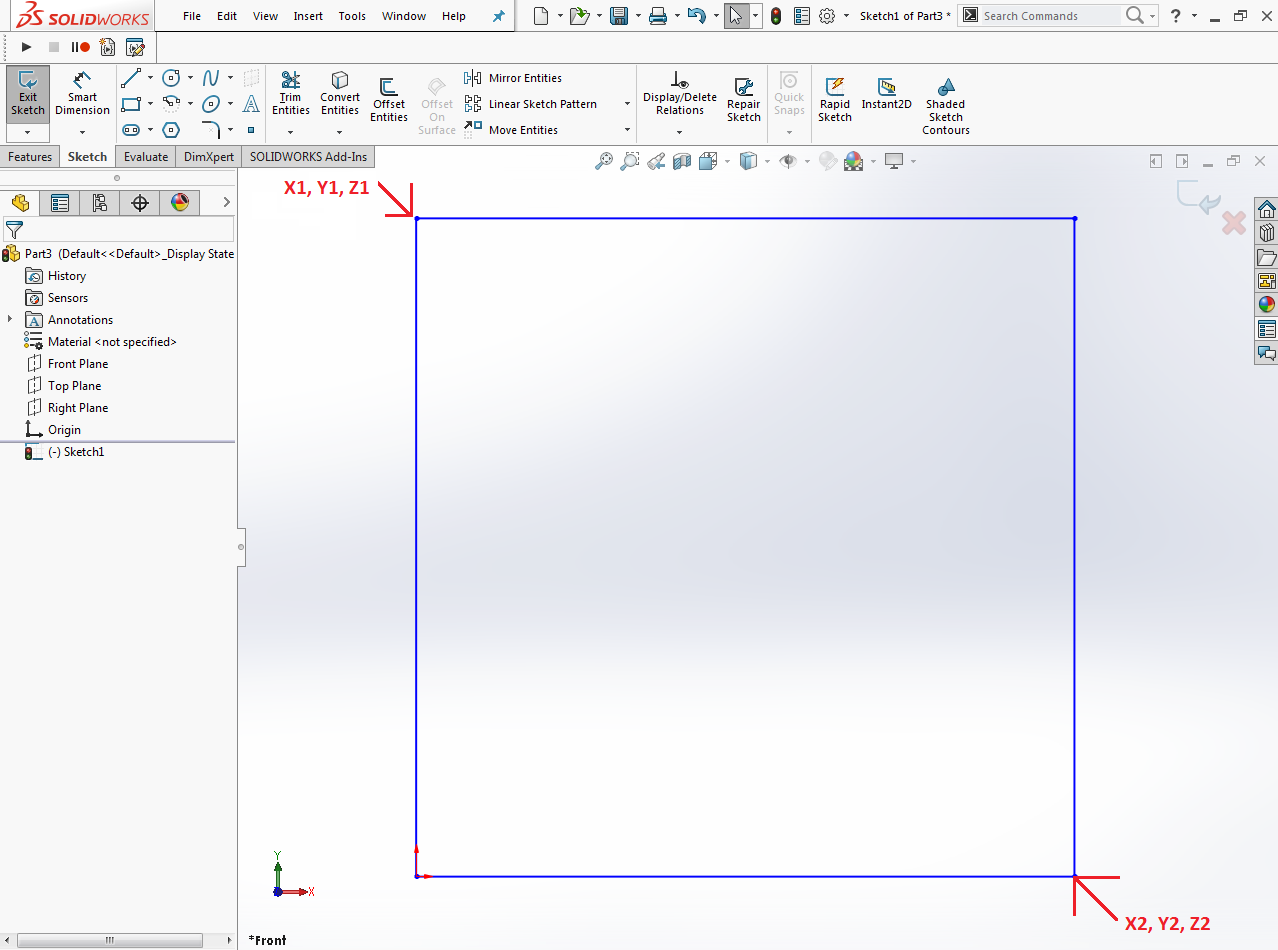
In the above code sample I have used (0, 1, 0) Upper-left point in Y-direction.
For Lower-right point I used (1, 0, 0) which is 1 point distance in X-direction.
This CreateCornerRectangle method returns an array of sketch segments that represent the edges created for this corner rectangle.
A Sketch Segment can represent a sketch arc, line, ellipse, parabola or spline.
Sketch Segment has ISketchSegment Interface, which provides functions that are generic to every type of sketch segment.
For example, every sketch segment has an ID and can be programmatically selected.
Therefore, the ISketchSegment interface provides functions to obtain the ID and to select the item.
NOTE
It is very important to remember that, when you give distance or any other numeric value in Solidworks API, Solidworks takes that numeric value in Meter only.
Solidworks API does not care about your application’s Unit systems.
For example, I works in ANSI system means inches for distance. But when I used Solidworks API through VBA macros or C#, I need to use converted numeric values.
Because Solidworks API output the distance in Meter which is not my requirement.
' De-select the lines after creation
swDoc.ClearSelection2 True
In the this line of code, we deselect the Corner rectangle we have created.
For de-selecting, we use ClearSelection2 method from our Solidworks document name swDoc.
' Zoom to fit screen in Solidworks Window
swDoc.ViewZoomtofit2
In this last line we use zoom to fit command.
For Zoom to fit, we use ViewZoomtofit method from our Solidworks document variable swDoc.
Hope this post helps you to create Corner rectangle in Sketches with Solidworks VB Macros.
For more such tutorials on Solidworks VBA Macros, do come to this blog after sometime.
Till then, Happy learning!!!