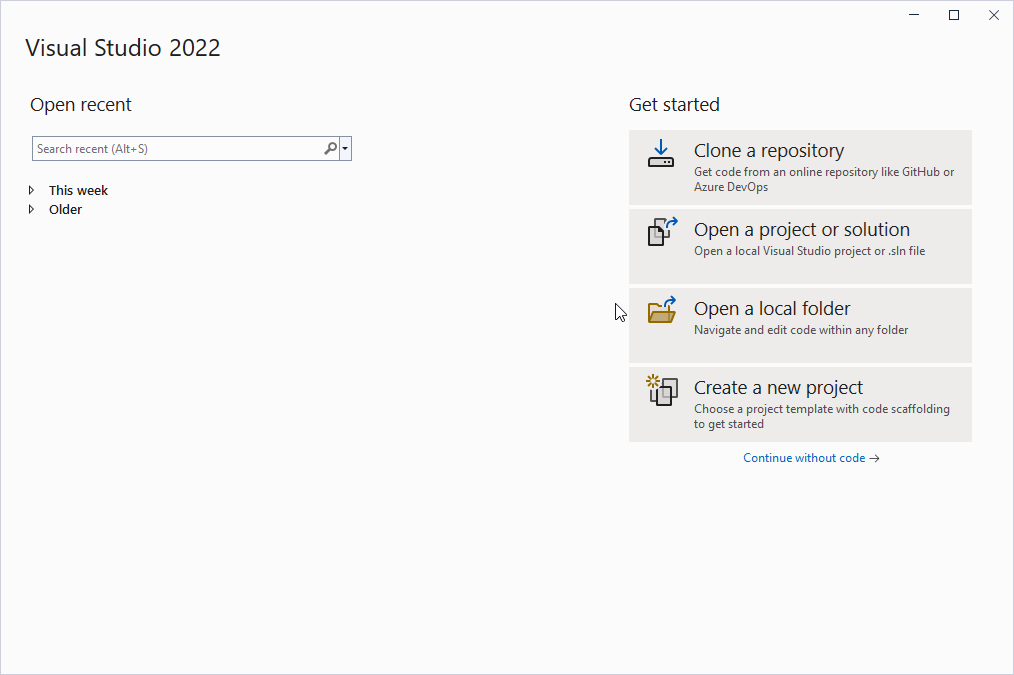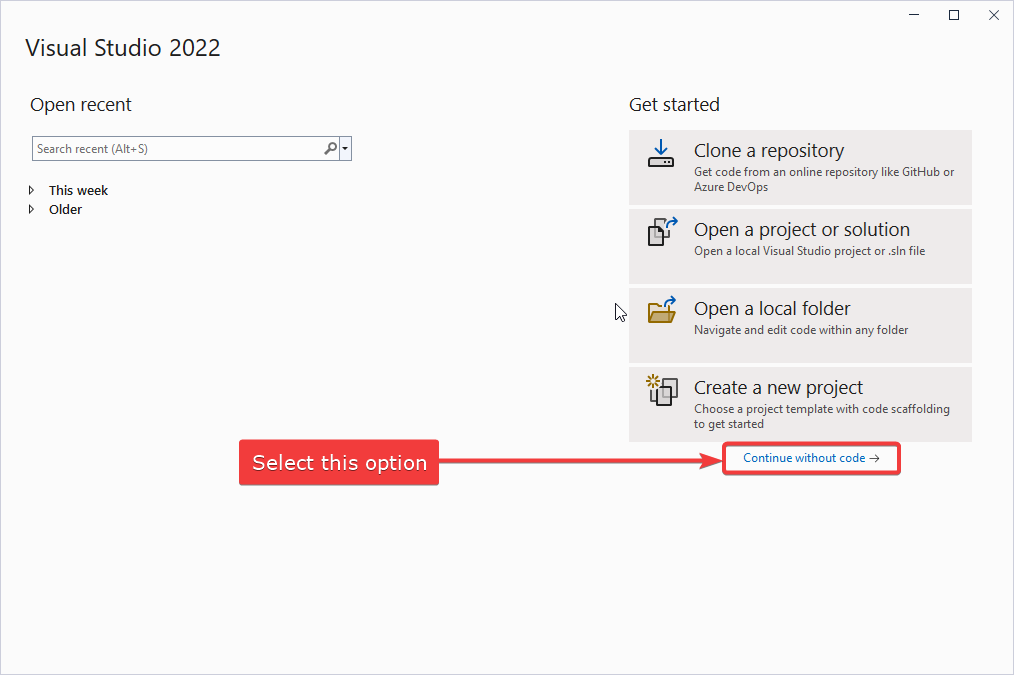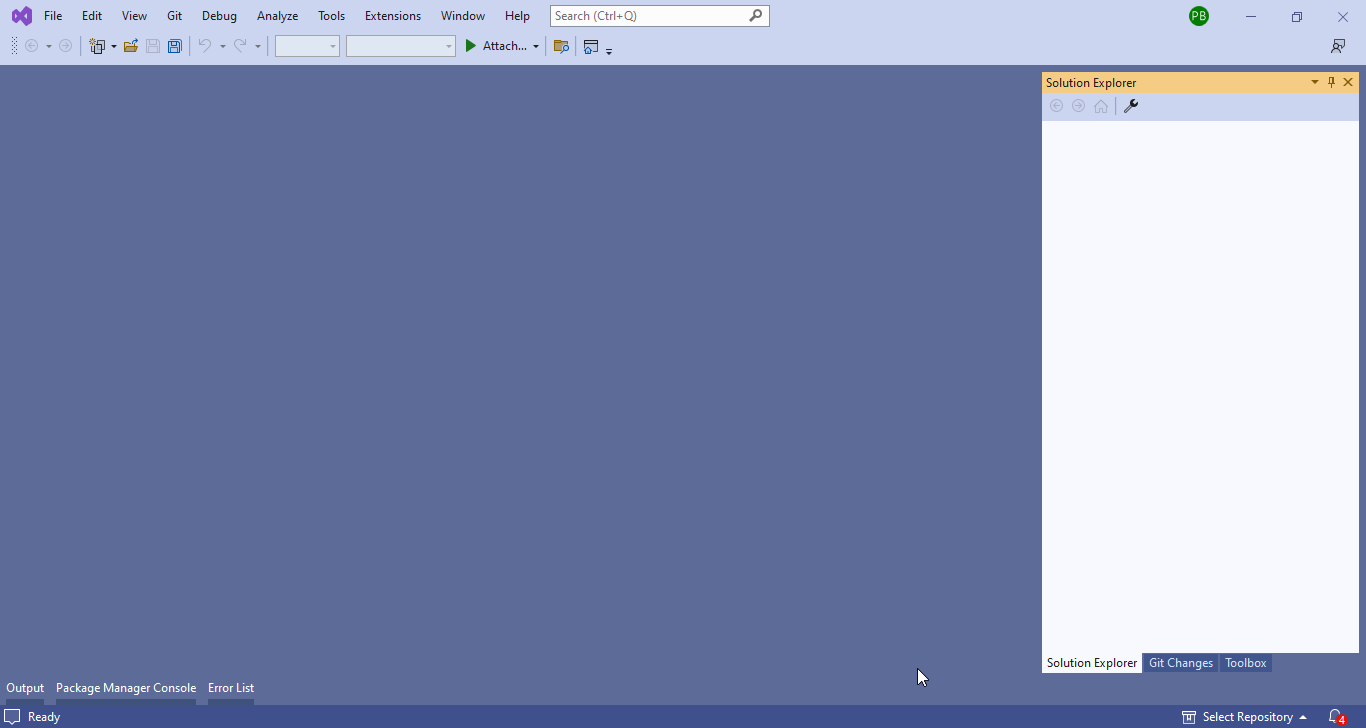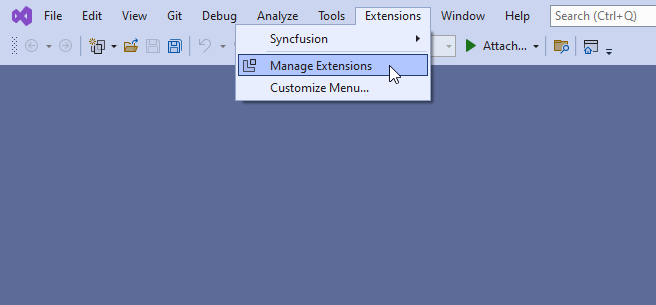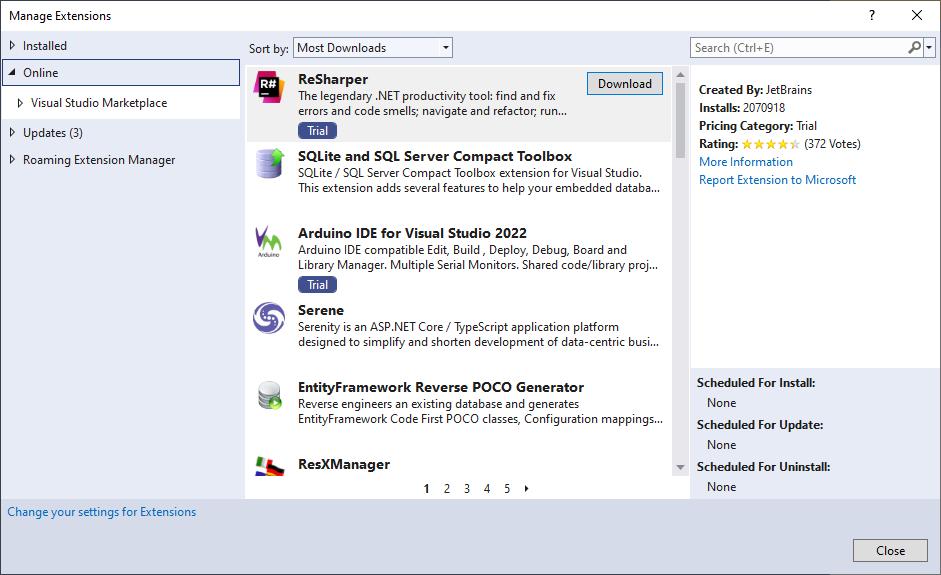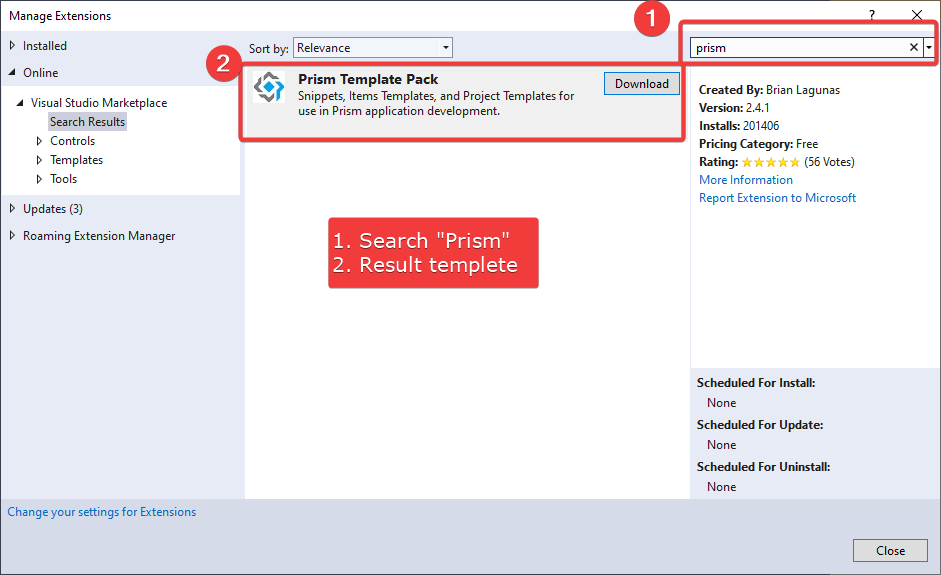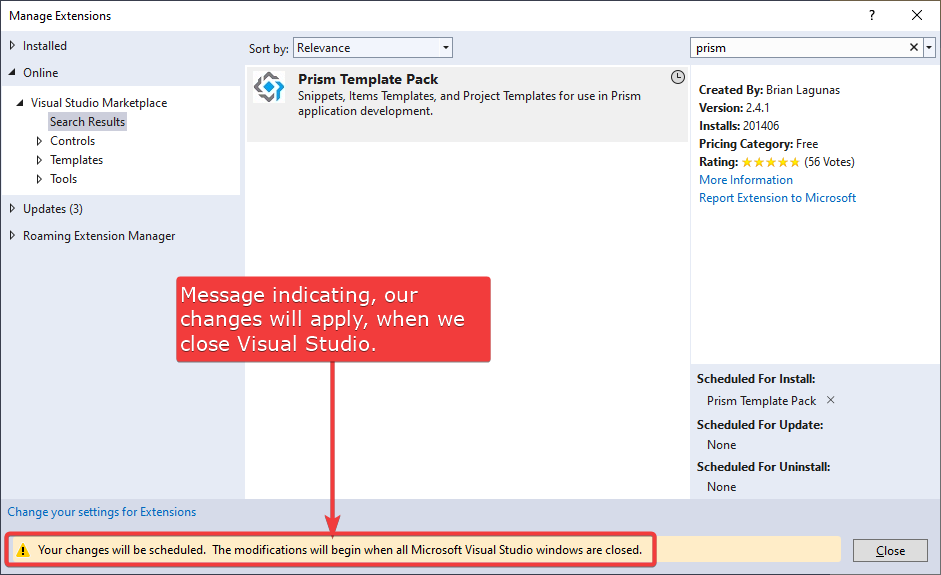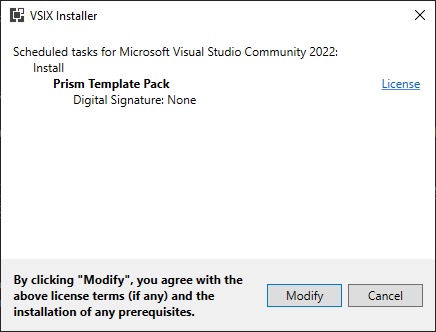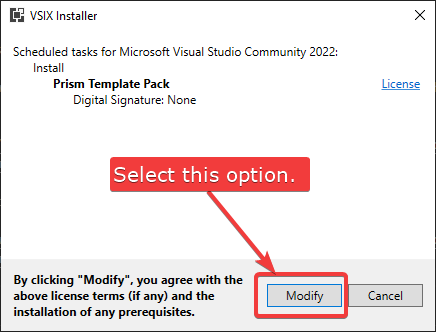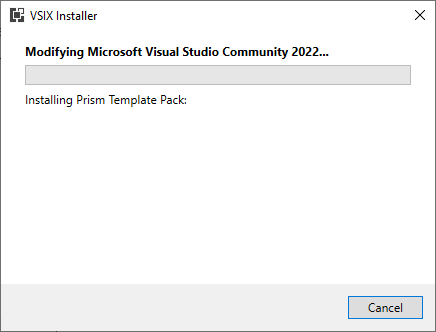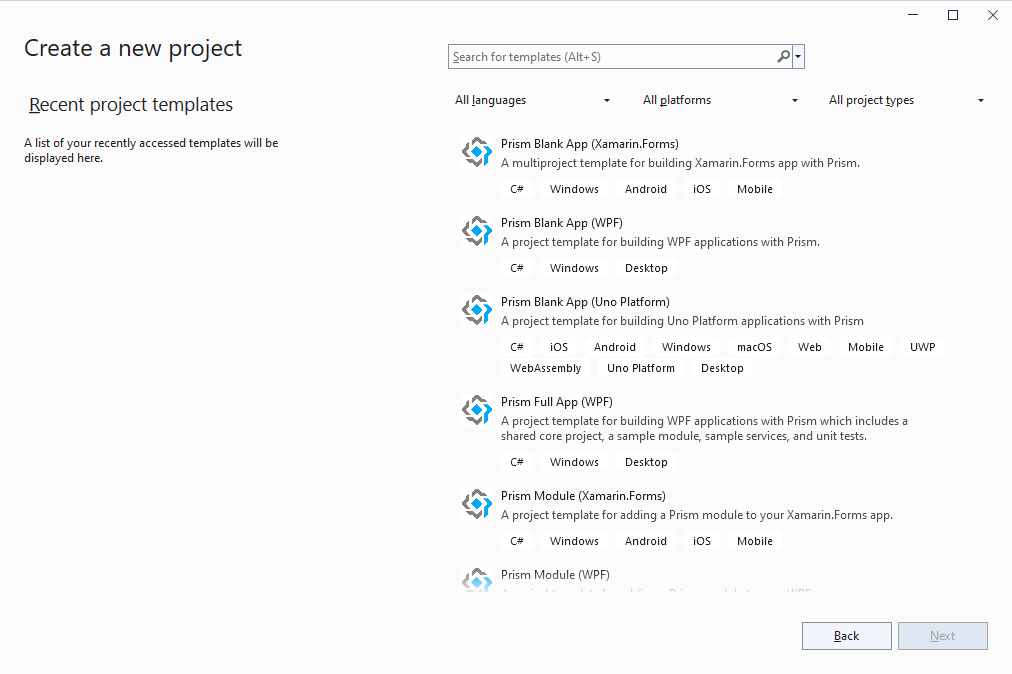Install Prism Project Template
Objective
I want to:
- Install WPF Prism Template in Visual Studio 2022.
Demo Video
Below 🎬 video shows how to Install Prism Project Template in Visual Studio 2022.
Open Empty Project
-
Open Visual Studio 2022 in your machine.
-
You will see a window as shown in below 👇🏻 image.
- Select “Continue without code” option as shown in below 👇🏻 image.
- This will open an empty project as shown in below 👇🏻 image.
Download Prism Template
In this section we will search and download “Prism Template Pack”.
- Select “Manage Extensions” option from “Extensions” menu item in Menu bar as shown in below 👇🏻 image.
- After selecting this “Manage Extensions” option, a new window will appears as shown in below 👇🏻 image.
- In this “Manage Extensions” window, search for “Prism” for “Prism Template Pack” as shown in below 👇🏻 image.
- Now select “Download” option after searching. This will show a message in buttom as shown in below 👇🏻 image.
- Now we close all windows in Visual Studio and close Visual Studio also.
Install Prism Template
In this section we will install “Prism Template Pack”.
- When we close Visual Studio, after sometime a new window appears on screen as shown in below 👇🏻 image.
- From above window, select “Modify” option as shown in below 👇🏻 image.
- When you select this option, installation of template start automatically as shown in below 👇🏻 image.
- This installation will take sometime. When installation complete you will see message as shown in below 👇🏻 image.
- Now close this window.
Final Result
After “Prism Template Pack” successfully installed.
-
Open Visual Studio 2022.
-
Create a New Project.
-
You will see Prism Project template in new project screen as shown in below 👇🏻 image.
This is it !!!
I hope my efforts will helpful to someone!
If you found anything to add or update, please let me know on my e-mail.
Hope this post helps you to Install Prism Project Template.
If you like the post then please share it with your friends also.
Do let me know by you like this post or not!
Till then, Happy learning!!!