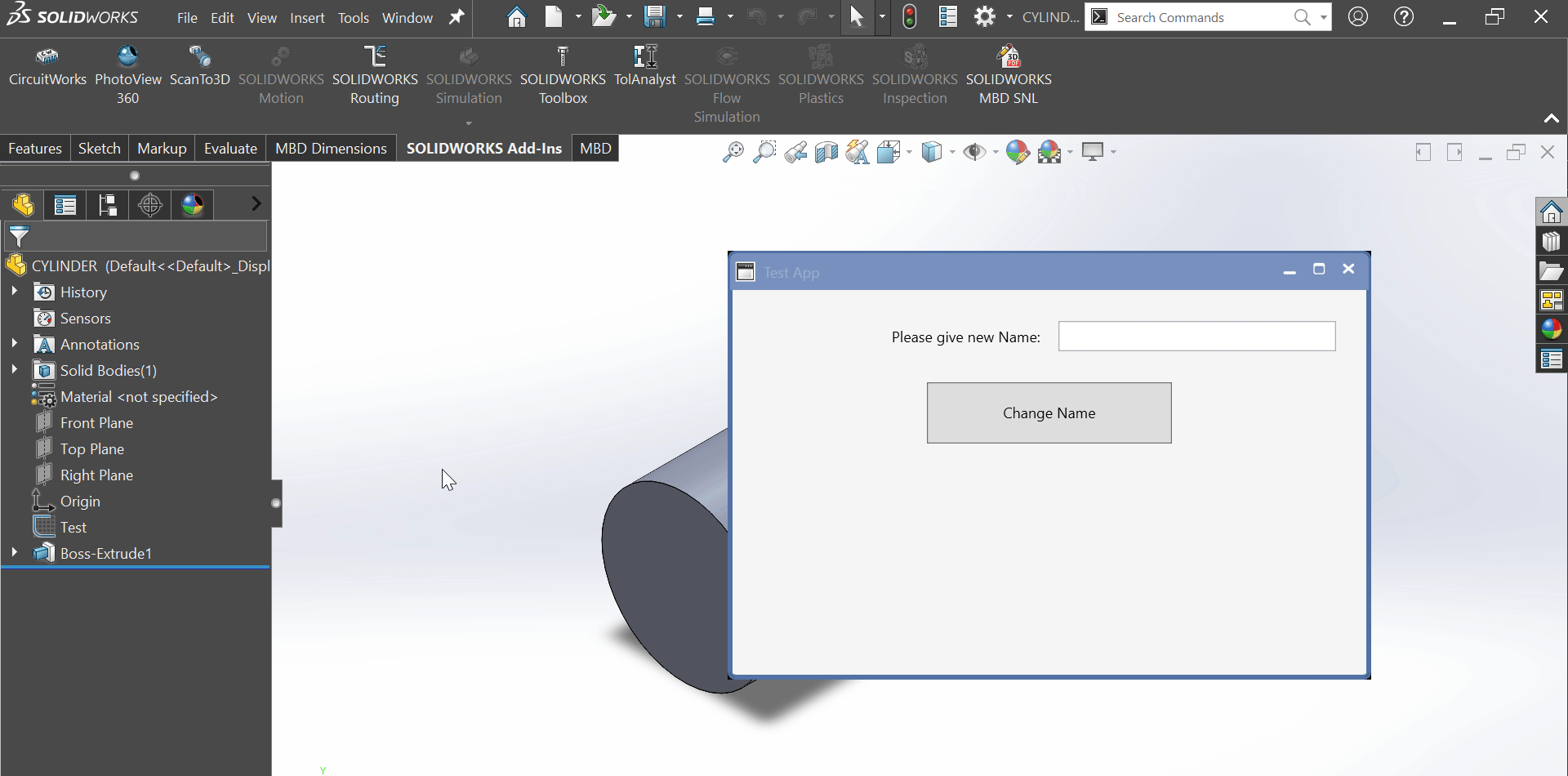SOLIDWORKS C# API - Change Sketch Name
Objective
I want to:
-
Change Selected Sketch Name into Solidworks Part Document using Solidworks C# API
-
We will continue from previous article 🚀 Change Sketch Name UI.
Demo Video
Please see below video on how to “Change Selected Sketch Name into Solidworks Part Document” using Solidworks C# API from WPF Application.
Please note that there are no explanation in the video.
Explanation of each step and why we write code this way is given in this post.
Add Constructor
In this section we add Constructor to our view model class.
Please see below code for Constructor.
public MainWindowViewModel()
{
}
- In above constructor, we will pass Prism’s
IEventAggregatorparameter as shown below.
public MainWindowViewModel(IEventAggregator eventAggregator)
{
}
Resolving of
IEventAggregator eventAggregatorparameter is done by Unity.
- Now we need to assign this parameter value to private field.
- For this we need a private field as shown below.
private readonly IEventAggregator eventAggregator;
- After creating this field we need to set the value of this field as shown below.
public MainWindowViewModel(IEventAggregator eventAggregator)
{
this.eventAggregator = eventAggregator;
}
- Full code will look like below.
private readonly IEventAggregator eventAggregator;
public MainWindowViewModel(IEventAggregator eventAggregator)
{
this.eventAggregator = eventAggregator;
}
Add Private Fields
Now we need some private fields.
These fields are listed below.
private SldWorks.SldWorks swApp;
private ModelDoc2 swDoc;
private string messageToShow;
1st field -
- Name =
swApp - Type =
SldWorks.SldWorks
2nd field -
- Name =
swDoc - Type =
ModelDoc2
3rd field -
- Name =
messageToShow - Type =
string
Update Method - ExecuteChangeNameCommand
In this section, we update ExecuteChangeNameCommand method.
- First we replace below 👇🏻 code from ExecuteChangeNameCommand method.
await Task.Run(() =>
{
// Sleeping with 5 sec
Thread.Sleep(5000);
});
- Then we use below code.
bool result = await Task.Run(ChangeSketchName);
In above code, we are doing following.
- Create a
booltype variable. - Name of this variable =
result - Value of this
resultvariable is set byChangeSketchNamemethod. - In above code, we use
awaitkeyword. This will wait for completion ofChangeSketchNamemethod.
Since ChangeSketchName method did not exist hence we need to create a new method as shown below 👇🏻.
bool ChangeSketchName()
{
return true;
}
- In above code
ChangeSketchName()method return true as default value. - In
ExecuteChangeNameCommand()method, we will add following code.
if (result)
this.eventAggregator.GetEvent<InformationMessagesService>().Publish(messageToShow);
else
this.eventAggregator.GetEvent<ErrorMessagesService>().Publish(messageToShow);
- In above code, we are checking value of
resultvariable. - If value of
resultvariable =true - Then we will show an Information message.
- For showing message we use
this.eventAggregatorfield. - This field get
InformationMessagesServiceclass and publish a message. - If value of
resultvariable =false - Then we will show an Error message.
- For showing message we use
this.eventAggregatorfield. - This field get
ErrorMessagesServiceclass and publish a message. - In both cases message depend upon
messageToShowvariable. - Value of this
messageToShowvariable comes fromChangeSketchName()method.
Update Method - ChangeSketchName
- Now we need to update
ChangeSketchName()method for changing selected Sketch name.
swApp = new SldWorks.SldWorks();
- In above code we are setting value of
swAppvariable to newSldWorks.SldWorks()type. - Reference: Please visit 🚀 online SOLIDWORKS API Help.
if (swApp == null)
{
messageToShow = "Failed to find Solidworks application.";
return false;
}
- In above code, we are checking value of
swAppvariable. - We are checking if
swAppvariable isnullor not? - If value is
null, then we will execute code inside thisifcondition.
messageToShow = "Failed to find Solidworks application.";
return false;
- Above code execute when value of
swAppvariable isnull. - In above code, we are setting value of
messageToShowvariable to"Failed to find Solidworks application.". - This variable will be use to show messages to user.
- After this we return
falseand exit theChangeSketchName()method.
swDoc = swApp.ActiveDoc;
- In above code we are setting value of
swDocvariable to newswApp.ActiveDocproperty. - This
ActiveDocproperty is part ofswAppvariable. - If there is NO document active then this
ActiveDocproperty returnnull. - Reference: Please visit 🚀 online SOLIDWORKS API Help.
if (swDoc == null)
{
messageToShow = "Failed to get Solidworks document.";
return false;
}
- In above code, we are checking value of
swDocvariable. - We are checking if
swDocvariable isnullor not? - If value is
null, then we will execute code inside thisifcondition.
messageToShow = "Failed to get Solidworks document.";
return false;
- Above code execute when value of
swDocvariable isnull. - In above code, we are setting value of
messageToShowvariable to"Failed to get Solidworks document.". - This variable will be use to show messages to user.
- After this we return
falseand exit theChangeSketchName()method.
bool isSketchRenamed = swDoc.SelectedFeatureProperties(0, 0, 0, 0, 0, 0, 0, true, false, SelectedName);
- In above code, we change the name of selected Sketch.
- For changing the name, we use
SelectedFeatureProperties()method. SelectedFeatureProperties()method is part ofswDocvariable.SelectedFeatureProperties()method takes following parameters.- RgbColor: Color of feature.
- Ambient: 0.0 <= Ambient value <= 1.0.
- Diffuse: 0.0 <= Diffuse value <= 1.0.
- Specular: 0.0 <= Specular value <= 1.0.
- Shininess: 0.0 <= Shininess value <= 1.0.
- Transparency: 0.0 <= Transparency value <= 1.0.
- Emission: 0.0 <= Emission value <= 1.0.
- UsePartProps:
trueif the feature inherits the properties from the part,falseif not. - Suppressed:
trueif the feature is suppressed,falseif not. - FeatureName: Name of the feature.
-
Return Value :
trueif feature’s properties are successfully set,falseif not. -
In our code, I have used following values:
Parameter Name Value Used RgbColor 0Ambient 0Diffuse 0Specular 0Shininess 0Transparency 0Emission 0UsePartProps trueSuppressed falseFeatureName SelectedName - We store return value of
SelectedFeatureProperties()method inisSketchRenamedvariable. isSketchRenamedvariable Type :bool
if (isSketchRenamed == false)
{
messageToShow = "Failed to rename selected sketch.";
return false;
}
- We check value of
isSketchRenamedvariable and successfully changed Sketch Name or not. - In above code, we are checking value of
isSketchRenamedvariable and successfully changed Sketch Name or not. - We are checking if
swDocvariable istrueorfalse? - If value is
false, then we will execute code inside thisifcondition.
messageToShow = "Failed to rename selected sketch.";
return false;
- Above code execute when value of
isSketchRenamedvariable isfalse. - In above code, we are setting value of
messageToShowvariable to"Failed to rename selected sketch.". - This variable will be use to show messages to user.
- After this we return
falseand exit theChangeSketchName()method.
messageToShow = "Selected Sketch is renamed.";
return true;
- Above code execute when value of
isSketchRenamedvariable istrueand did not execute code insideifcondition. - In above code, we are setting value of
messageToShowvariable to"Selected Sketch is renamed.". - This variable will be use to show messages to user.
- After this we return
trueand exit theChangeSketchName()method.
FINAL RESULT
For Demo, we already had a sketch we want to edit with our program.
Now, we have done everything needed to Change Sketch Name into Solidworks Document through our application.
Please see below image for final result of our work.
This is it !!!
I hope my efforts will helpful to someone!
If you found anything to add or update, please let me know on my e-mail.
Hope this post helps you to Edit Solidworks Sketch from WPF PRISM Application.
If you like the post then please share it with your friends also.
Do let me know by you like this post or not!
Till then, Happy learning!!!