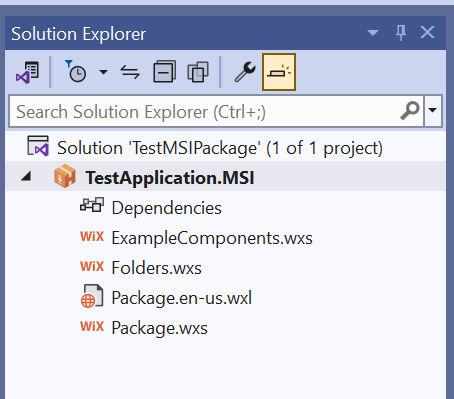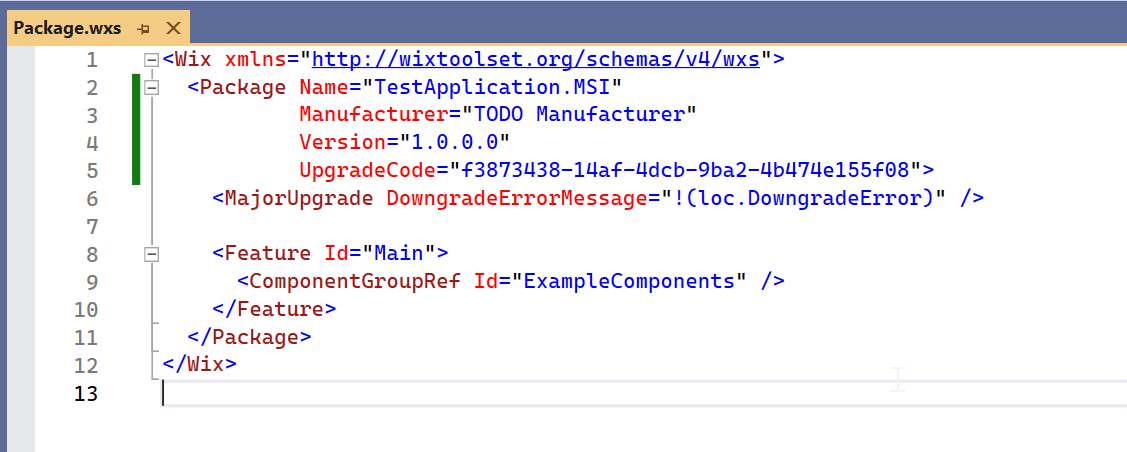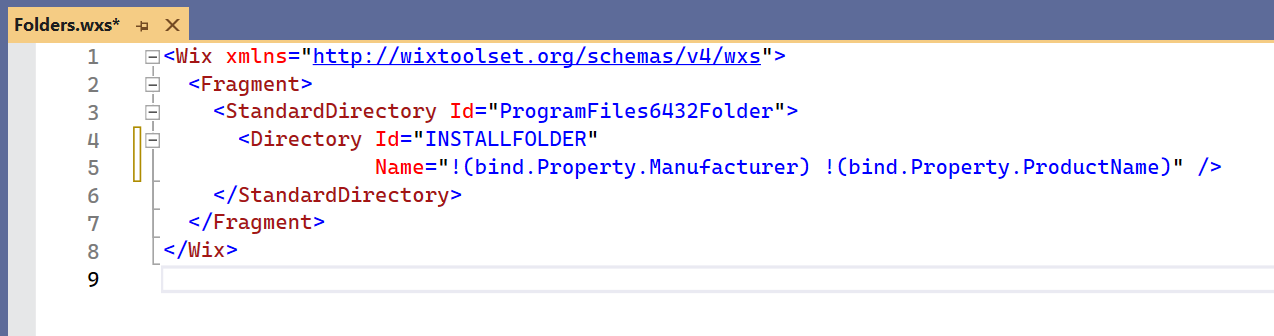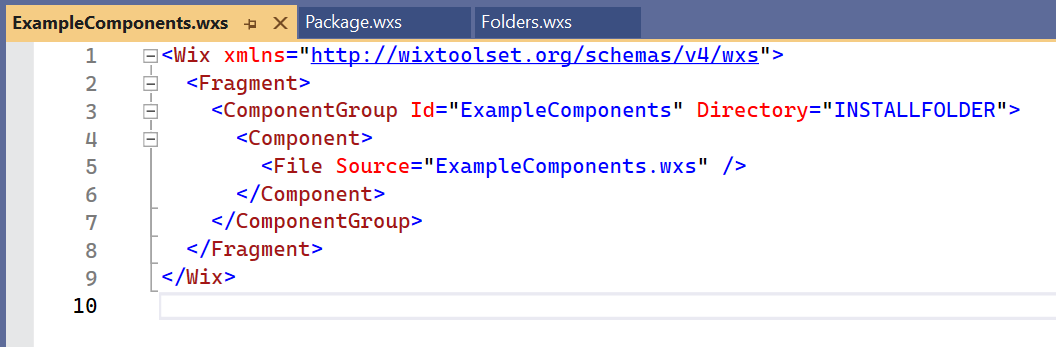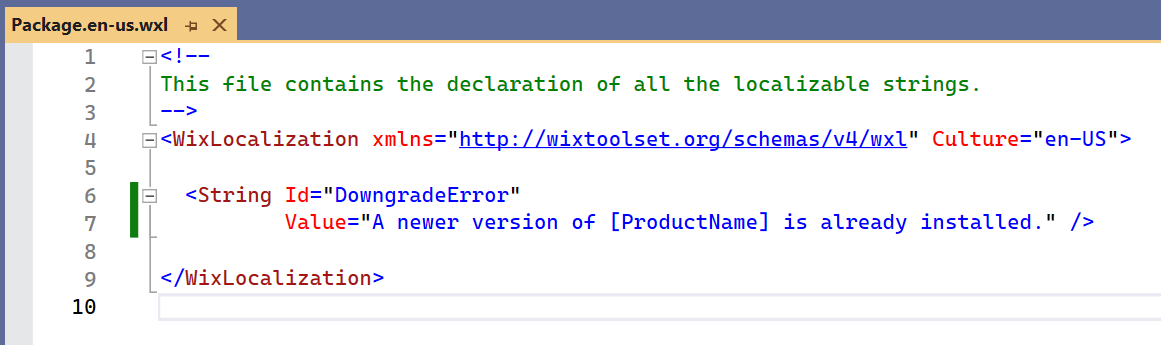Understand Wix V4 Project
In this article we
-
Understand Wix V4 Files and Project Structure
- Different types of files in Project
- Purpose of those files
Wix Project
In previous 🚀 Wix4 Visual Studio Extension article, we created a new Wix V4 project.
Please see below 👇🏻 image of Visual Studio for reference.
WiX v4 MSI Package template gives us four files.
In order of importance, they are:
1) Package.wxs
2) Folders.wxs
3) ExampleComponents.wxs
4) Package.en-us.wxl
File Extensions
The files have two extensions:
.wxs.wxl
wxs: WiX Source file
wxl: WiX Localization file
Understand [Package.wxs]
Below image show content of Package.wxs
<Wix xmlns="http://wixtoolset.org/schemas/v4/wxs">
<Package Name="TestApplication.MSI"
Manufacturer="TODO Manufacturer"
Version="1.0.0.0"
UpgradeCode="f3873438-14af-4dcb-9ba2-4b474e155f08">
<MajorUpgrade DowngradeErrorMessage="!(loc.DowngradeError)" />
<Feature Id="Main">
<ComponentGroupRef Id="ExampleComponents" />
</Feature>
</Package>
</Wix>
[Wix] Element
In this section, we understand [Wix] Element.
<Wix xmlns="http://wixtoolset.org/schemas/v4/wxs">
</Wix>
XML Root Element:
- Source code we write for Wix project is
xml. - Every
XMLfile has a root element. - WiX source files, that root element is
Wix. - In above code sample,
<Wix> </Wix>is root element.
Every XML element has a namespace.
For WiX element,
- namespace =
http://wixtoolset.org/schemas/v4/wxs.
[Package] Element
In this section, we understand [Package] element.
<Package Name="TestApplication.MSI"
Manufacturer="TODO Manufacturer"
Version="1.0.0.0"
UpgradeCode="f3873438-14af-4dcb-9ba2-4b474e155f08">
</Package>
- [
Package] element describes about MSI package. - [
Package] element has attributes and child elements that define everything about an MSI package.
Name=”TestApplication.MSI”
Manufacturer=”TODO Manufacturer”
Version=”1.0.0.0”
UpgradeCode=”f3873438-14af-4dcb-9ba2-4b474e155f08”
Above attributes are REQUIRED.
Without them Wix will not work.
Name:
- The
Nameattribute sets the name of the package. - This name is shown in the Installed apps list.
Manufacturer:
- The
Manufacturerattribute sets the name of the company that created the software included in the installer. - This string is shown in Add/Remove Programs.
Version
- The
Versionattribute sets the version of the package. - The package version is shown in Add/Remove Programs.
- Package versions are an important part of managing upgrades between packages.
- Versions typically have four parts –
major.minor.build.patch
UpgradeCode
- The UpgradeCode attribute is important to recognize a package.
- This UpgradeCode attribute is a GUID [
Globally Unique Identifier]
[MajorUpgrade] Element
In this section, we understand [MajorUpgrade] element.
<MajorUpgrade DowngradeErrorMessage="!(loc.DowngradeError)" />
MajorUpgrade
- The
MajorUpgradeElement is important to recognize a package. - It link with
UpgradeCodecode we discuss previously. - When we try to install a lower version than the version that’s already installed.
- The
DowngradeErrorMessageattribute let us specify a message to be shown. - The
!(loc.DowngradeError)syntax is a reference to a localization string i.e. string message to shown.
[Feature] Element
In this section, we understand [Feature] element.
<Feature Id="Main">
</Feature>
-
MSI lets you have a hierarchy of features in a package to control what gets installed.
-
Currently features aren’t shown, but MSI still requires at least one feature.
[ComponentGroupRef] Element
In this section, we understand [ComponentGroupRef] element.
<ComponentGroupRef Id="ExampleComponents" />
- We have our first XML parent/child relationship.
- The
ComponentGroupRefelement is a child of the Feature element. - The
ComponentGroupRefelement is used to “fill” the feature described by theFeatureelement. - The
ComponentGroupRefelement “fill” the feature by components, references, and groups.
Understand [Folders.wxs]
Below image show content of Folders.wxs
<Wix xmlns="http://wixtoolset.org/schemas/v4/wxs">
<Fragment>
<StandardDirectory Id="ProgramFiles6432Folder">
<Directory Id="INSTALLFOLDER"
Name="!(bind.Property.Manufacturer) !(bind.Property.ProductName)" />
</StandardDirectory>
</Fragment>
</Wix>
[Wix] Element
In this section, we understand [Wix] Element.
<Wix xmlns="http://wixtoolset.org/schemas/v4/wxs">
</Wix>
[Folders.wxs] has the same root element and namespace as for [Package.wxs].
The same is true of every WiX source file.
XML Root Element:
- Source code we write for Wix project is
xml. - Every
XMLfile has a root element. - WiX source files, that root element is
Wix. - In above code sample,
<Wix> </Wix>is root element.
Every XML element has a namespace.
For WiX element,
- namespace =
http://wixtoolset.org/schemas/v4/wxs.
[Fragment] Element
In this section, we understand [Fragment] element.
<Fragment>
</Fragment>
In [Folders.wxs] file, [Fragment] is main element.
[Fragment] is a way to organize authoring.
In [Folders.wxs], there is one [Fragment] that contains authoring that’s referenced from [Package.wxs].
You can have multiple [Fragments] in a single [.wxs] file.
[StandardDirectory] Element
In this section, we understand [StandardDirectory] element.
<StandardDirectory Id="ProgramFiles6432Folder">
</StandardDirectory>
The [StandardDirectory] element lets you use one of the standard directories as the parent directory of our package’s directories.
There are large amount of possible parent directories.
Please visit 🚀StandardDirectoryType Types page to get a list of all possible parent directories.
Below are the WiX standard directories:
CommonFiles6432FolderProgramFiles6432FolderSystem6432Folder
Above ids are special.
WiX picks the appropriate directory based on the bitness of the package.
With a 32-bit package, ProgramFiles6432Folder resolves as ProgramFilesFolder, which is typically C:\Program Files (x86).
With a 64-bit package, ProgramFiles6432Folder resolves as ProgramFiles64Folder, which is typically C:\Program Files.
[Directory] Element
In this section, we understand [Directory] element.
<Directory Id="INSTALLFOLDER"
Name="!(bind.Property.Manufacturer) !(bind.Property.ProductName)" />
The [Directory] element creates a new directory as a child directory of the directory identified in its parent directory.
[Id] : The Id attribute specify an id that we’ll use when referencing this directory.
[Name] : The Name attribute is the name of the directory on disk.
As we defined various attributes in [Package.wxs] element.
We can indirectly reference those attributes in our Name attribute.
!(bind.Property.Manufacturer) takes the value of the [Package/Manufacturer] attribute
!(bind.Property.ProductName) takes the value of the [Package/Name] attribute.
So
<Directory Id="INSTALLFOLDER"
Name="!(bind.Property.Manufacturer) !(bind.Property.ProductName)" />
is equivalent to
<Directory Id="INSTALLFOLDER"
Name="TODO Manufacturer TestApplication.MSI" />
Understand [ExampleComponents.wxs]
Below image show content of ExampleComponents.wxs
<Wix xmlns="http://wixtoolset.org/schemas/v4/wxs">
<Fragment>
<ComponentGroup Id="ExampleComponents" Directory="INSTALLFOLDER">
<Component>
<File Source="ExampleComponents.wxs" />
</Component>
</ComponentGroup>
</Fragment>
</Wix>
[Wix] Element
<Wix xmlns="http://wixtoolset.org/schemas/v4/wxs">
</Wix>
[ExampleComponents.wxs] has the same root element and namespace as for [Package.wxs].
The same is true of every WiX source file.
[Fragment] Element
[Fragment] element is same as we discussed 🚀 previously.
<Fragment>
</Fragment>
[ComponentGroup] Element
In this section, we understand [ComponentGroup] element.
<ComponentGroup Id="ExampleComponents" Directory="INSTALLFOLDER">
</ComponentGroup>
This is the very same component group that we referenced with a [ComponentGroupRef] element, back in [Package.wxs], under the [Feature] element.
All the components are grouped together and brought in as one piece under the parent feature i.e. [ComponentGroup] element.
[Id] : The Id attribute specify an id that we’ll use when referencing this [ComponentGroup] element.
- Name of [
ComponentGroup] element isExampleComponents.
[Directory] : The Directory attribute is the name of the directory on disk under which all files get installed.
[Component] Element
In this section, we understand [Component] element.
<Component>
<File Source="ExampleComponents.wxs" />
</Component>
-
There is ONLY one [
component] in our [ComponentGroup] element. -
This [
component] has a single file in it. -
The name of that file is [
ExampleComponents.wxs].
Understand [Package.en-us.wxl]
Below image show content of Package.en-us.wxl
<!--
This file contains the declaration of all the localizable strings.
-->
<WixLocalization xmlns="http://wixtoolset.org/schemas/v4/wxl" Culture="en-US">
<String Id="DowngradeError"
Value="A newer version of [ProductName] is already installed." />
</WixLocalization>
<!--
This file contains the declaration of all the localizable strings.
-->
- This is an xml comment we write as a Note for us.
<WixLocalization xmlns="http://wixtoolset.org/schemas/v4/wxl" Culture="en-US">
As localization files are not [WiX] source files, they use a different root element and namespace.
[Culture] : The Culture attribute identifies the culture (language and region) used in the localization.
[
Culture] is the name of a culture following the rules of the 🚀 .NET [CultureInfo] 🚀 class which itself follows the Internet standard.
<String Id="DowngradeError"
Value="A newer version of [ProductName] is already installed." />
-
Localization files usually contain a number of strings.
-
Each string has an [
id] and a [value]. -
[
DowngradeError] string is used back in [Package.wxs] to provide an error message for the [MajorUpgrade] element:
<MajorUpgrade
DowngradeErrorMessage="!(loc.DowngradeError)" />
- The [
!(loc.DowngradeError)] syntax is how you refer to a localization string by its [id].
That’s it!!!
Hope this post helps you.
If you like the post then please share it with your friends also.
Do let me know by you like this post or not!
Till then, Happy learning!!!